Channel delegation buttons, Clipboard operations area – Grass Valley 4300 Krystal Reference Manual v.3.1 User Manual
Page 47
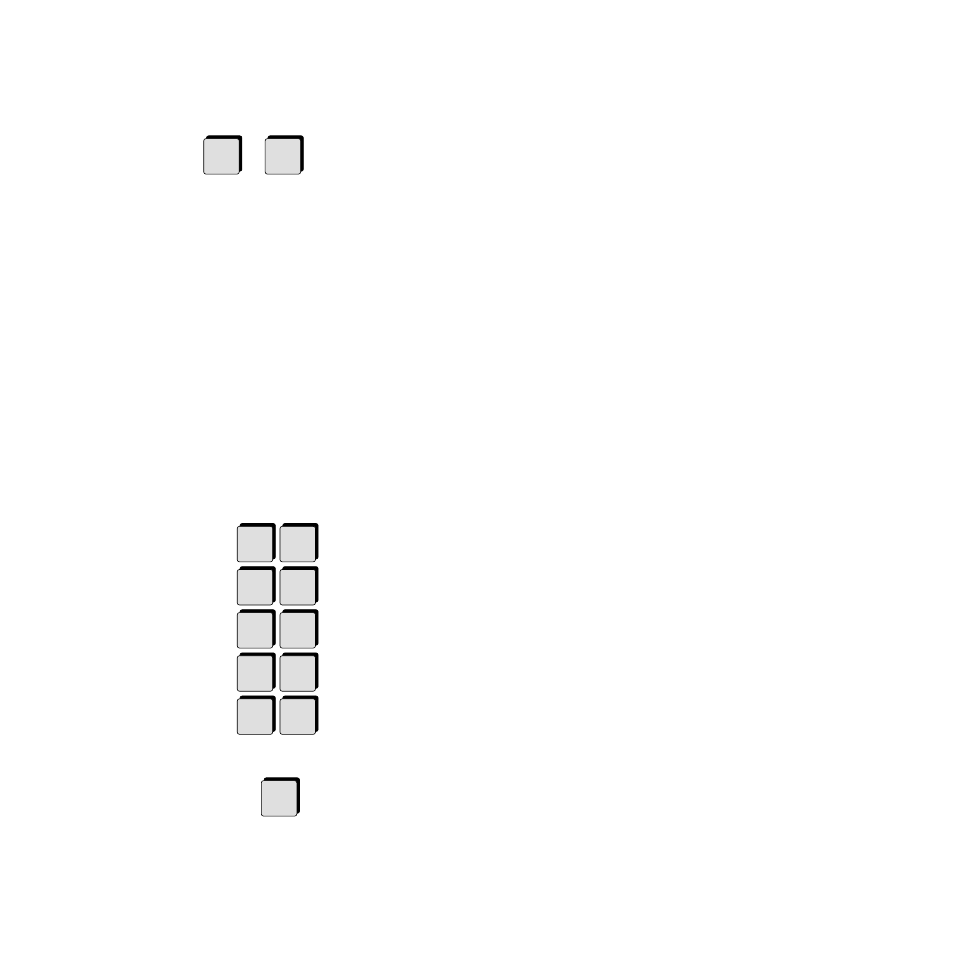
Krystal 4300 Reference
2-11
Clipboard Operations Area
Channel Delegation Buttons
The seven Channel Delegation buttons (Channels 1-4, Globals 1 and 2, and
Camera) define which logical channels the Control Panel will control.
Channels must be acquired before they can be delegated (including wire-
frame channels).
The first channel button pressed becomes the “display channel.” Although
all seven channels may be delegated to the Control Panel, on most menus
only one channel’s information may be shown at a time. The display
channel’s data will be displayed.
Tally Information — The Delegate buttons are not toggles. Pressing one
or more delegation buttons selects those channels and deselects the
others. The Channel Delegation buttons have three states: off, indi-
cating the channel is not acquired; low tally, indicating the channel is
acquired but not delegated; and high tally, indicating the channel is
acquired and delegated.
Delegation affects enables — Delegating a channel automatically
enables that channel. The channel remains enabled until toggled off
with its Enable button.
Clipboard Operations Area
The Clipboard Operations area consists of ten buttons (including one
blank) and provides functions which allow you to select, cut, copy, and
paste portions of an effect, and let you clear and restore the work buffer.
The following provides a brief description of each button in this area.
Pressing
Clear Work Buffer
once resets only the transformation parameters in
the Current Work buffer to their Unity KF values. (Holding down the
Near
and/or
Far
button while pressing the
Clear Work Buffer
button returns the
source memory to the user default values for the delegated channels and
delegated sides.)
Deleg.
1
Deleg.
Cam
...
Restore
Work
Buffer
Delete
Clear
Marks
Mark
Block
Clear
work
Buffer
Cut
Copy
Paste
Mark
Clear
Work
Buffer
