2 setting the date, time and local time, Setting the date, time and local time – Metrohm 916 Ti-Touch User Manual
Page 53
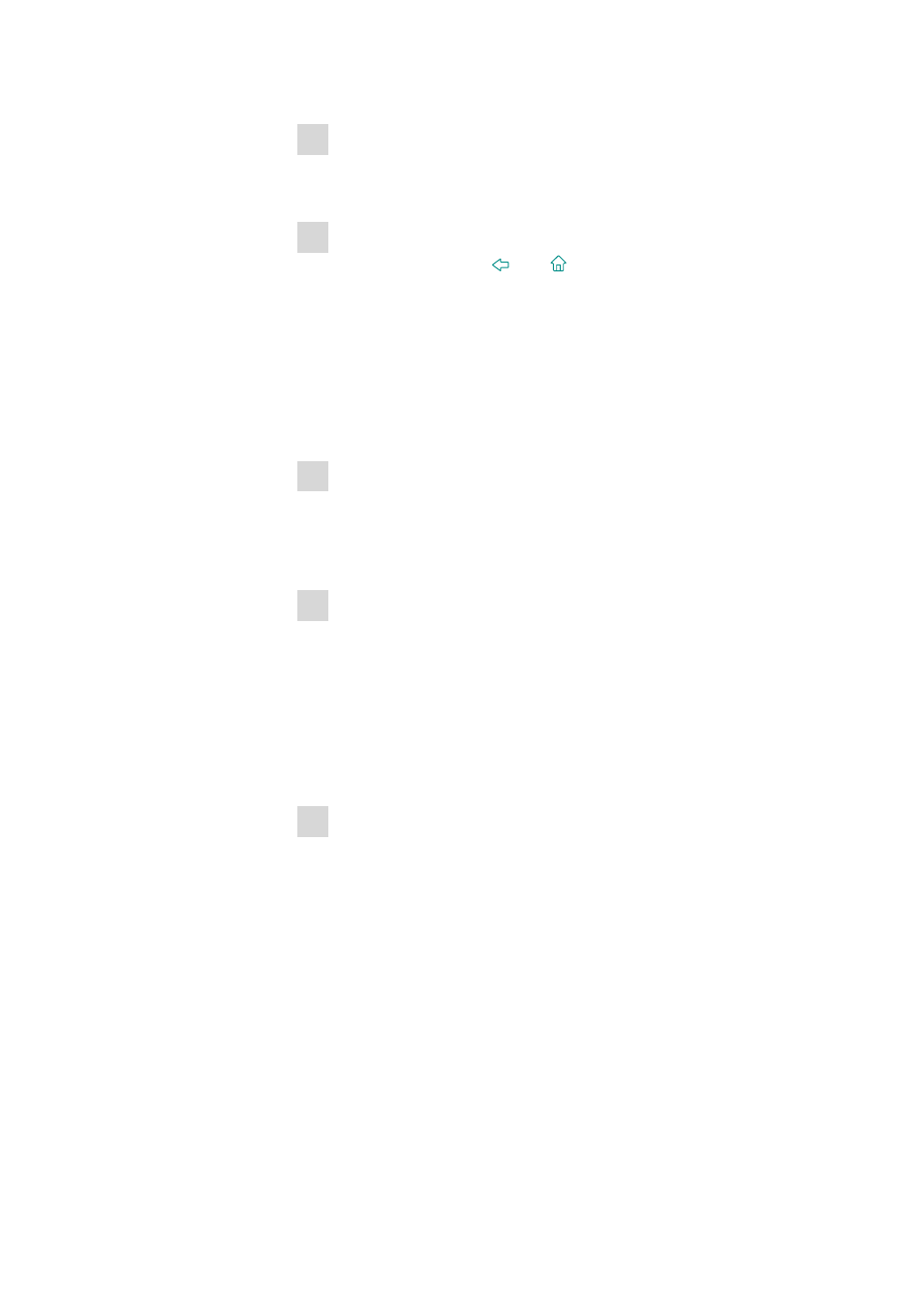
■■■■■■■■■■■■■■■■■■■■■■
7 System settings
916 Ti-Touch
■■■■■■■■
37
2 Select the dialog language
■
Tap on the list box Dialog language and select the desired lan-
guage.
3 Save the settings
Tap on the fixed keys [
] or [
].
The main dialog is displayed in the respective dialog language.
7.1.2
Setting the date, time and local time
The Ti-Touch displays the date and time in accordance with ISO standard
8601.
Proceed as follows to set the date and time:
1 Open the system settings
■
In the main dialog, tap on [System].
■
Tap on [System settings].
The dialog System / System settings is displayed.
2 Enter the date
■
Tap on the input field for the date.
The editor opens.
■
Enter the current date in the format YYYY-MM-DD and confirm
with [OK].
The arrow keys [
⇦] and [⇨] are used to move the cursor to the
left or to the right by one character.
The input is saved and the editor is closed.
3 Enter the time
■
Tap on the input field for the time.
The editor opens.
■
Enter the current time in the format hh:mm:ss (24-hour format)
and confirm with [OK].
The arrow keys [
⇦] and [⇨] are used to move the cursor to the
left or to the right by one character.
The input is saved and the editor is closed.
