1 adding a new device, 2 configuring the instrument – Metrohm 916 Ti-Touch User Manual
Page 103
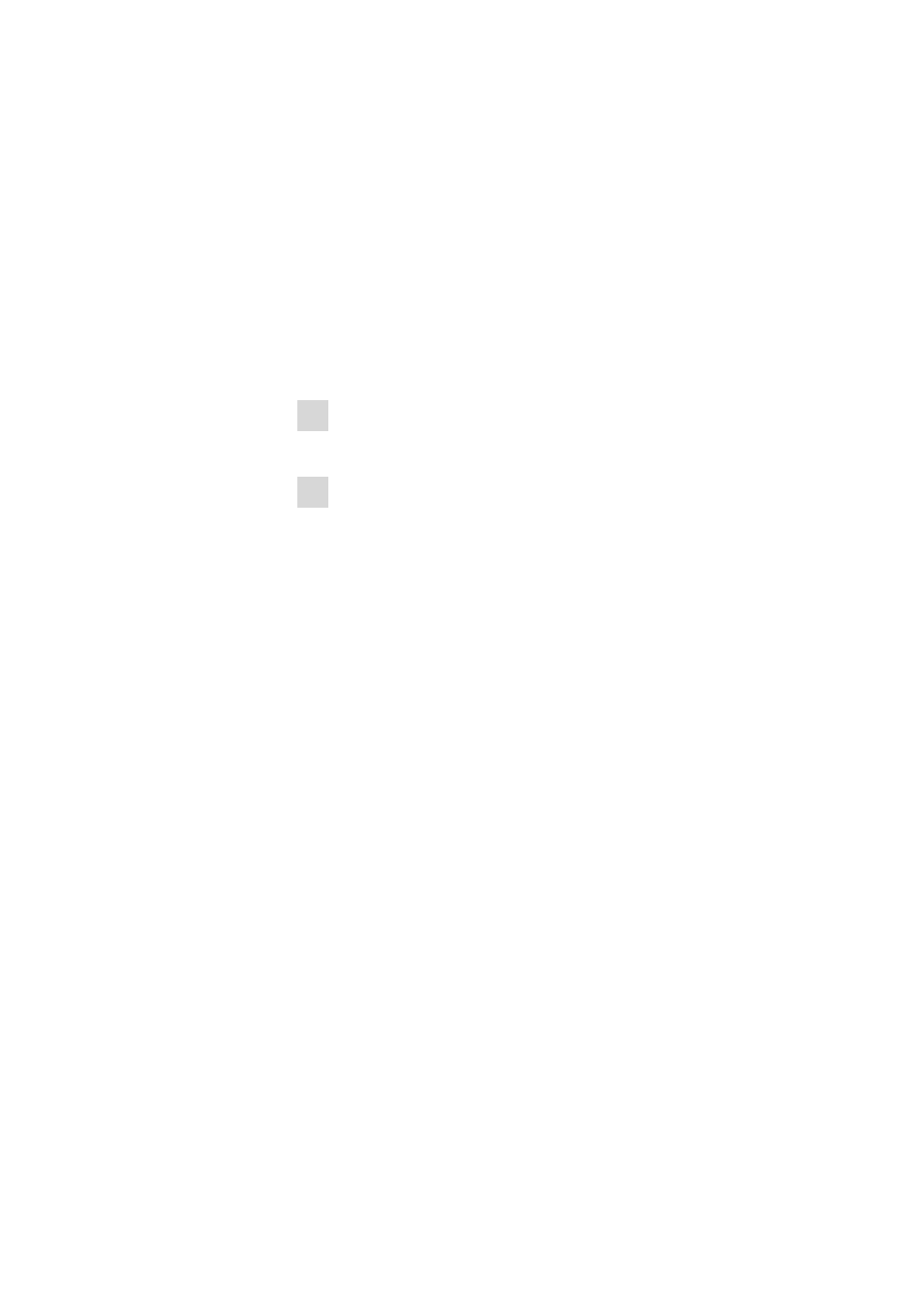
■■■■■■■■■■■■■■■■■■■■■■
11 Device manager
916 Ti-Touch
■■■■■■■■
87
11.1
Adding a new device
Of the following device types, you can enter one device each in the device
list, even if it is not yet connected:
■
USB Sample Processor
■
Balance
■
Barcode reader
■
USB/RS-232 adapter
■
PC keyboard
Proceed as follows to do this:
1 Displaying the device selection
Tap on [New].
2 Selecting the instrument
Tap on the button for the desired device.
The new device is entered in the list.
11.2
Configuring the instrument
Instrument list: Instrument
▶ Edit
The data stored for an instrument depends on the type of instrument. You
can define an instrument name and a comment for each instrument. The
instrument name of the Ti-Touch is printed out in the standard report
header.
The description of the individual instruments can be found in the follow-
ing specific chapters:
■
Ti-Touch (see Chapter 11.3, page 88)
■
Metrohm control instruments (see Chapter 11.4, page 94)
■
USB Sample Processor (see Chapter 11.5, page 97)
■
Printer (see Chapter 11.7, page 114)
■
Balance (see Chapter 11.8, page 118)
■
PC keyboard (see Chapter 11.10, page 121)
■
USB/RS-232 adapter (see Chapter 11.9, page 120)
■
Barcode reader (see Chapter 11.11, page 123)
