7 connecting a sample processor, Connecting a sample processor – Metrohm 916 Ti-Touch User Manual
Page 35
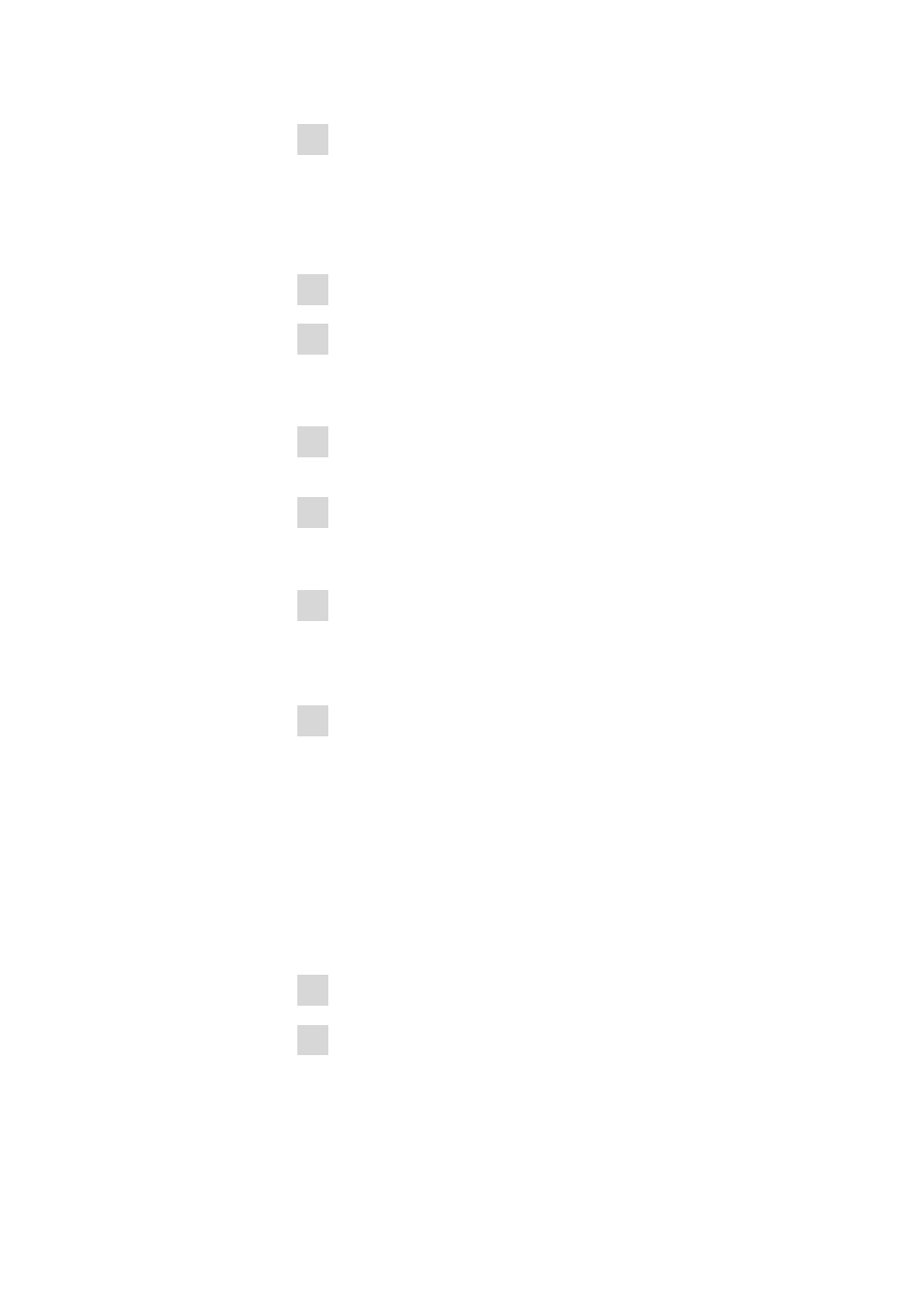
■■■■■■■■■■■■■■■■■■■■■■
4 Installation
916 Ti-Touch
■■■■■■■■
19
2 Enter and configure the barcode reader in the device manager of the
(see Chapter 11.11, page 123).
Settings on the barcode reader:
Program the barcode reader as follows (also see manual for the barcode
reader):
1 Switch the barcode reader to programming mode.
2 Specify the desired layout for the keyboard (USA, Germany, France,
Spain, German-speaking Switzerland).
This setting must match the setting in the device manager.
3 Make sure that the barcode reader is set in such a way that Ctrl char-
acters (ASCII 00 to 31) can be sent.
4 Program the barcode reader in such a way that the ASCII character
02 (STX or Ctrl B) is sent as the first character. This first character is
normally referred to as the "Preamble" or "Prefix Code".
5 Program the barcode reader in such a way that the ASCII character
04 (EOT or Ctrl D) is sent as the last character. This last character is
normally referred to as the "Postamble", "Record Suffix" or "Postfix
Code".
6 Exit the programming mode.
4.5.7
Connecting a Sample Processor
If you wish to integrate your Ti-Touch in an automation system, then you
can connect the following Sample Processors to the USB connector:
■
814 USB Sample Processor
■
815 Robotic USB Sample Processor XL
The 6.2151.000 controller cable is required for connecting a USB Sample
Processor.
Connect the USB Sample Processor as follows:
1 Connect the USB Sample Processor to the mains supply.
2 Connect the USB Sample Processor to the Ti-Touch with the control-
ler cable.
