Metrohm 916 Ti-Touch User Manual
Page 122
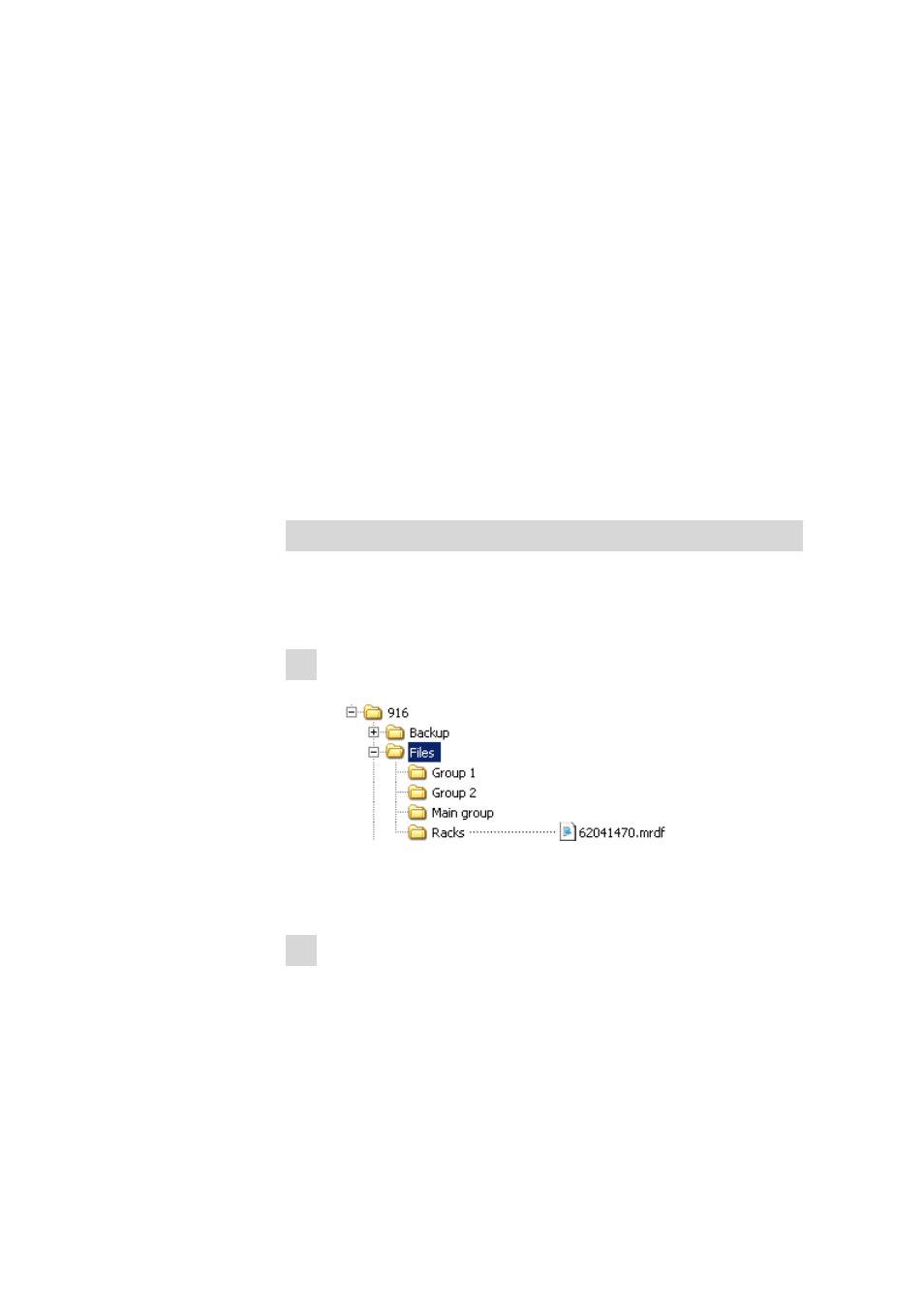
11.6 Sample racks
■■■■■■■■■■■■■■■■■■■■■■
106
■■■■■■■■
916 Ti-Touch
■
Positions
Number of positions on the rack.
■
Code
The rack code corresponds to the alignment of magnets on the under-
side of the rack and is read out by the Sample Processor for rack recog-
nition.
[Load]
Load a new sample rack (see "Loading the sample rack", page 106).
[Copy]
Create a new sample rack by copying an existing rack (see "Creating a
new sample rack", page 107).
[Delete]
Delete the selected sample rack from the list.
[Edit]
Edit the data of the selected sample rack (see Chapter 11.6.1, page 107).
Loading the sample rack
When you receive the file for a new sample rack from your Metrohm rep-
resentative, you can easily import this file into your existing system. Pro-
ceed as follows:
1 Copy file to an external storage medium
■
Copy the file to a sub-directory of "Files".
If this structure is not maintained, the new rack will not be found
because the software directly accesses subdirectories of "Files".
■
Plug in the external storage medium at the Ti-Touch.
2 Display the list of saved sample racks
■
In the dialog Edit device / Sample racks, tap on the button
[Load].
The selection of file groups on the external storage medium is dis-
played. If only one group is available, then the list of the saved
sample rack files will be displayed directly.
■
Select the group with the desired sample rack.
