6 custom text and custom numbers and dates tab, 7 saving the new item, Custom texts/custom numbers and dates tab – Wasp Barcode Inventory Control User Manual
Page 87: Saving the new item
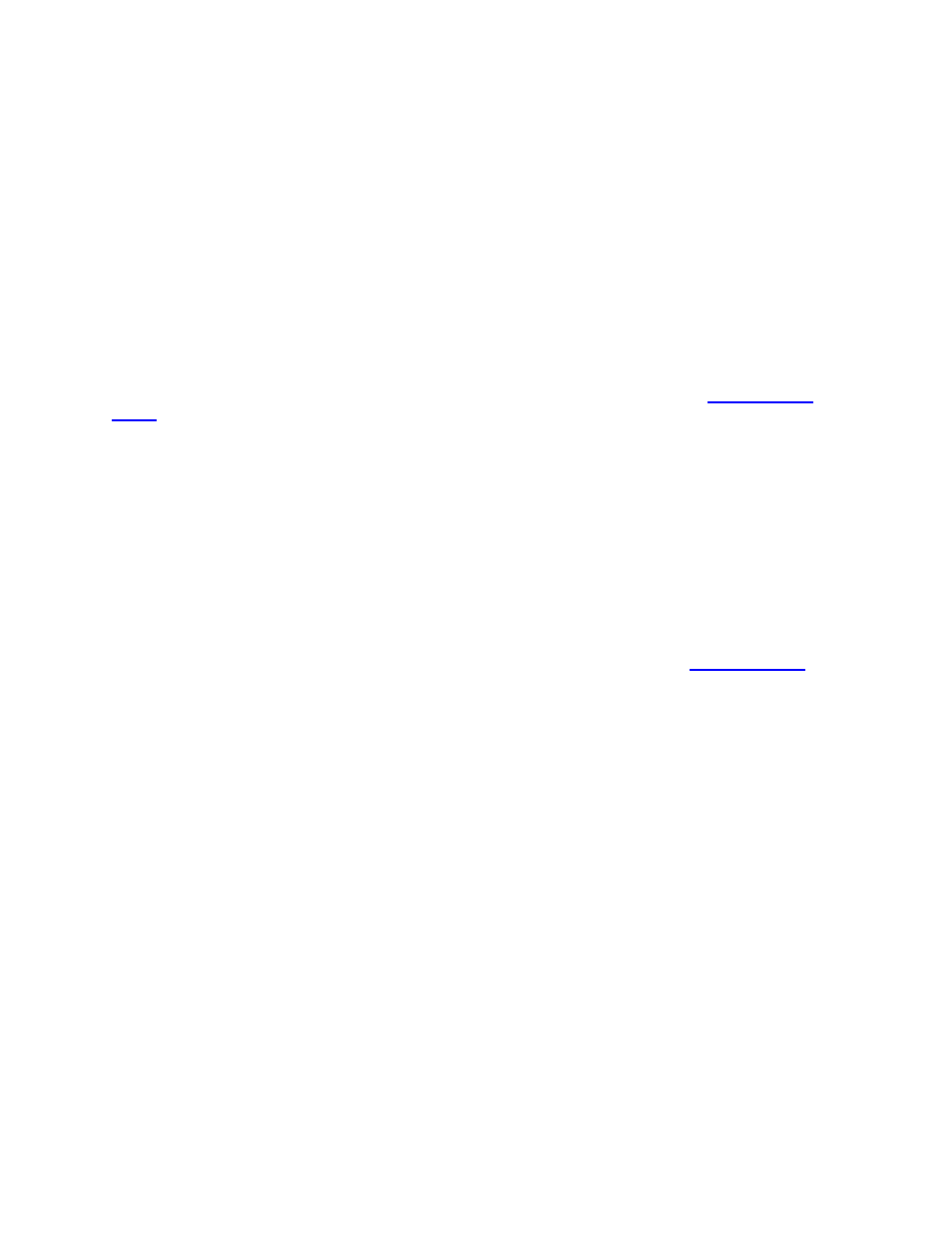
InventoryControl Printable Help
orders you can then select which one you want to use.
j.
When you are done entering supplier information, click the Custom Texts or Custom
Numbers and Dates tab (these tabs are optional).
Deleting Suppliers from an Item:
a. Highlight the supplier you want to delete from this item in the Supplier screen.
b. Click
the
Delete button.
5.3.6 Custom Text and Custom Numbers and Dates Tab:
For information about the Custom Texts and Custom Numbers and Dates tabs, see
.
5.3.7 Saving the New Item:
When you have finished adding information, click the OK/Save button. The system behaves differently at
this point depending on your settings on the Options screen.
When
the
Close New Form option is turned off: Click Save to commit your entry or click
Close to exit the form.
When
the
Close New Form option is turned on: Click OK to commit your entry and exit
the form or Cancel to exit the form without saving your entry.
For more information about the Options screen, please refer to the
topic.
72
