8 wdt2200 - setting the date and time – Wasp Barcode Inventory Control User Manual
Page 325
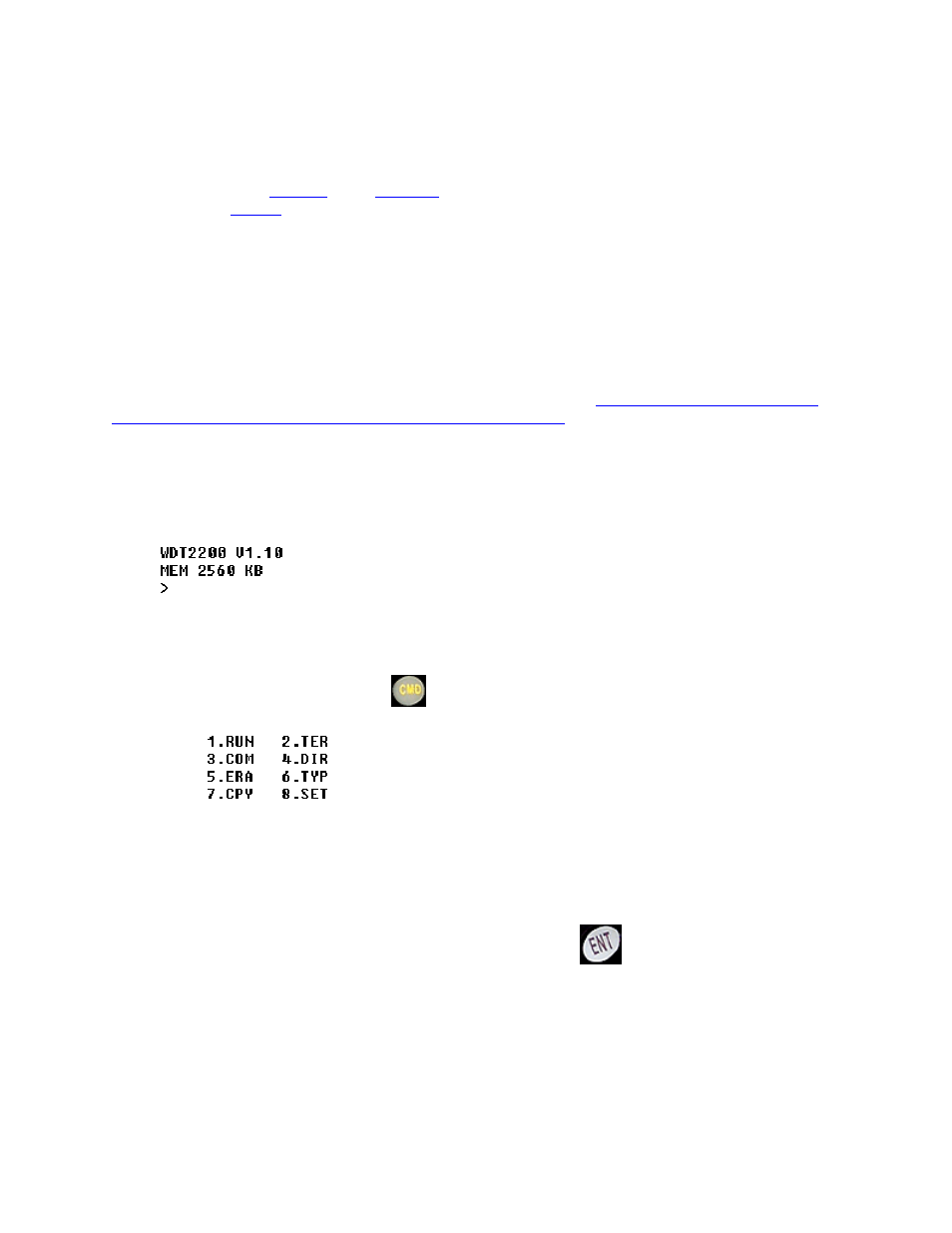
InventoryControl Printable Help
19.8 WDT2200 - Setting the Date and Time
If the InventoryControl
program
and a
database
have already been transferred to the WDT2200, the
InventoryControl
Log On
screen will be displayed when you first power on the PDT:
InventoryControl
User:
Password:
If the WDT2200 displays the screen above when powered on, jump to
Instructions for Setting Date and
Time on a WDT2200 That Already Has InventoryControl Installed.
-OR-
If InventoryControl has not yet been loaded to the WDT2200, the default power-on prompt will be
displayed, showing the ROM version and memory capacity:
Instructions for Setting Date and Time on a Cold Started WDT2200:
1) Press and hold the Command
key until the following system menu is displayed:
2) Press the 8 key to select 8.SET
3) Press the 1 key to select 1.DATE & TIME
4) Overwrite the Date shown with today's date in the format mm-dd-yyyyy. You can use the
right-arrow key to correct any entry errors or press the Enter
key to accept the current date
and advance to setting the Time of Day.
5) Overwrite the Time shown with the current time of day in the format hh-mm-ss using values of
0 through 12 for Midnight through Noon and 13 through 23 for the hours of 1:00 PM through 11:00
PM.
6) Press the 5 key to select 5.EXIT
310
