5 reviewing the not counted items report, 6 reconciling the counts, Beginning the audit – Wasp Barcode Inventory Control User Manual
Page 298: Using the audit screen
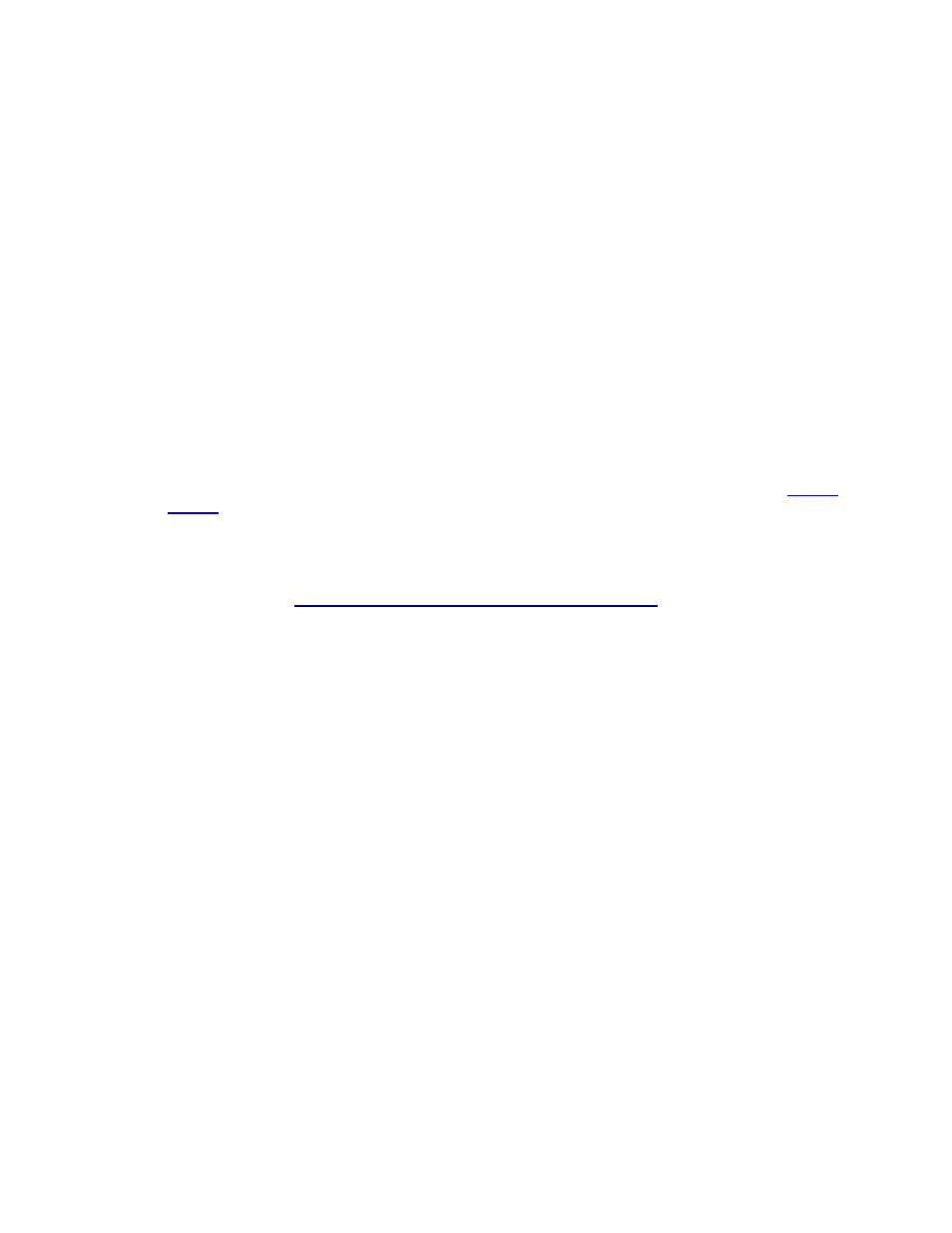
InventoryControl Printable Help
17.5 Reviewing the Not Counted Items Report
This software contains several audit reports that allow you to review count and discrepancy information.
Most of these reports are useful for review after the audit is completed and are discussed later in this
topic. The Not Counted Items Report, however, should be reviewed before you reconcile your counts.
This report lists any items for which quantity was not entered into the system either through the Audit
screen on the PC or via the mobile devices. By reviewing this report, you can quickly determine if any
items were missed during the audit.
To View the Not Counted Items Report:
1. Click
the
Reports icon in the main functions section of the Main Screen. The Reports Selection
screen appears displaying all Audit reports.
2. Highlight
the
Not Counted Items Report and click OK or just double-click the report. The report
opens in the Report Viewer. For more information on viewing reports, please refer to the
Report
Viewer
topic.
3. Review the report and add counts for any items that were missed. After you have entered any
additional quantities into the system, you are ready to reconcile your counts.
17.6 Reconciling the Counts
The next step in the audit process is to reconcile your counts against those that were already in the
system. You can view this screen and reconcile as you go along, or you can wait until all counts are
entered and reconcile once before ending the audit.
To Reconcile:
1. On
the
Inventory Menu (in Audit Mode), click the Reconcile/End icon. The Complete Audit
screen appears:
283
