14 windows mobile device - receiving inventory – Wasp Barcode Inventory Control User Manual
Page 476
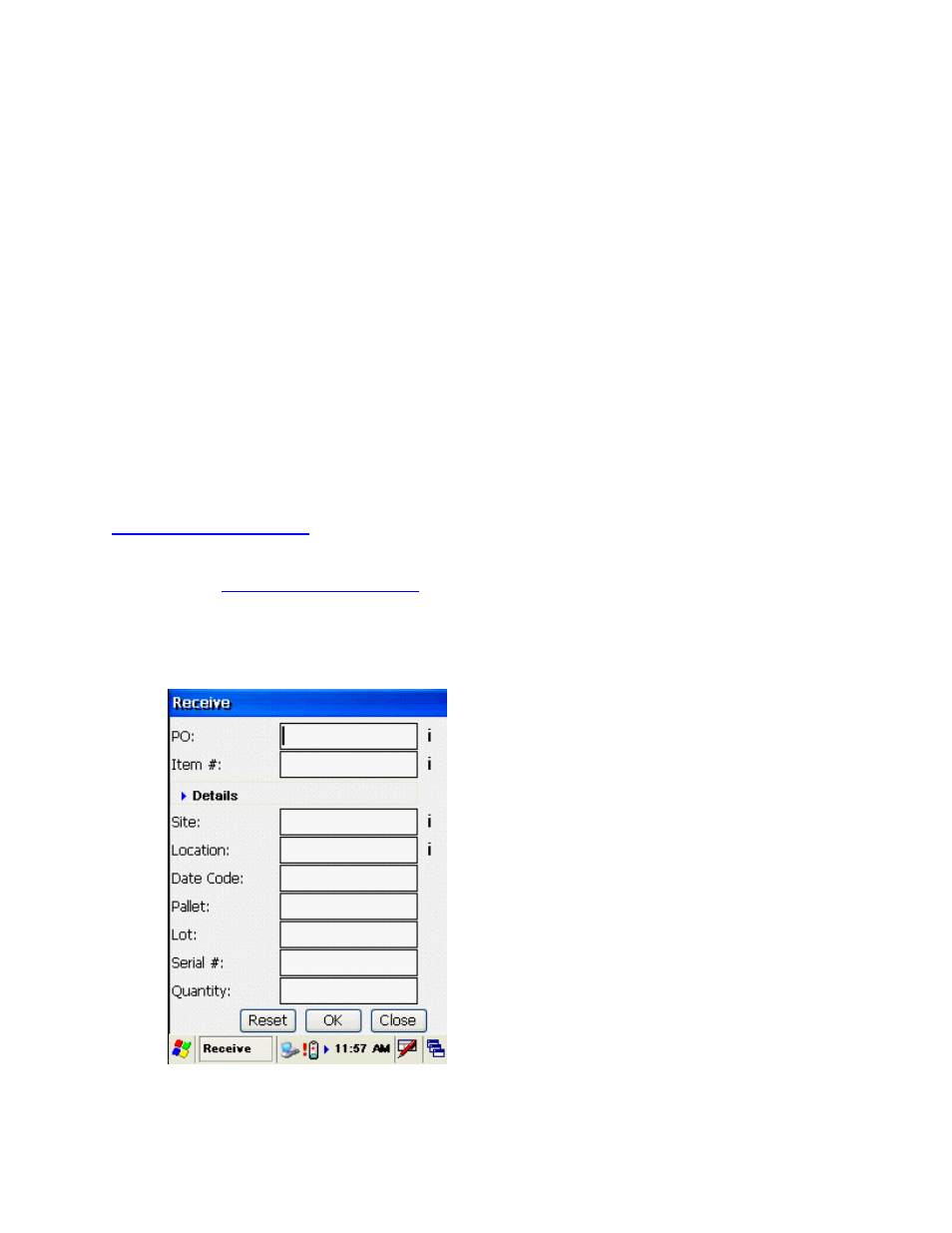
InventoryControl Printable Help
remove. If there are 5 items in the kit and you have indicated you want to remove 12, 60 will
display here (5 x 12 = 60). If there are 10 items in the kit and you want to remove 12, 120 will
display here (10 x 12 = 120).
processed back to zero.
pear with the selected item
populated in the Item # field.
6. Enter
the
Site, Location and any Track Bys for this item.
7. Enter
the
Quantity you want to remove.
8. Click
OK to remove the item. Now you can select another component item to remove.
20.11.14 Windows Mobile Device - Receiving Inventory
The Receive inventory function is used to add quantity to an item from a purchase order. Purchase
Orders are created on the PC. For more information on creating Purchase Orders, please refer to the
Creating a Purchase Order
Undo will "undo" all of the transactions for that component item and reset the quantity
Doubleclick on the desired item. The Remove Kit screen will reap
topic.
Inventory can also be received at the PC. Manual items cannot be received on the mobile devices.
Please refer to
Creating a Purchase Order
for more information on Manual items.
Receiving Inventory on the Windows Mobile Device:
1. From
the
Main Menu, tap the Receive icon. The Receive screen displays.
Note: On the Receive screen, you can enter characters manually, scan in data (see Entering
461
