Wasp Barcode Inventory Control User Manual
Page 123
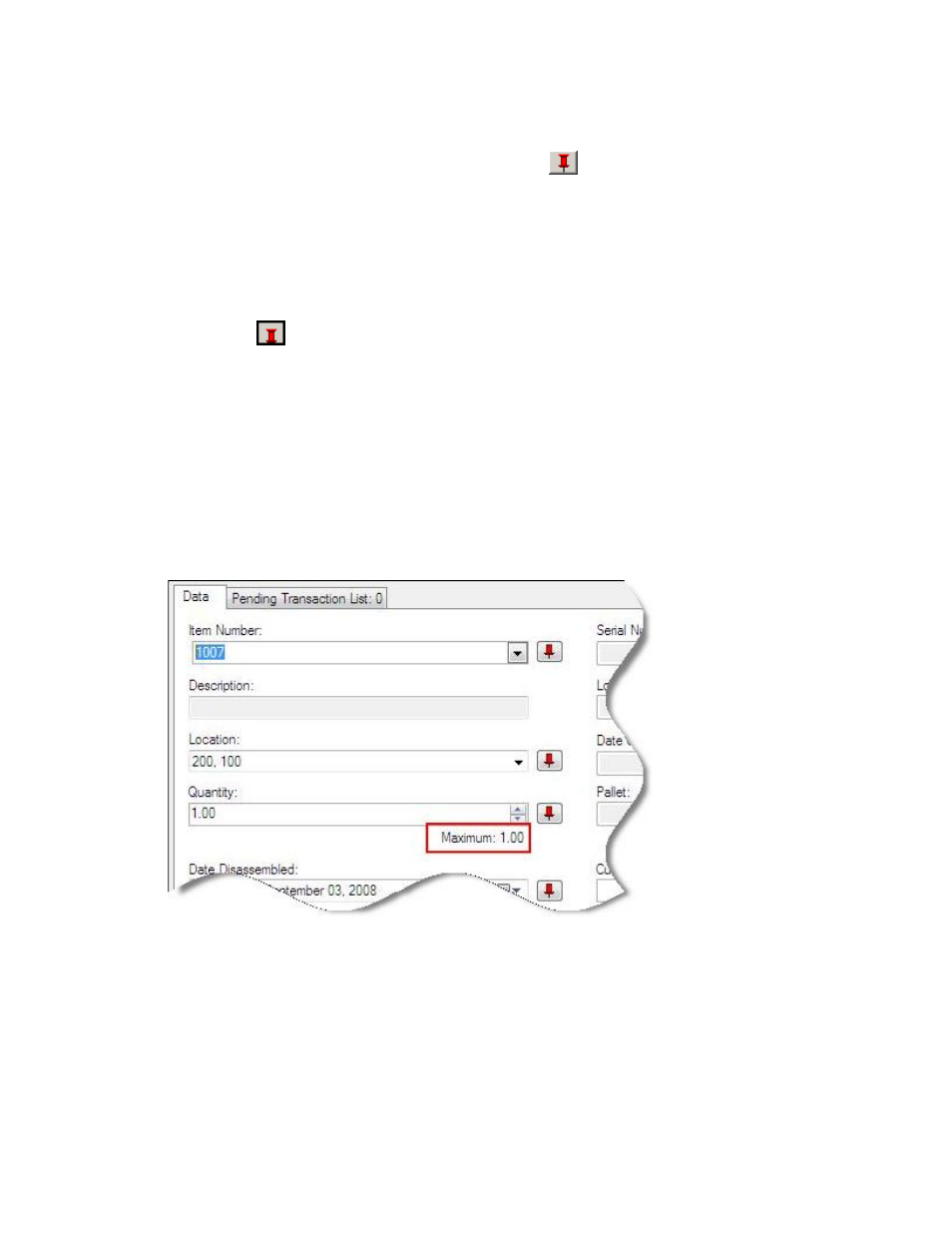
InventoryControl Printable Help
Note: To prevent fields from clearing, click the pushpin
button located to the right of the field
you want to lock. This is helpful when you have to perform multiple Disassembles at one
Location, for example. Pushpins can be used to lock the values in all but one required field so
that a scanner can be used to rapidly add inventory just by repeatedly scanning barcodes into
that field. The Disassemble button does not have to be clicked between each scan to post these
transactions to the Pending Transaction List. If any additional information, such as serial
numbers is needed for one or more sub-items tied to this Assembly Item, you will be taken to the
Add screen so you can add this information. See below for information on using the Add screen.
Clicking the
button will unlock the field.
3. In
the
Item Number field, enter the Item Number of the Assembly Item you want to
Disassemble. The drop down list will display the last five items selected. Click More to view the
Item List. The Item List will be filtered to only show Assembly Items.
4. If this Assembly Item is only in one location, that location will appear in the Location field. If the
item exists in more than one location, click the drop down menu and select More to view the
Location List.
5. Enter the quantity you want to disassemble. The Maximum number that appears directly below
this field indicates the amount of this item that you have in inventory. You cannot disassemble
more than you have in inventory.
6. The current date will appear in the Disassemble Date field. You can keep this date, or enter a
different date on which the Disassembly will occur. If you enter a future date, the inventory
counts for the Assembly Item and component items will not be affected until that date.
7. If
this
Assembly Item is tracked by Serial Number, enter it in the Serial Number field.
Remember that this is the serial number for the Assembly Item as a whole (entered on the
General tab of the Create New/Edit Assembly Item screen).
8. If
this
Assembly Item is tracked by Lot, Date Code or Pallet, enter those in the appropriate
fields.
108
