Wasp Barcode Inventory Control User Manual
Page 73
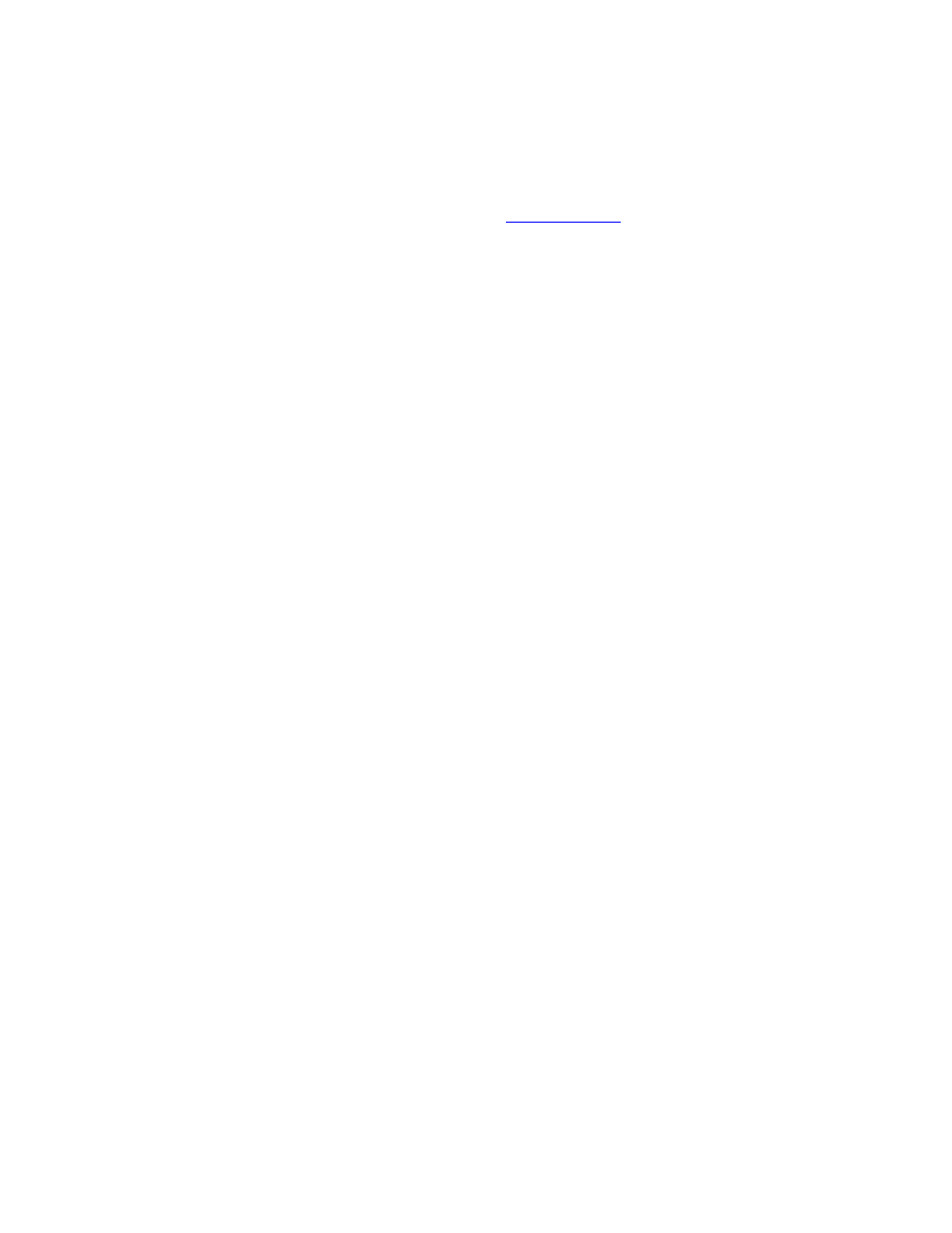
InventoryControl Printable Help
Pick Orders (Pro and Enterprise versions only).
If you have the Automatic Customer Numbers option selected on the Options screen, the
Customer No. field will appear populated with the next number in the sequence. For further
information on the this option, please refer to the
Options Screen
topic.
The software provides you with the ability to enter a Billing Address, Receiving Address and/or
Shipping Address for your customers. To enter multiple address, follow the steps below:
a. On
the
Company Information screen, enter your company name. Select what type of
address you will be entering from the Address Type drop down menu.
b. Enter the remainder of the address information, then click OK. You will be returned to
the Administration Menu.
c. Click
the
Company Info icon again. The Company Information screen will reappear
populated with the information you just entered.
d. Select a different address type of the Address Type drop down menu. The address lines
(Address 1 and 2, City, State, Postal Code and Country) will clear while all other
company information will remain on the screen.
e. Enter the new address information, then click OK. Repeat these steps for each address
type.
3. When you have finished entering data in the General Information tab, click the Additional
Information tab (this tab is optional).
58
