Wasp Barcode Inventory Control User Manual
Page 297
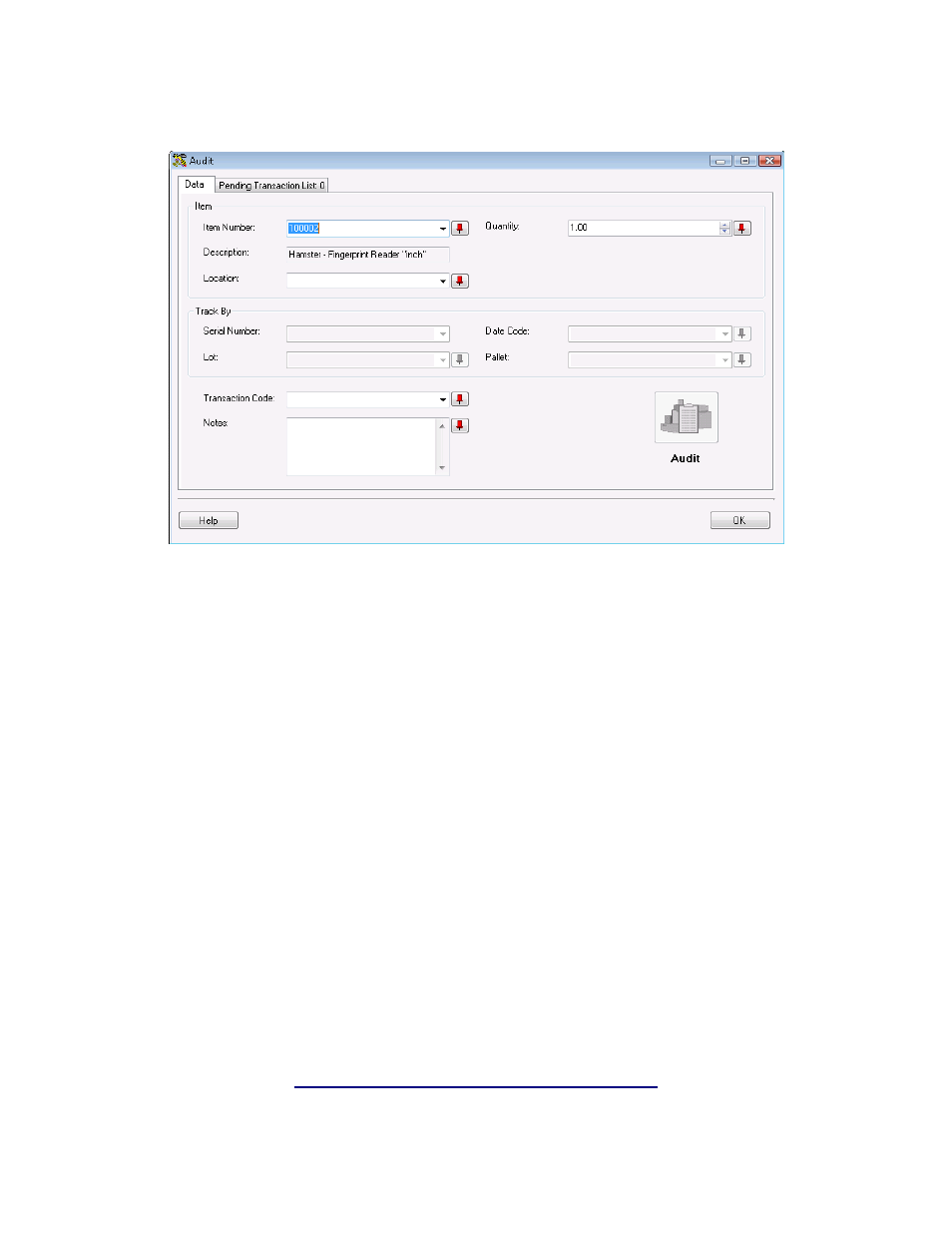
InventoryControl Printable Help
3. Enter a Transaction Code (optional): This field allows you to type in a value or select a
previously-entered code that describes the transaction.
4. Enter Notes (optional): This field allows you to add and store additional information that
describes the transaction.
5. After you have entered all information on the screen, click the Audit button. The audit
transaction will be added to the Pending Transaction List.
The Audit button is not enabled until a valid value is entered in the Item Number field and the
Location field.
6. After reviewing the Pending Transaction List, click the OK button to post the audit transactions
to your database.
You can highlight an item in the Pending Transaction List and click the Remove button to remove
it from the list. You can select the Remove All button to remove all pending transactions from the
list.
Audit's pending transactions are handled differently than other inventory transactions. All
pending transactions are listed (those just added as well as those previously added.) They do not
go away until they are reconciled or removed from the list.
7. Repeat these steps for each item for which you want to update quantity. After you have finished
updating quantity for all audited items (and downloaded any audit data from the mobile devices, if
used) you are ready to review the Not Counted Items Report.
282
