6 checking out inventory, Checking out inventory – Wasp Barcode Inventory Control User Manual
Page 167
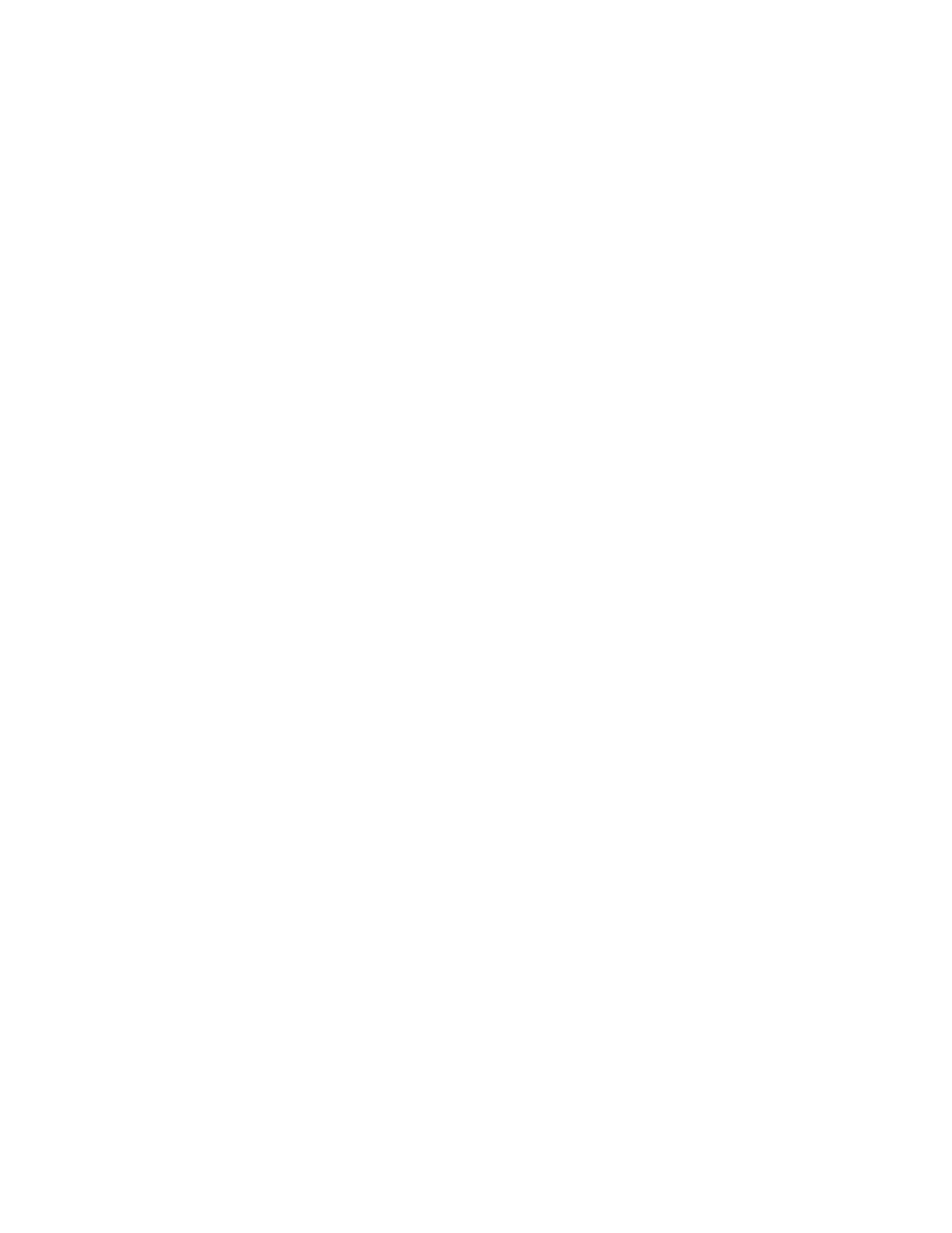
InventoryControl Printable Help
9.6 Checking Out Inventory
The Check-Out screen allows you to check-out, or assign, inventory to customers for a specified length
of time. Checking out inventory decreases the quantity of that item that you have on-hand, but does not
remove the inventory from your database (since it is assumed the inventory will be checked back in). The
check-out function is useful if you lease equipment to customers or have a need to temporarily loan-out
inventory.
Note for WaspNest Users: This feature is not available for WaspNest Users. For information on the
benefits of upgrading your version of InventoryControl or WaspNest Inventory, please select Help >
Benefits of Upgrading on the Main screen.
You can only check-out inventory that has been added. This means that when you create an item, you
must add inventory (quantity) to it before you can check out that item to a customer. Remember that
inventory is the amount or quantity of an item. You can add inventory to an item either on the Add
Inventory screen or by Receiving inventory.
Checking Out Inventory:
1. From
the
Main screen, click the Inventory icon. The Inventory menu appears at the bottom of
the screen.
2. On the Inventory menu, click the Check-Out icon. The Check-Out screen appears.
OR
1. From
the
Main screen, select Lists > Item. The Item List appears.
2. Highlight the item for which you want to check-in inventory, then click the Check-Out icon. The
Check-Out screen appears.
152
