Wasp Barcode Inventory Control User Manual
Page 389
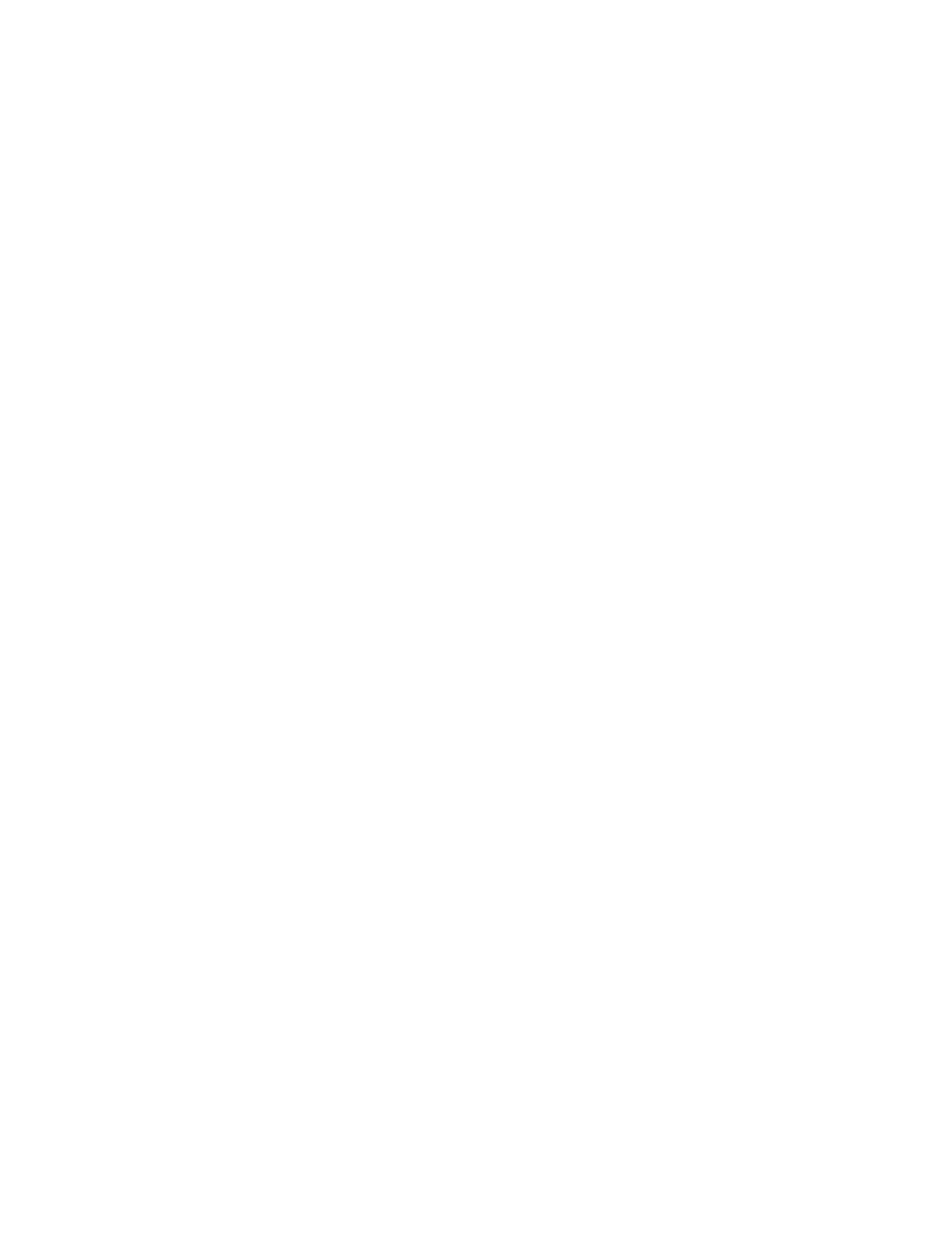
InventoryControl Printable Help
2. Enter
the
Pick Order number, then press the Ent key. Press ESC to return to the Main Menu.
Pick
Order #:
00001
Scan or key in value
and press Ent.
Press ESC for Menu
3. Enter the Item Number you are picking, then press Ent. Press ESC to return to the Main Menu.
Pick
Item #:
123
Scan or key in value
and press Ent.
Press ESC for Menu
If the Item # entered is not found in the PDT's database, you will be prompted to try again after
you press Ent.
If the Item # entered is found in the database, the Item's Description will be displayed beneath
the Item # after you press Ent.
4. Enter
the
Quantity: This is how many Kits you want to pick.
Pick Kit
123
123 Description
Qty:
12
ESC=Cancel
F1=Prev F4=Next
5. Next a screen will appear allowing you to scan or enter the component items for this kit item.
Scan the Item Number, or use the F1/F4 keys to browse through a list of the component items.
Press F2 to clear your selection.
Scan/Select Item #:
1001
Rem Qty: 12
Total Qty: 30
ESC=Cancel Ent= OK
F1/F4 Browse F2=CLR
Rem Qty represents how many Kits you have picked so far and the Total Qty is how many of that
component item you have picked. For example, if you have 5 of item 1001 contained in Kit 123,
then the Total Qty would be 12 x 5 = 60. Continuing this example, if you pick more than 60, a
warning will appear that you are picking more than indicated on the Pick Order. You can
374
