20 wdt2200 - picking inventory for orders, R to, Wdt2200 - picking inventory for orders – Wasp Barcode Inventory Control User Manual
Page 382
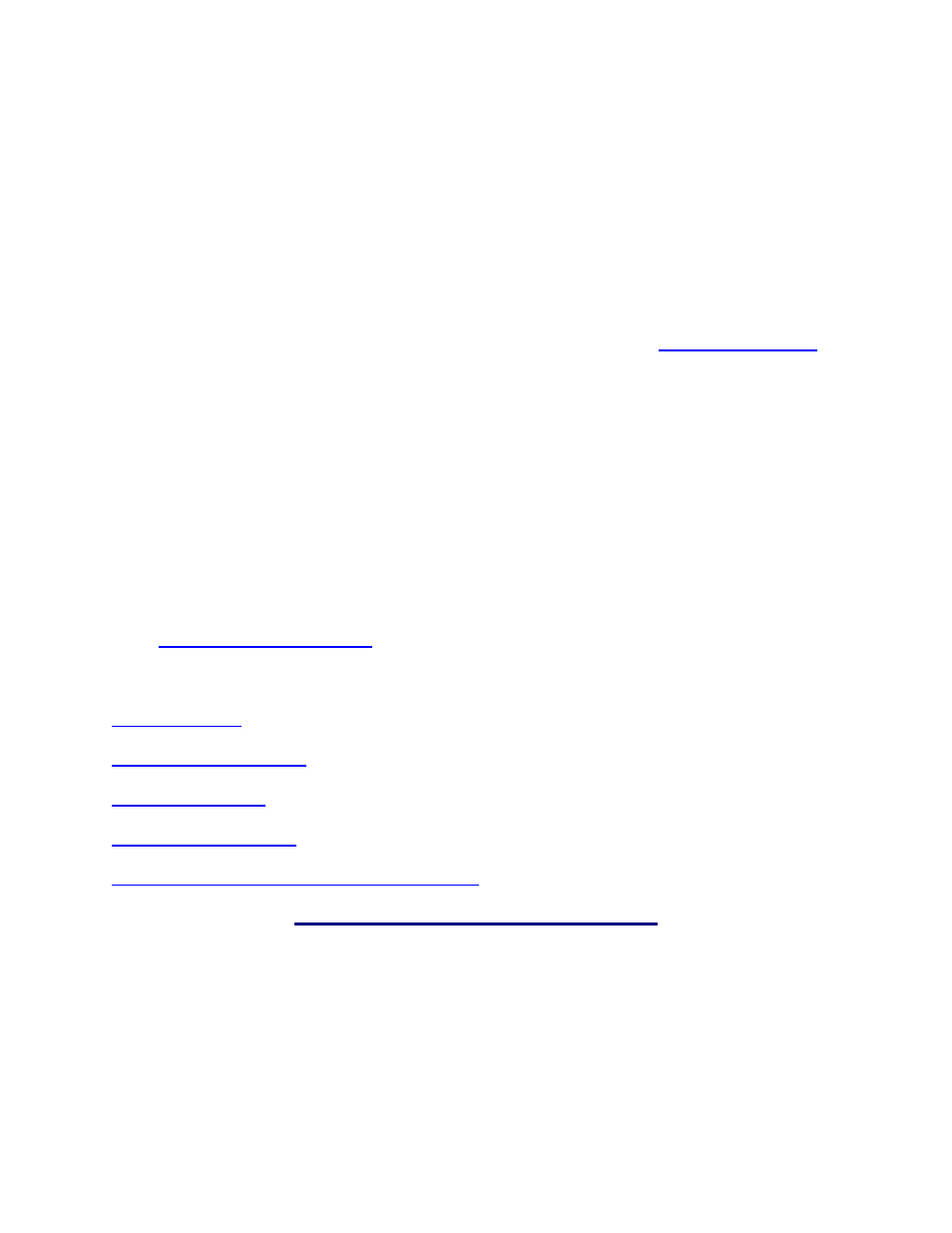
InventoryControl Printable Help
19.20 WDT2200 - Picking Inventory for Orders
This function applies to Pro and Enterprise Version users only.
When a pick order is actually being picked, that is, the inventory is being readied for shipping to the
customer, the quantities that are removed from inventory for each item on the order are entered in the
Pick screen.
Notes:
Picks can also be done at the PC.
Manual items cannot be picked on the mobile devices. Please refer to
Creating a Pick Order
for
more information on Manual items.
Make sure the PDT's date and time are set correctly before performing inventory transactions.
If Source and/or Destination sites are not specified during on the database you sent to the PDT,
the following message will be displayed the first time you attempt to perform an inventory
transaction on the PDT:
Please use the Site
Config function to
Select Source and
Destination Sites.
ESC=Exit
Press the Escape key to return to the Main Menu, then select the 6 key to go to the Site Config
function. For more information on configuring sites on the PDT, please refer to the topic,
The topics discussed in this section are:
Looping on Item Number
Looping on Track Bys (Other than Serial Number)
Picking Inventory:
1. From
the
Main Menu, press 9. The Pick screen appears:
Pick
Order #:
Scan or key in value
and press Ent.
367
