Accessing the security privileges screen – Wasp Barcode Inventory Control User Manual
Page 248
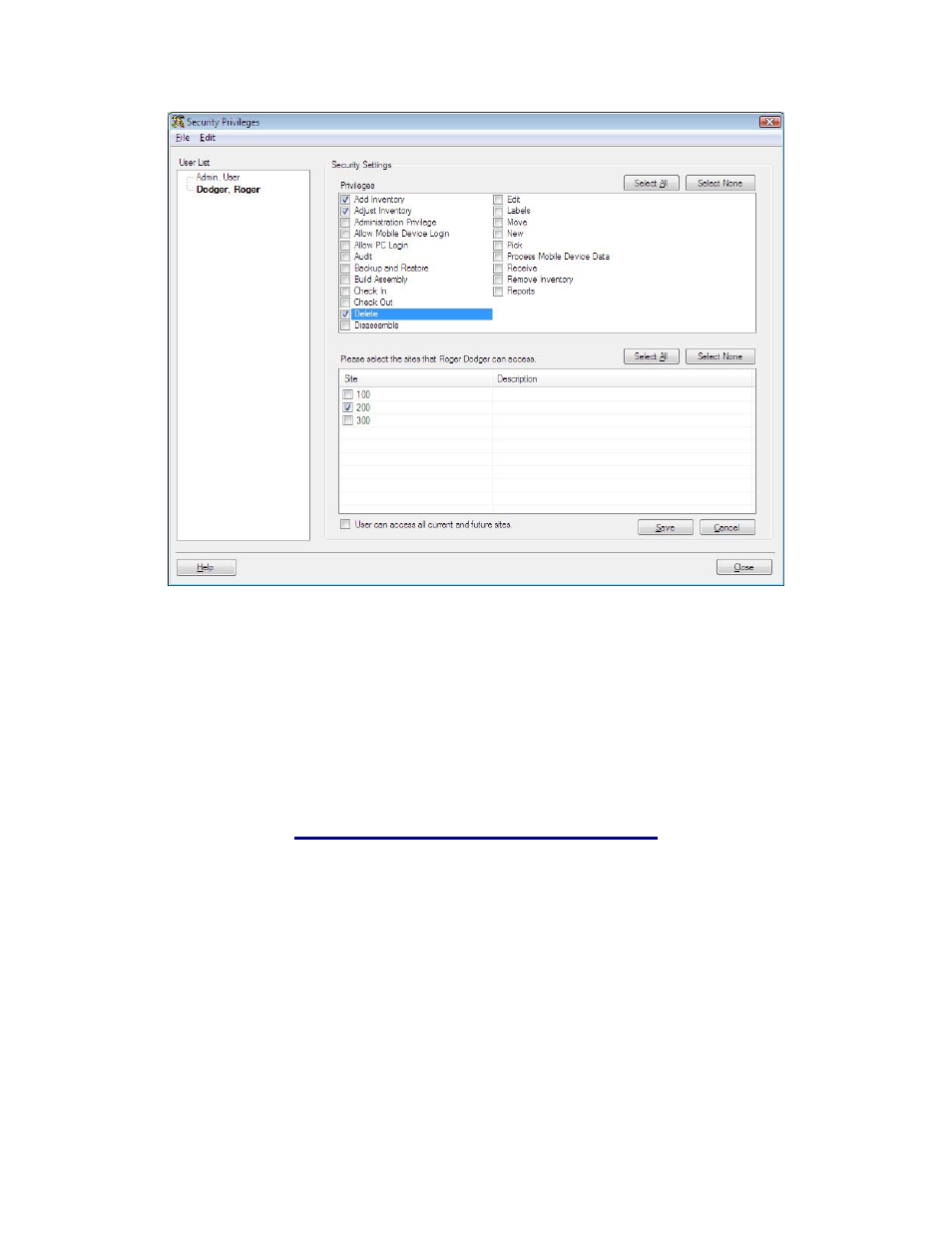
InventoryControl Printable Help
5. Click
OK when you have selected all privileges to which you want this user to have access.
These selections can later be changed by any user who has Administration Privilege.
6. If you have more than one Site, you can limit this user's access to whichever sites you want. To
do this, select the Sites to which you want this user to have access. Click Select All to quickly
give the user access to all sites.
Click the "User can access all current and future sites" to automatically give this user access
to any sites you may add in the future.
7. Click
Save to save your changes to this user.
16.3.3 Editing User Profiles on the Security Privileges Screen:
1. On
the
Security Privileges screen, highlight the user name you want to edit in the User List.
You can now change the selections in the Privileges screen by selecting or de-selecting
checkboxes. An existing user's information can be updated by any user with Administration
Privilege. In addition to the ability to change other values, this is where an Administration user
can reset a Password for a user that has forgotten it.
2. If you want to change the user name or personal information, highlight the user name in the User
List and click Edit > Update User. The Update Existing User screen will appear populated with
the selected user's information.
233
