14 wdt2200 - details screen – Wasp Barcode Inventory Control User Manual
Page 340
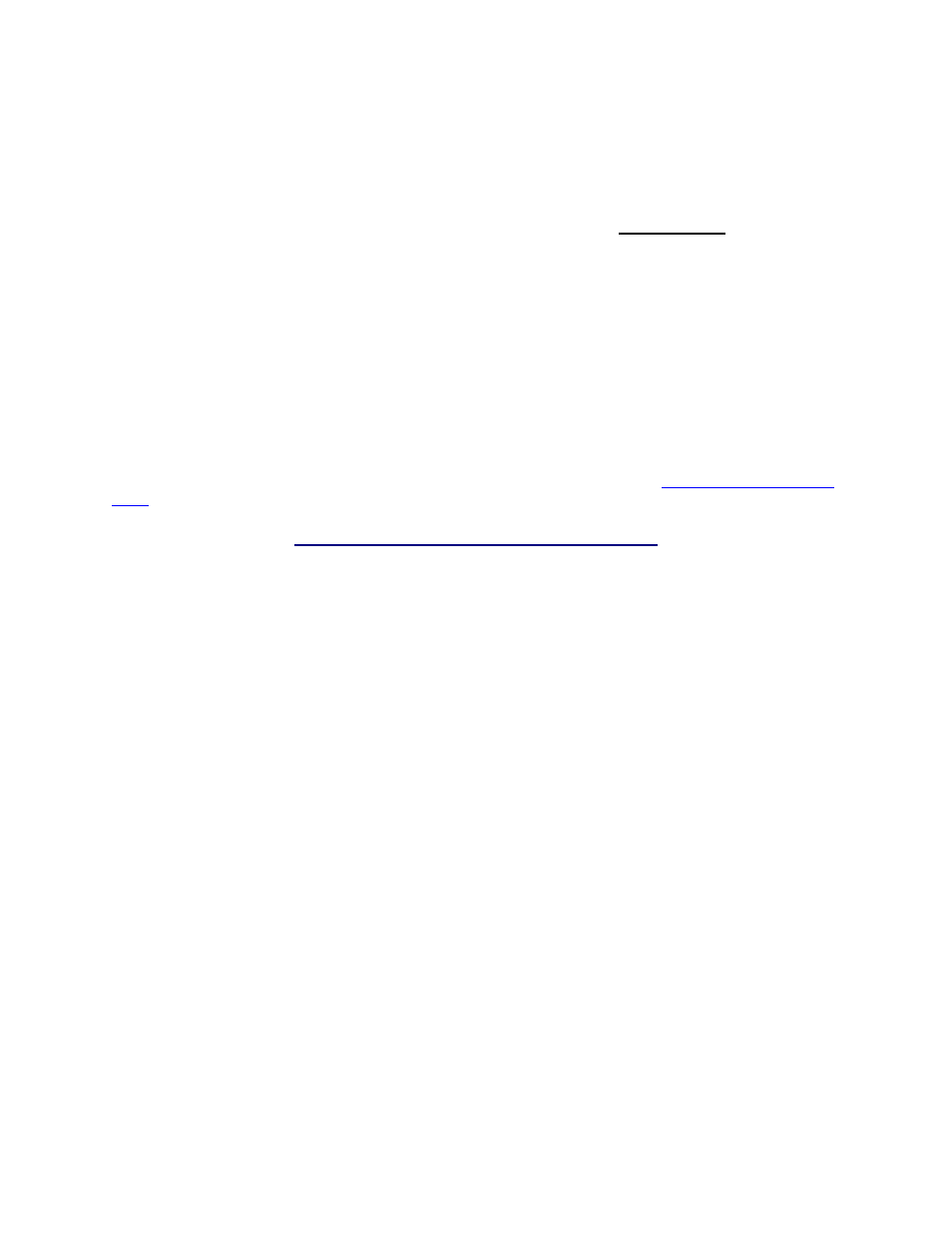
InventoryControl Printable Help
19.14 WDT2200 - Details Screen
The Details function is used to display Location and Quantity information for any Item in the PDT's
database for the Sites selected in Site Configuration.
Details is an abbreviated version of the functionality available in the PC's Inventory List.
Note: Source and/or Destination sites are not specified during on the database you sent to the PDT, the
following message will be displayed the first time you attempt to perform an inventory transaction on the
PDT:
Please use the Site
Config function to
Select Source and
Destination Sites.
ESC=Exit
Press the Escape key to return to the Main Menu, then select the 6 key to go to the Site Config function.
For more information on configuring sites on the PDT, please refer to the topic,
WDT2200 - Configuring
Sites
.
19.14.1 Viewing Details for Items with Tracked By options disabled:
1. The
Details function can be accessed by pressing the 5 key on the PDT Main Menu or the 2 key
if the PDT is in Audit Mode. The screen shown below appears:
Details
Item #:
Scan or key in value
and press Ent.
Press ESC for Menu
2. Press the PDT's ENT key after supplying an Item # or press the PDT's ESC key to return to the
Main Menu.
If the Item # you enter is not found in the PDT's database, you will be prompted to try again, as
shown below:
Details
Item #:
9999999
Entry not found.
Scan or key in
value and perss
Ent. ESC=Menu
If the Item # entered is found in the database, the Item's Description will be displayed beneath
the Item #.
325
