5 checking in inventory, Checking in inventory, Topic – Wasp Barcode Inventory Control User Manual
Page 163: Refer to the
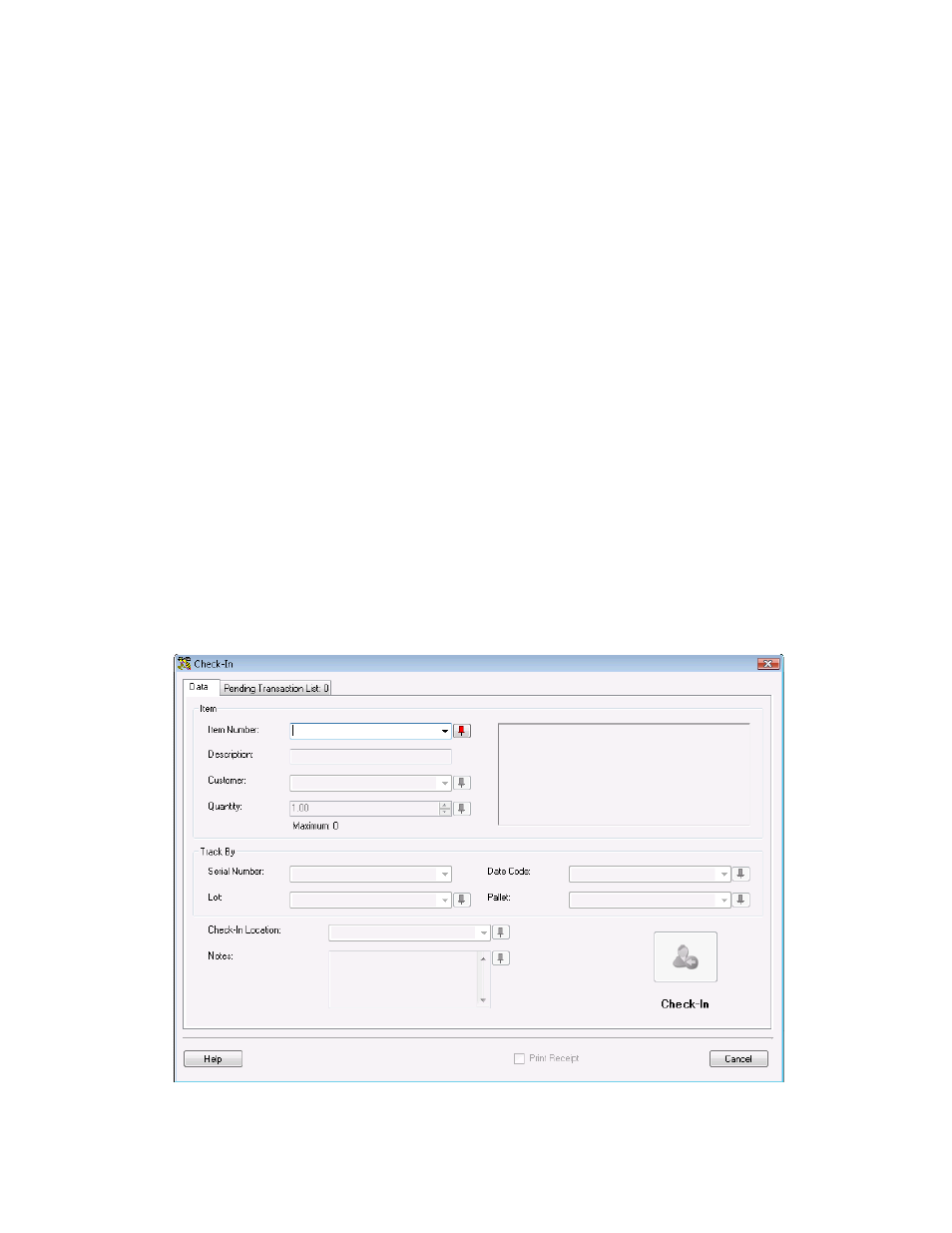
InventoryControl Printable Help
9.5 Checking In Inventory
The Check-In screen allows you to Check-In inventory that has previously been Checked-Out to one or
more customers. While checking in inventory does not actually add inventory (quantity) to an item, it
does free up that inventory to be checked-out to another customer or to be included in a pick order.
Note for WaspNest Users: This feature is not available in WaspNest Inventory. For information on the
benefits of upgrading your version of InventoryControl or WaspNest Inventory, please select Help >
Benefits of Upgrading on the Main screen.
Checking In Inventory:
1. From
the
Main screen, click the Inventory icon. The Inventory menu appears at the bottom of
the screen.
2. On
the
Inventory menu, click the Check-In icon. The Check-In screen appears.
OR
1. From
the
Main screen, select Lists > Item. The Item List appears.
2. Highlight the item for which you want to check-in inventory, then click the Check-In icon. The
Check-In screen appears.
148
