Wasp Barcode Inventory Control User Manual
Page 191
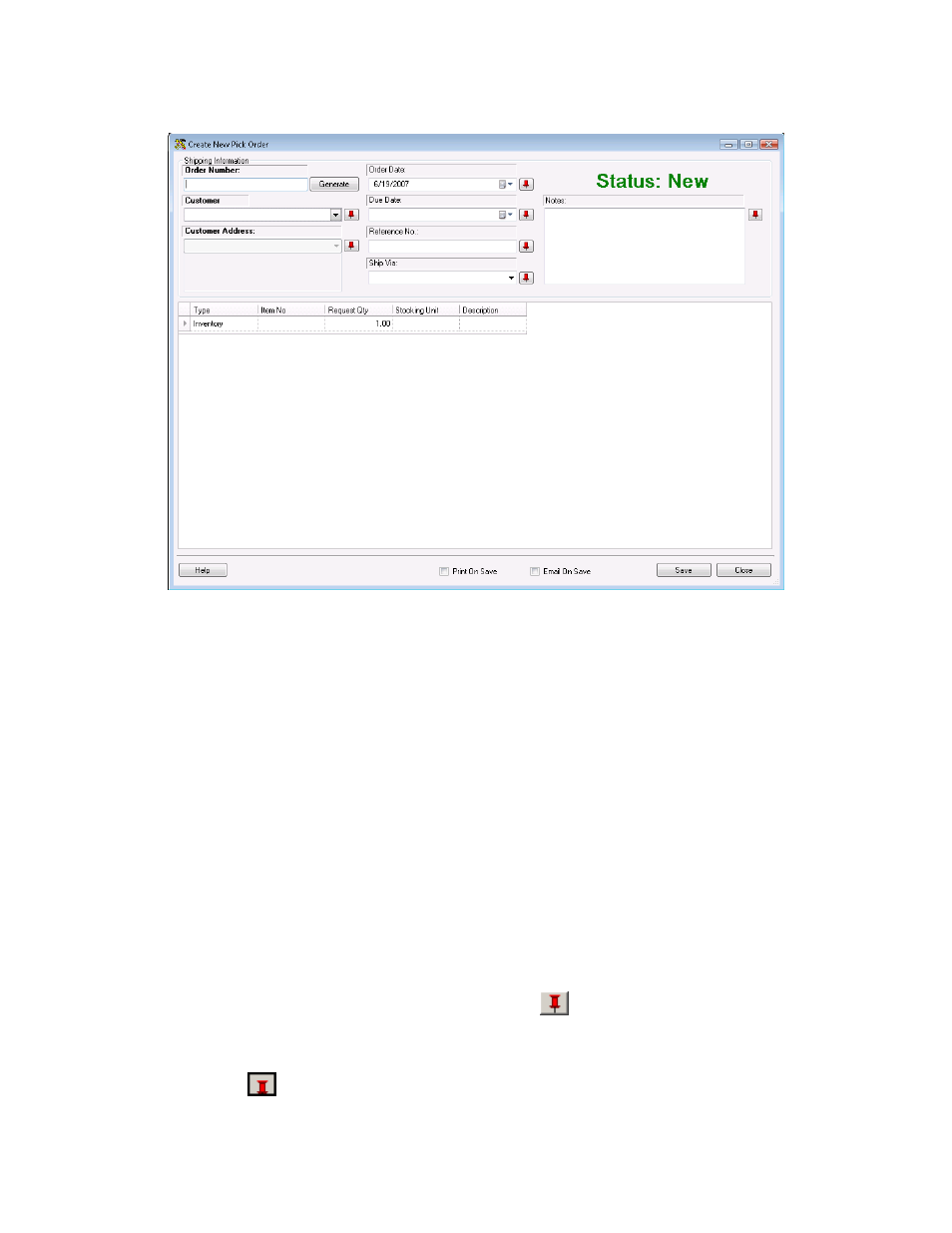
InventoryControl Printable Help
Notice that the screen prominently displays the status as New. This status message changes
based on the state the order is in.
Possible statuses are:
New - This always displays when creating a new order.
Issued - Once the pick order is printed or emailed, the status changes to Issued.
In Process - Once the order has started to be picked (via the Pick Order screen
accessed from the Receive/Pick menu), the status becomes In Process and the Picked
Quantity will display for each item on the order.
Overdue - This status can appear for New or In Process orders that have passed the
designated due date. These orders will appear with a symbol on the Pick Order List to
alert you of their overdue status.
Closed - This status means the order has been completed and marked as closed.
Note: To prevent fields from clearing, click the pushpin
button located to the right of the field
you want to lock. Pushpins can be used to lock the values in all but one required field so that a
scanner can be used to rapidly add inventory just by repeatedly scanning barcodes into that field.
Clicking the
button will unlock the field.
176
