Wasp Barcode Inventory Control User Manual
Page 182
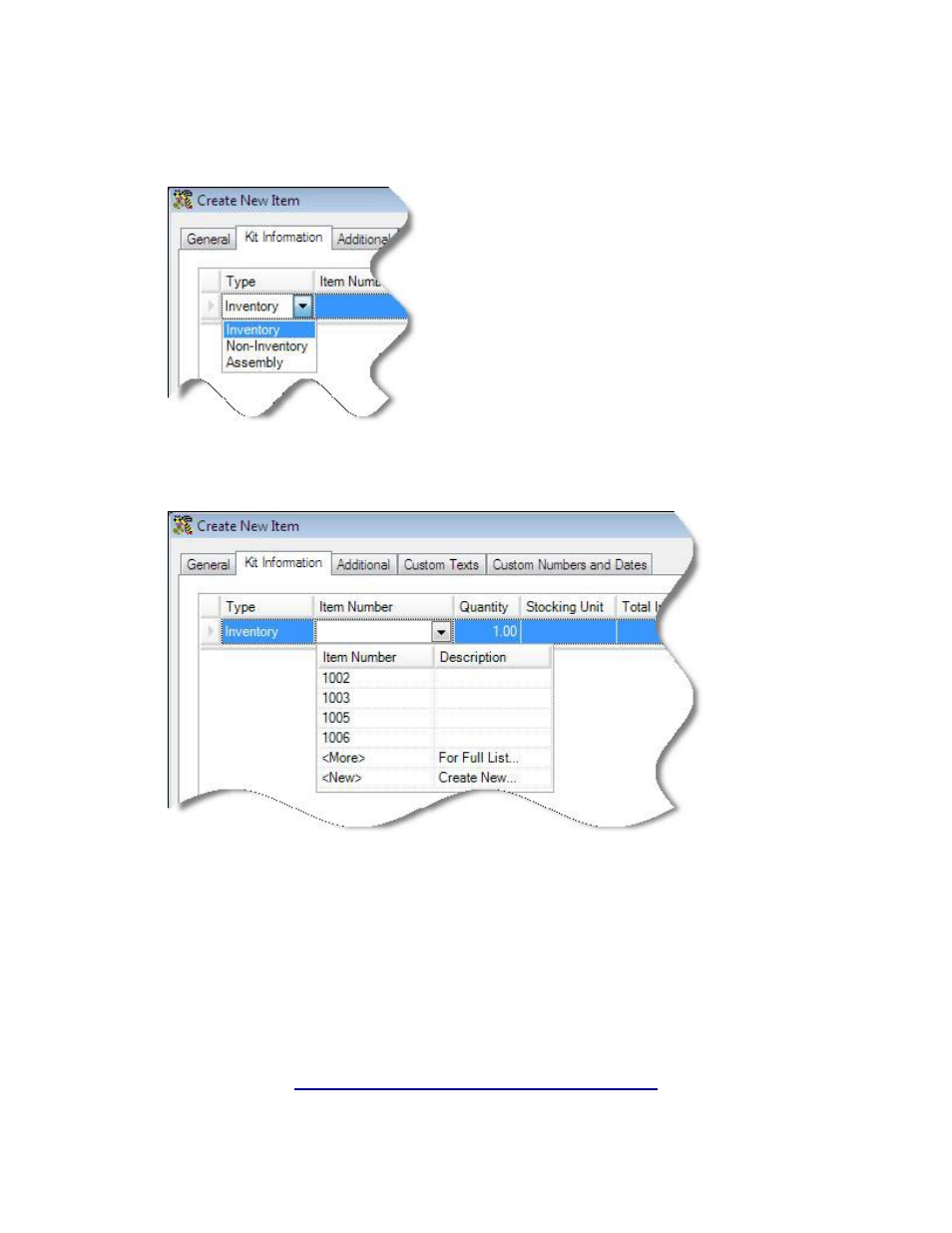
InventoryControl Printable Help
To select items to include in your Kit Item:
1. In
the
Type drop down, select Inventory, Non-Inventory or Assembly.
2. In
the
Item Number field, select which item you want to add to this assembly. If you select Full
List, the Item List will be filtered by the Type you selected (i.e., if Non-Inventory is selected,
only non-inventory items will appear on the Item List. If Assembly is selected, only Assembly
items will appear in the List).
When you tab out of the Item Number field after selecting an item, the Description, Stocking
Unit and Total In-House fields will populate with the information for that item.
3. Enter
the
Quantity you want included in this Kit Item.
4. Press
Enter to access a new line and enter another Item, then repeat the steps above.
Note: The cost will be calculated and updated based on your selections on this tab unless you have
checked the Do Not Override Cost on the General Tab checkbox located at the bottom of the Kit
Information tab.
167
