12 windows mobile device - removing inventory – Wasp Barcode Inventory Control User Manual
Page 468
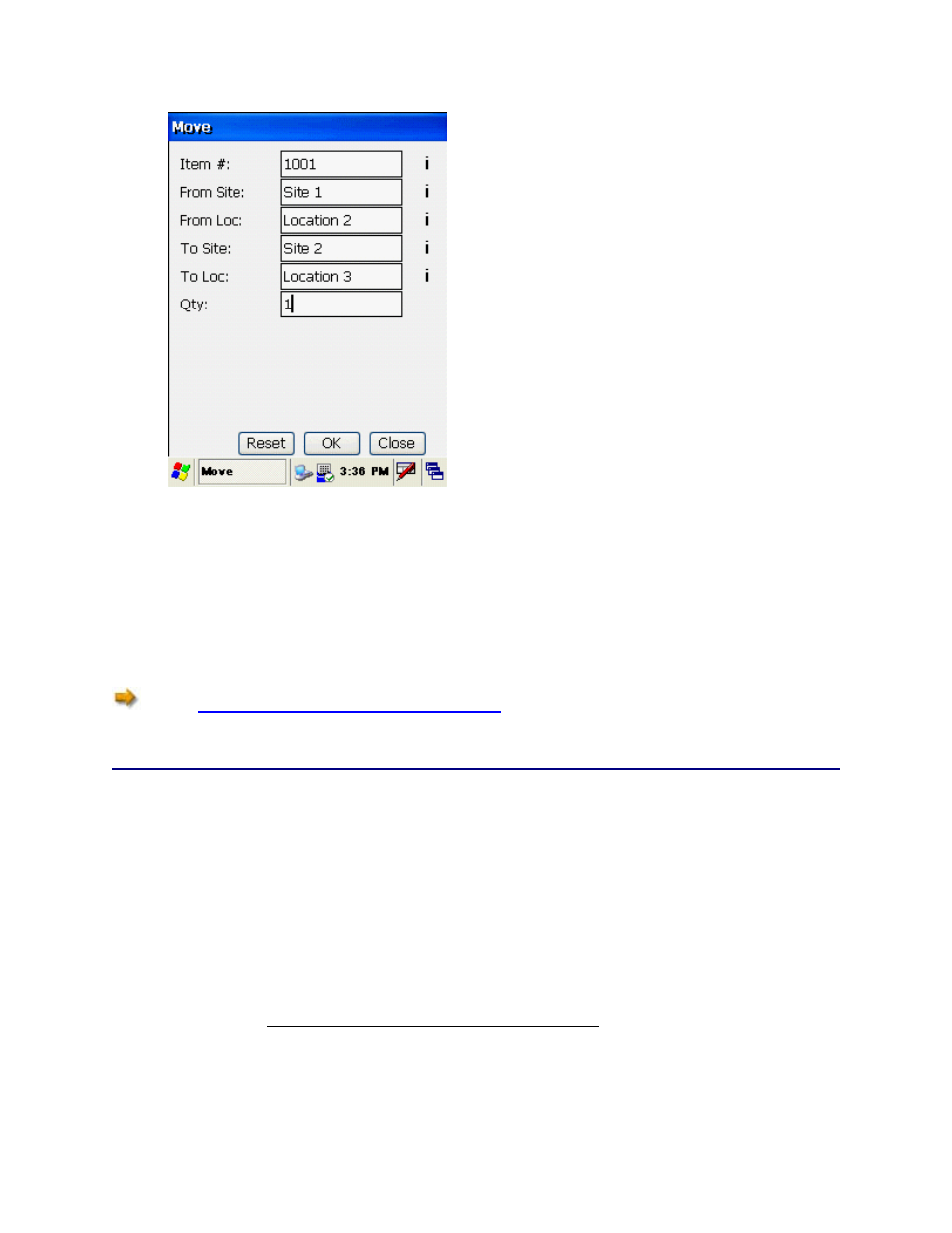
InventoryControl Printable Help
6. When all required information is entered, tap OK.
The Item is moved and the Move screen resets, ready for the next Item to be moved.
Reset button clears all fields and restores all available fields to the Move screen
isplay.
en, tap Close to return to the InventoryControl main
enu.
Tapping the
d
7. When you are finished with the Move scre
m
See the
Windows Mobile Device Troubleshooting
topic if you encounter errors while using this
function.
20.11.12 Windows Mobile Device - Removing Inventory
The Remove function is used to remove quantity from any Item that has quantity recorded in the
database. Inventory is the amount or quantity of a particular item.
Notes regarding the Allow Negative Quantities option:
If this option is enabled (on the PC's Options Screen), you can enter a Quantity larger than the
actual amount currently shown in the mobile database for that inventory Item. If the option is not
enabled, you will not be allowed to enter a Quantity larger than the amount shown in the database.
The
Allow Negative Quantities option also must be enabled before you can add a new Location in
this screen. If the Allow Negative Quantities on Mobile Devices option is disabled, you will see a
warning message if you attempt to Rem ve quantity from a Location that does not exist in the PDT
n
o
database. The Allow Negative option must be set on the PC prior to creating the database. You ca
check the state of this option on the PDT by using the 7 key on the Main Menu to go to the PDT
About screen.
453
