Wasp Barcode Inventory Control User Manual
Page 429
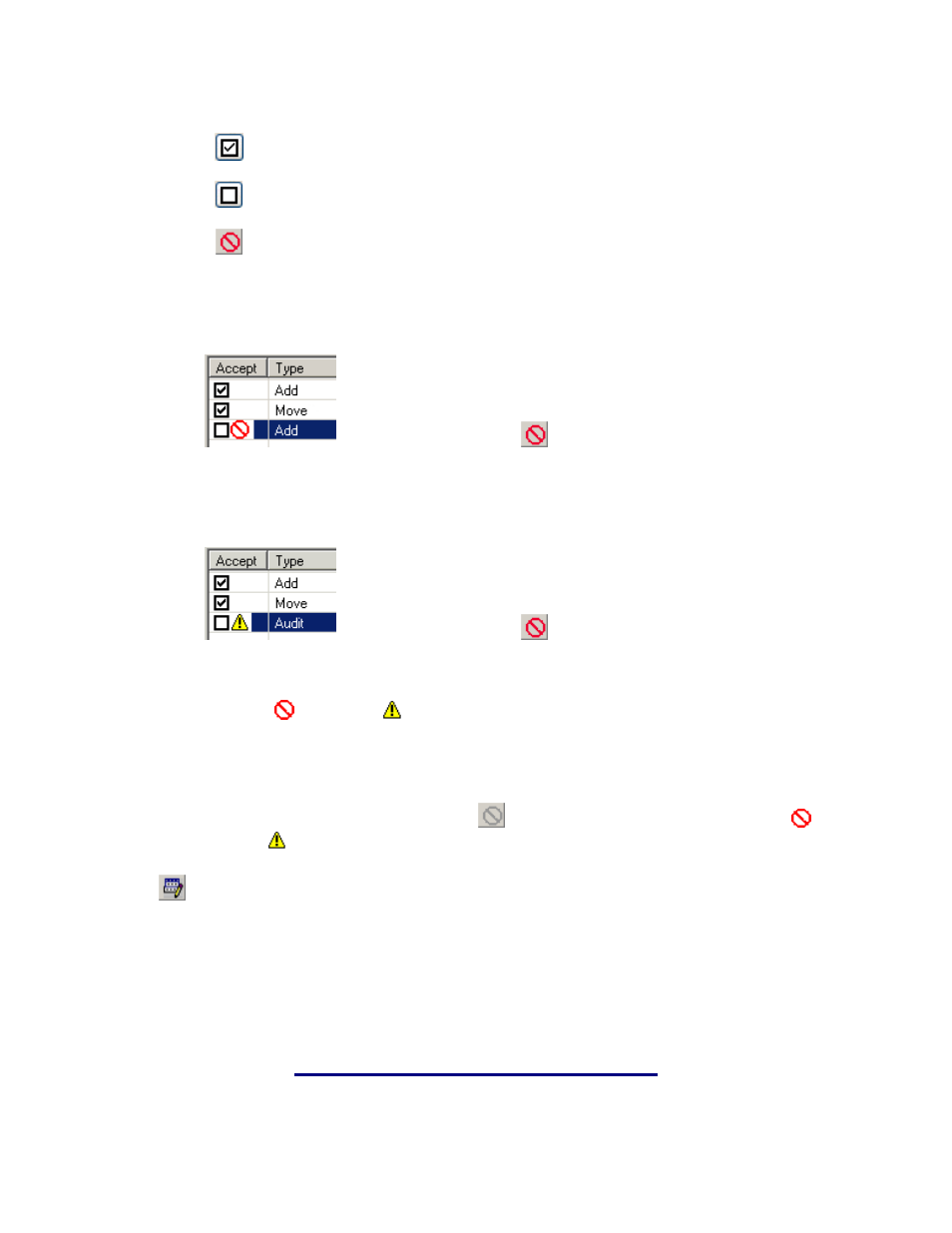
InventoryControl Printable Help
Select all transactions in the list for Acceptance.
De-Select transactio
ns in the list.
Display Error (or Warning) associated with the highlighted record.
This example shows an Add transaction that has been de-selected because there is an
Error associated with it:
Click on the Display Error
toolbar button to see d
rec
etails about this
ord's error.
:
This example shows an Add transaction that has been de-selected because there is a
Warning associated with it
Click on the Display Error
toolbar button to see details about this
record's warning
.
The Error
or Warning
message associated with the selected transaction will be
displayed in the XML Process Errors screen.
Click Close to return to the Pending Transaction screen.
The Display Error toolbar button will be
grayed-out when no record with an Error
o
Warning
r
symbol is highlighted.
E
ti
6. Click
and marked them appropriately.
Pending Uplo
o t
the Main Win
dit Transac ons allows you to make changes to the values specified at the mobile device.
Finish when you've decided which transactions to Accept
ads will post the Accepted transactions t
he InventoryControl database and then return to
dow.
414
