Wasp Barcode Inventory Control User Manual
Page 201
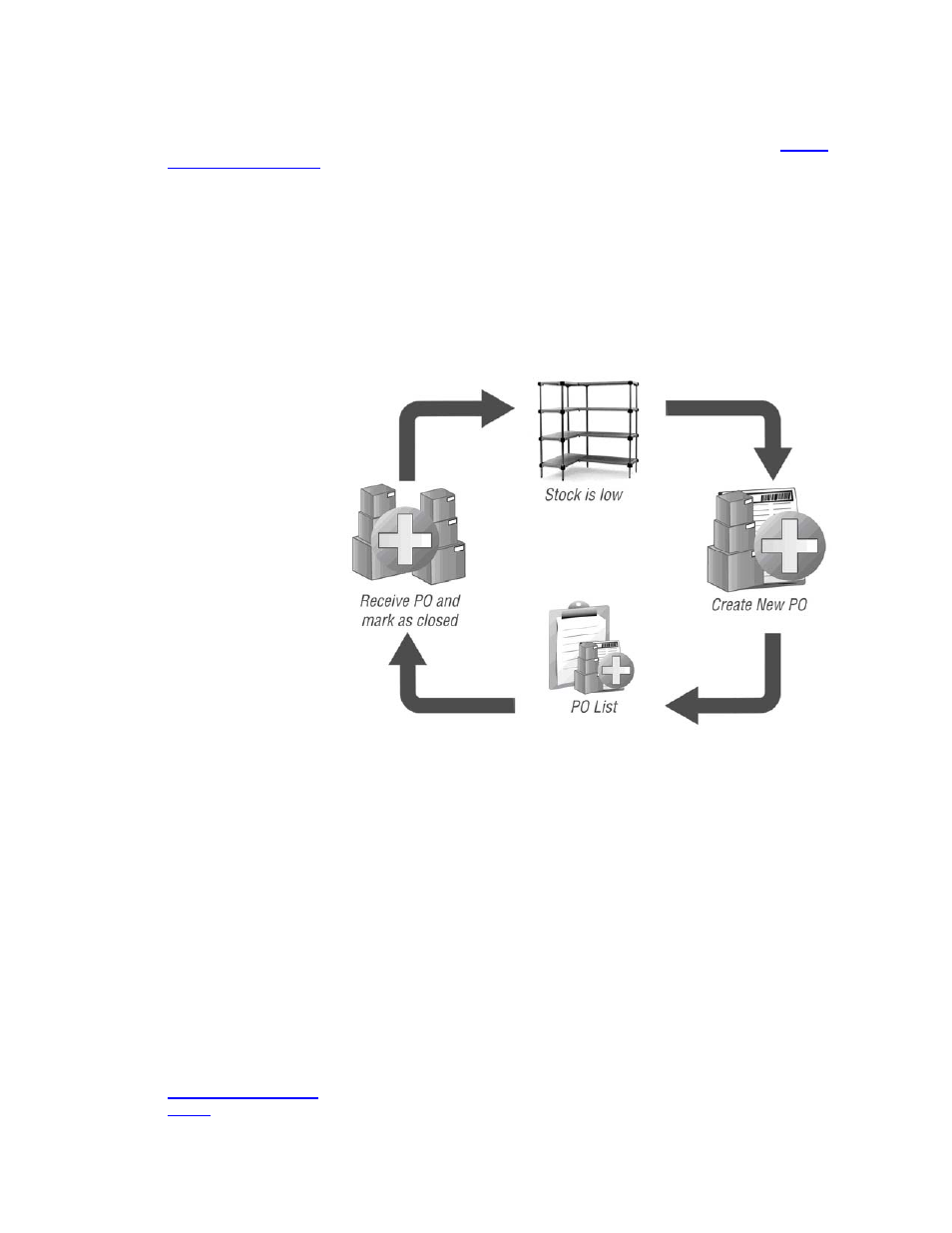
InventoryControl Printable Help
have entered an email address. You can enter email addresses for your suppliers on the
Create
New or Edit Supplier
screen.
To further streamline the process, you can use a barcode scanner to add information to the scannable
fields on the Create New Purchase Order screen, including Supplier, Purchase Order Number and
Item Number.
The basic flow from purchase order creation to receiving the items is as follows:
1. When you need to
replenish inventory for
an item or items,
create a purchase
order on the Create
New Purchase Order
screen (accessed from
New > Purchase
Order). After you
select a Supplier for
this purchase order,
you can click the
Items at Re-Order
Point button at the
bottom of the screen.
The system will then
check for any items for
this supplier that are at
or below their reorder
points and populate
the purchase order
with those items.
A newly created
Purchase Order has a
status of New. The
status remains New
until item quantities
are entered on the
Receive screen. If the
order becomes
overdue before you
receive it, the status
changes to New -
Overdue.
For detailed
information creating
purchase orders,
please see the
Creating a Purchase
Order
topic.
186
