3 editing kit items, 4 editing sites, 5 editing locations (or a site and location) – Wasp Barcode Inventory Control User Manual
Page 100
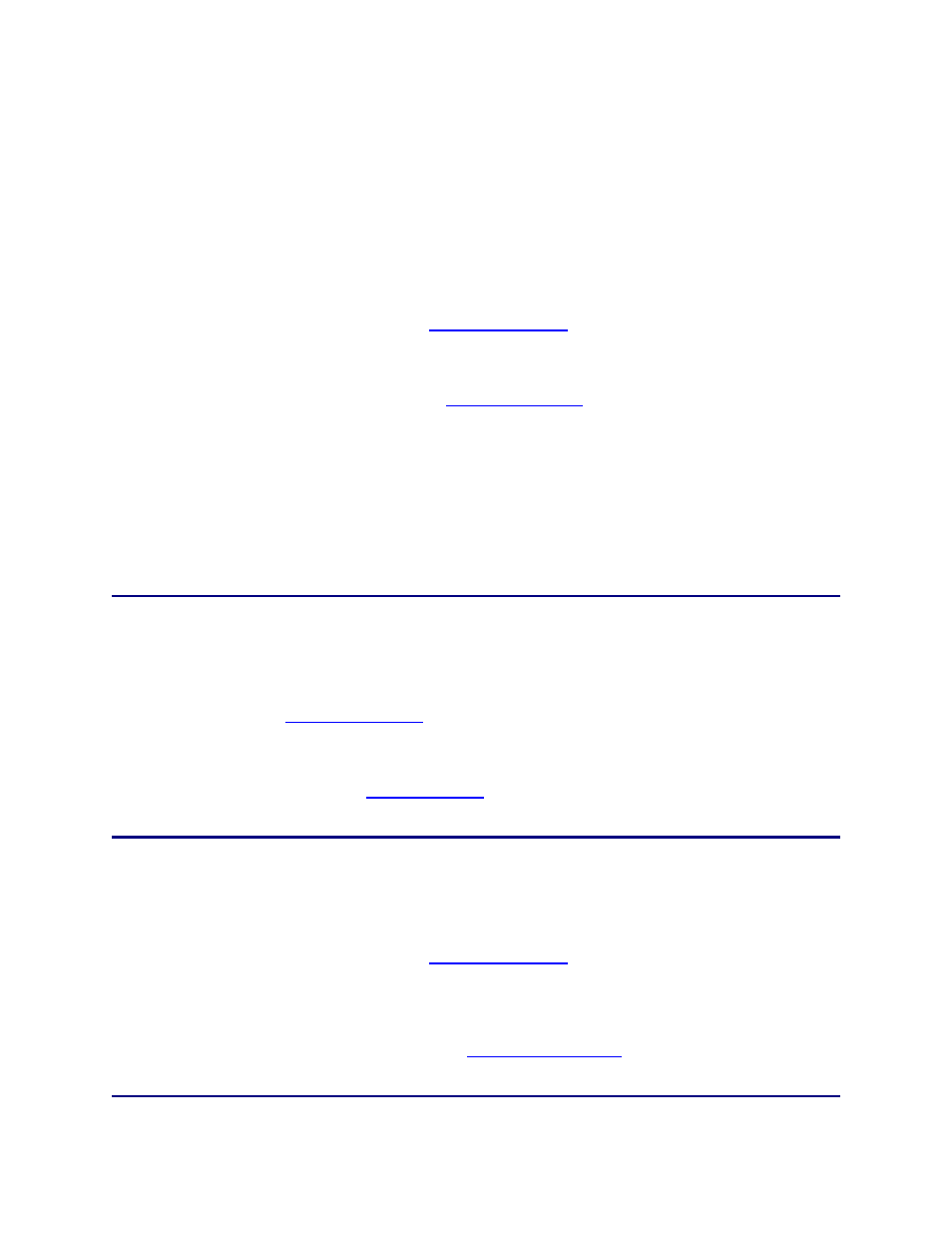
InventoryControl Printable Help
6.3 Editing Kit Items
Pro and Enterprise Versions Only
Note: For information on the benefits of upgrading your version of InventoryControl or WaspNest
Inventory, please select Help > Benefits of Upgrading on the Main screen.
The Edit Kit Items screen allows you to modify an existing kit item. This screen is accessed from the
Item List by highlighting a kititem in the list, then clicking the Edit button on the toolbar. For more
information on using the List screens, see the
The Edit Kit Items screen is identical to the New Kit Item screen, except all the information previously
entered for the item appears on the screen. You can change any of this information. For information on
using each tab of the screen, please refer to the
topic.
When editing Kit items, there are two points to keep in mind:
1. You will need to sync the mobile device in order for the changes to be transferred.
2. The change of configuration will not impact mobile transactions already done on the device.
6.4 Editing Sites
The Edit Site screen allows you to modify an existing site. This screen is accessed from the Site List by
highlighting a site in the list, then clicking the Edit button on the toolbar. For more information on using
the List screens, see the
topic.
The Edit Site screen is identical to the New Site screen, except all the information previously entered for
the site appears on the screen. You can change any of this information. For information on using each
tab of the screen, please refer to the
6.5 Editing Locations (or a Site and Location)
The Edit Location screen allows you to modify an existing location. This screen is accessed from the
Location List by highlighting an location in the list, then clicking the Edit button on the toolbar. For more
information on using the List screens, see the
The Edit Location screen is identical to the New Location screen, except all the information previously
entered for the location appears on the screen. You can change any of this information. For information
on using each tab of the screen, please refer to the
85
