Wasp Barcode Inventory Control User Manual
Page 149
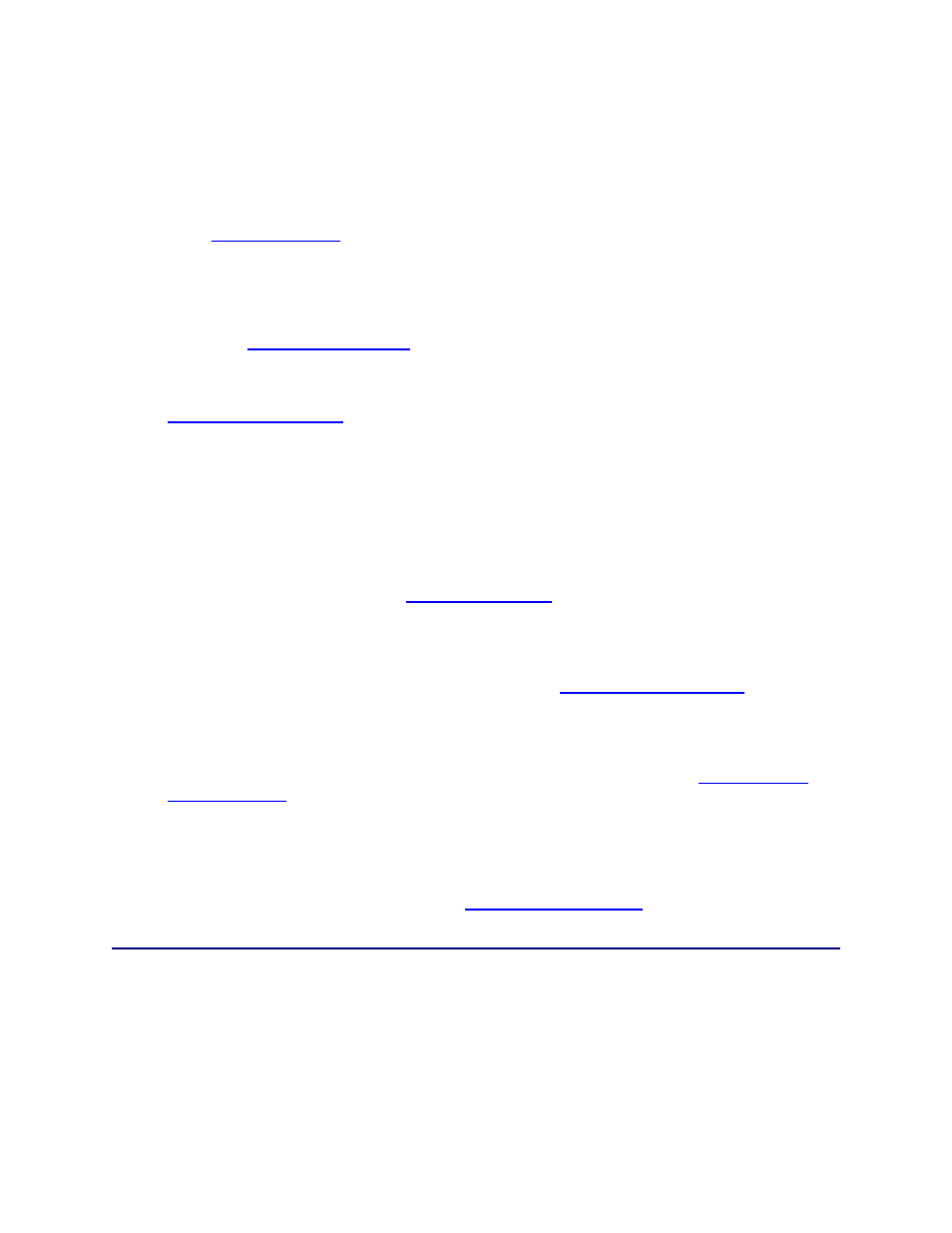
InventoryControl Printable Help
Move - The Move screen allows you to move inventory for an item from one Location to another.
When you add inventory (quantity) to an item, you select in which location that quantity will
reside. The Move function allows you to move that inventory from the originally assigned location
to another. By moving inventory in the software, you can easily keep accurate records of where
all of your inventory is currently located. For more information on the Move screen, please refer
to the
Check-In - The Check-In screen allows you to check-in, or make available, inventory that has
previously been Checked-Out to one or more customers. While checking in does not actually
add inventory to an item, it does free up that inventory to be checked-out to another customer, if
needed, or to be included in a pick order. For more information on the Check-In screen, please
refer to the
Check-Out - The Check-Out screen allows you to check-out, or assign, inventory to a customer
for a specified length of time. For more information on the Check-Out screen, please refer to the
topic.
Adjust - The Adjust screen allows you to modify the quantity of existing items. Adjust is like a
"mini" Audit and will update the quantity using FIFO (First In First Out) to make the total equal to
the quantity you enter here. The Adjust function is useful if too much or too little quantity is
accidentally entered for an item (on a mobile device, for example), inventory is lost, found,
broken, etc. and you need to quickly correct the quantity for that item. Adjusting is different from
an Audit in that the Audit function makes other functions of the software, such as adding
inventory, unavailable to ensure inventory is not added or removed while you are doing the
counts. All features are still available when adjusting inventory. For more information on the
Adjust screen, please refer to the
Assemble -
Pro and Enterprise Versions Only
- This icon opens the Build Assembly screen.
Build Assembly allows you to add inventory to your Assembly Items. The Build process adds
inventory to the Assembly Item while decreasing inventory for the component items. For more
information on the Assemble screen, please refer to the
topic.
Disassemble -
Pro and Enterprise Versions Only
- This icon opens the Disassemble screen.
Disassemble allows you to decrease inventory for your Assembly Items. The Disassemble
process removes inventory for the Assembly Item while increasing inventory for the component
items. For more information on the Disassemble screen, please refer to the
topic.
Audit - This icon starts the Audit Mode of the software. Audit Mode allows you to check the
counts of all your inventory while disabling other features, such as add and remove, to make sure
inventory counts in the system do not change while you are performing the audit. If you are using
mobile devices, you can use them simultaneously with the PC to perform an audit. For more
information on Auditing, please refer to the
134
