Wasp Barcode Inventory Control User Manual
Page 113
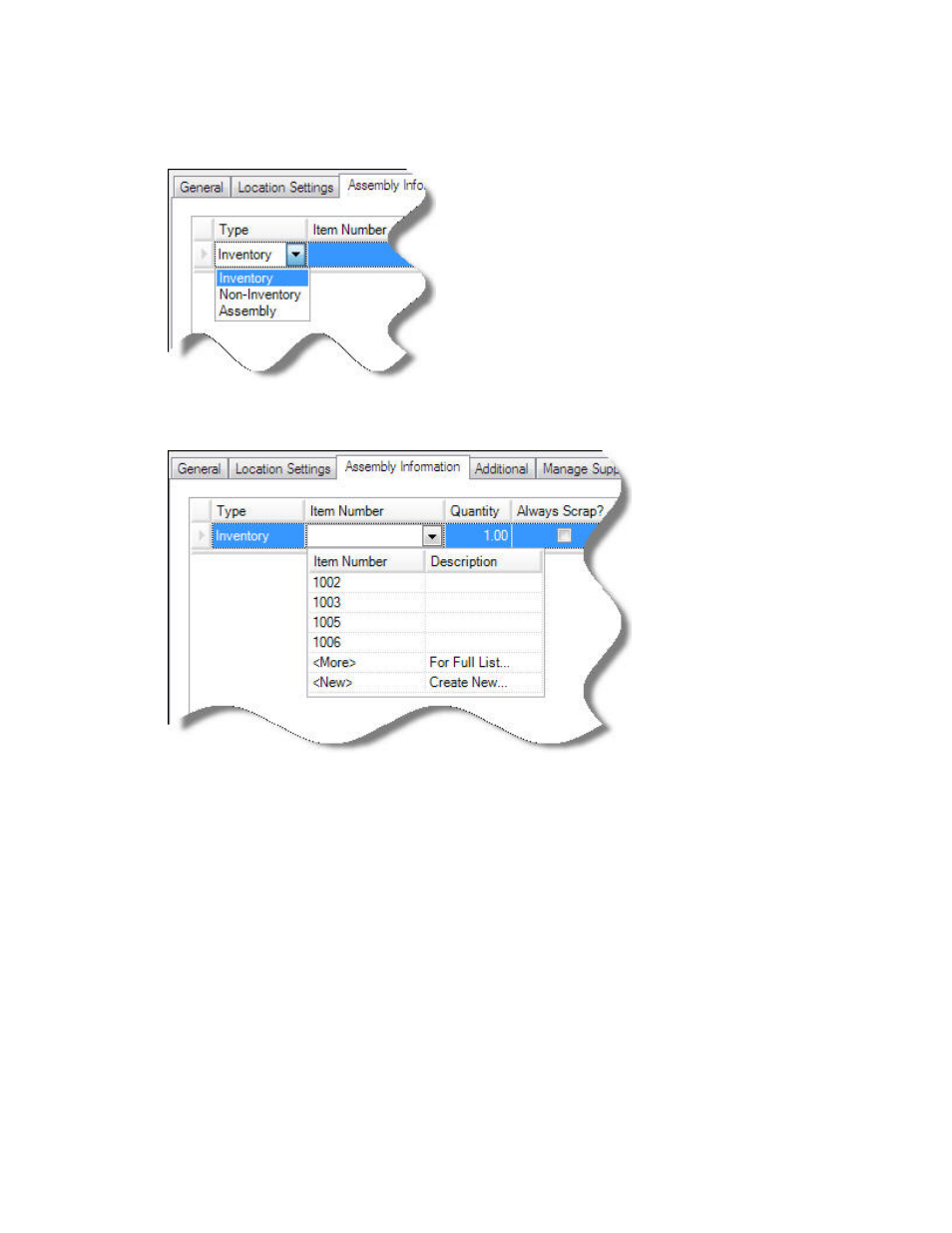
InventoryControl Printable Help
1. In
the
Type drop down, select Inventory, Non-Inventory or Assembly.
2. In
the
Item Number field, select which item you want to add to this assembly. If you select Full
List, the Item List will be filtered by the Type you selected (i.e., if Non-Inventory is selected,
only non-inventory items will appear on the Item List.
When you tab out of the Item Number field after selecting an item, the Description, Stocking
Unit and Total In-House fields will populate with the information for that item.
3. Enter
the
Quantity you want included in this Assembly Item. This number represents how many
of this items is included with each build of this Assembly Item.
Example: Assume this Assembly Item is a cabinet. For each cabinet, you need 2 long panels, 2
short panels and one back piece and 6 screws. When you enter the long panel item on this tab,
you will enter 2 in the Quantity field. When you enter the screws item on this tab, you will enter 6
in the Quantity field, etc.
4. Select
the
Always Scrap checkbox if you want InventoryControl to always "scrap" or
permanently remove the item from inventory during the Disassembly process. You might use
this option for a non-inventory item such as a box used for packaging the Assembly Item.
If the Always Scrap checkbox is not selected, the on hand amount for the item will be increased
during Disassembly (the item is assumed to be returned to inventory rather than removed after
Disassembly.)
98
