Wdt2200 - configuring sites – Wasp Barcode Inventory Control User Manual
Page 396
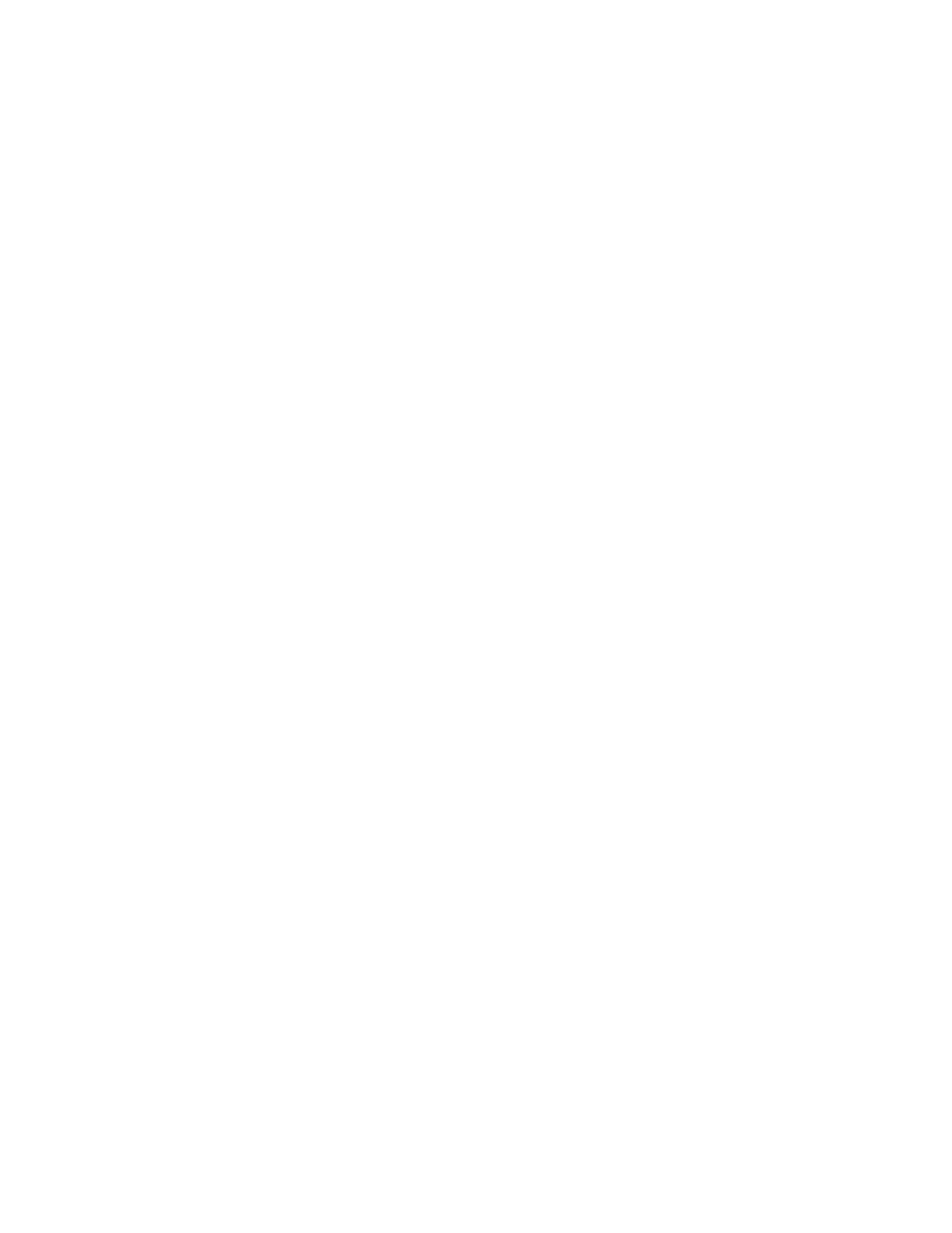
InventoryControl Printable Help
Receiving Inventory:
1. From
the
Main Menu, press the 9 key. The Receive screen appears:
Receive
PO:
Scan or key in value
and press Ent.
Pres ESC for Menu
2. Enter the PO number that contains the items you are receiving:
Receive
PO:
10007
Scan or key in value
and press Ent.
Pres ESC for Menu
3. Enter the Item Number you are receiving:
Receive
Item:
1001
Scan or key in value
and press Ent.
Pres ESC for Menu
If the Item # entered is not found in the PDT's database, you will be prompted to try again after
you press Ent.
If the Item # entered is found in the database, the Item's Description will be displayed beneath
the Item # after you press Ent.
4. Enter
the
Location into which you will be receiving the item. Note: If this item has a designated
primary location (setup on the Create New Item or Edit Item screen on the PC), then that
location will appear by default. You can change this location, if needed.
A location must be entered.
Receive
1001
Monitor
Location:
Location 1
ESC=Cancel
F1=Prev F4=Next
381
