17 wdt2200 - moving inventory – Wasp Barcode Inventory Control User Manual
Page 358
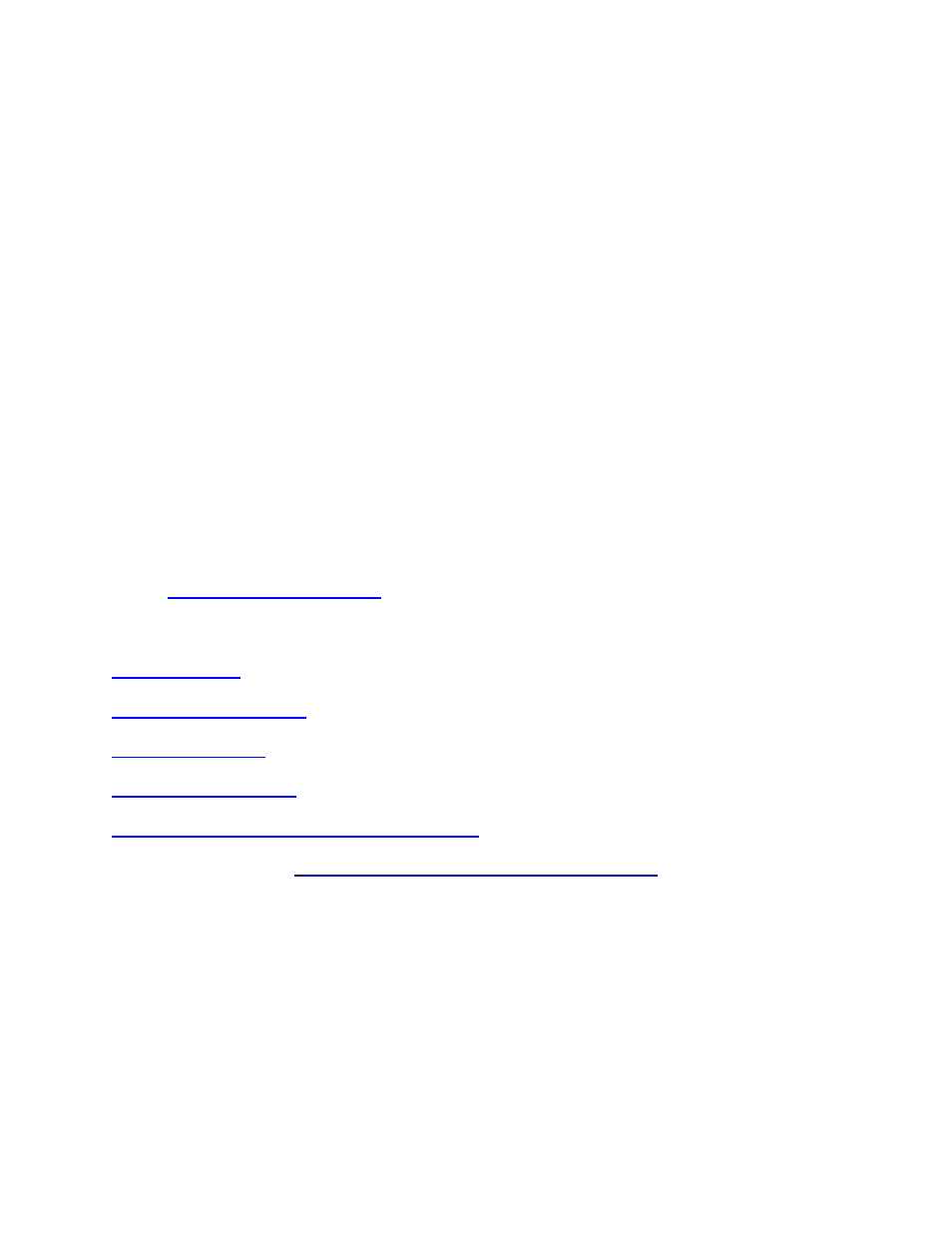
InventoryControl Printable Help
19.17 WDT2200 - Moving Inventory
The Move function allows you to move inventory quantity for an item from one Location to another. When
you create an item, you can add which locations it may be. When you then add inventory (quantity) to the
item, you select in which location that quantity will reside. The Move function allows you to move that
inventory from the originally assigned location to another. By moving inventory in the software, you can
easily keep accurate records of where all of your inventory is currently located.
Note:
Make sure the PDT's date and time are set correctly before performing inventory transactions.
Move transactions can also be performed on the PC's Move screen.
Source and/or Destination sites are not specified during on the database you sent to the PDT, the
following message will be displayed the first time you attempt to perform an inventory transaction
on the PDT:
Please use the Site
Config function to
Select Source and
Destination Sites.
ESC=Exit
Press the Escape key to return to the Main Menu, then select the 6 key to go to the Site Config
function. For more information on configuring sites on the PDT, please refer to the topic,
.
The following topics are discussed in this section:
Looping on Item Number
Looping on Track Bys (Other than Serial Number)
Moving Inventory:
1. The
Move function can be accessed by pressing the 3 key on the PDT Main Menu.
2. Press the PDT's Enter key after supplying an Item # or press the PDT's ESC key to return to the
Main Menu.
Move
Item #:
123
343
