Wasp Barcode Inventory Control User Manual
Page 205
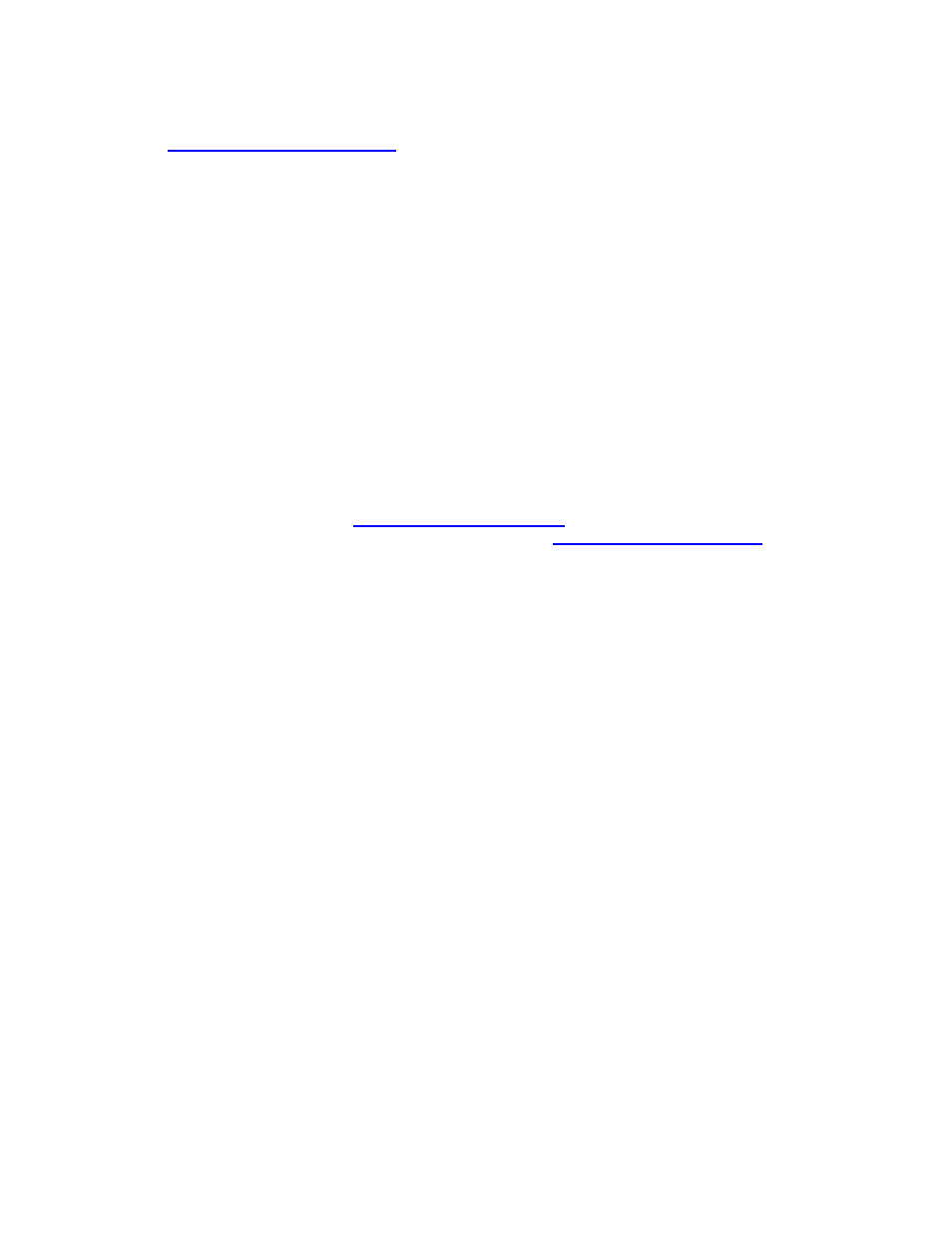
InventoryControl Printable Help
Entering Company Information
topic.
5. Enter
a
Reference Number for this Purchase Order (optional).
6. The
Order Date defaults to today's date. You can change this date by clicking the button next to
the field and selecting a new date.
7. Select
a
Due Date for this Purchase Order. You can type in a date or click the button next to the
field and select a date.
8. Select the preferred Ship Method for this order from the drop down list. This list contains several
commonly used shipping methods, however; you can type in a new shipping method if desired.
The new entry will appear in the drop down list for future purchase orders.
9. Select
the
Payment Method from the drop down list. This list contains several commonly used
shipping methods, however; you can type in a new shipping method if desired. The new entry will
appear in the drop down list for future purchase orders.
Note: If you need to delete a Ship or Payment Method you have entered, you can do so on the
Manage Ship Methods or Manage Payment Methods screens. These screens also allow you
to Print, Export and Add New methods. For more information on the Manage Ship Methods
screen, please refer to the
Managing Shipping Methods
topic. For more information on the
Manage Payment Methods screen, please refer to the
Managing Payment Methods
topic.
10. Now you are ready to enter your item information in the Line Item Details section. Complete this
information as follows:
Type - Select the type of item you are ordering. Options are:
o
Inventory - This item is already in your inventory database. Use this to re-order
existing items.
o
Non-Inventory - This item is not listed as inventory in your database. Use this to
order items for which you do not want to track quantity, such as marketing fliers
or business cards.
o
Manual - Use this option to add one-time items, such as shipping and handling,
to an order. Manual items cannot be received on the mobile devices.
Item Number - Enter the Item Number of the item you want to order. To enter an Item
Number, you can type or scan the value into the field, or you can use the drop down list
to see the first 10 items in the database, select
items in the Item List.
When you enter an Item Number, the Description field populates.
Description - This field populates after the item number is entered. This field can only
be edited if Manual was selected in the Type field. If you need to change the description,
you can do so on the Edit Item screen.
Vendor SKU - This field populates after the item number is entered if a SKU was entered
on the Add/Edit Item screen for this vendor. This field can only be edited if Manual was
selected in the Type field.
190
