3 browsing to an existing label – Wasp Barcode Inventory Control User Manual
Page 232
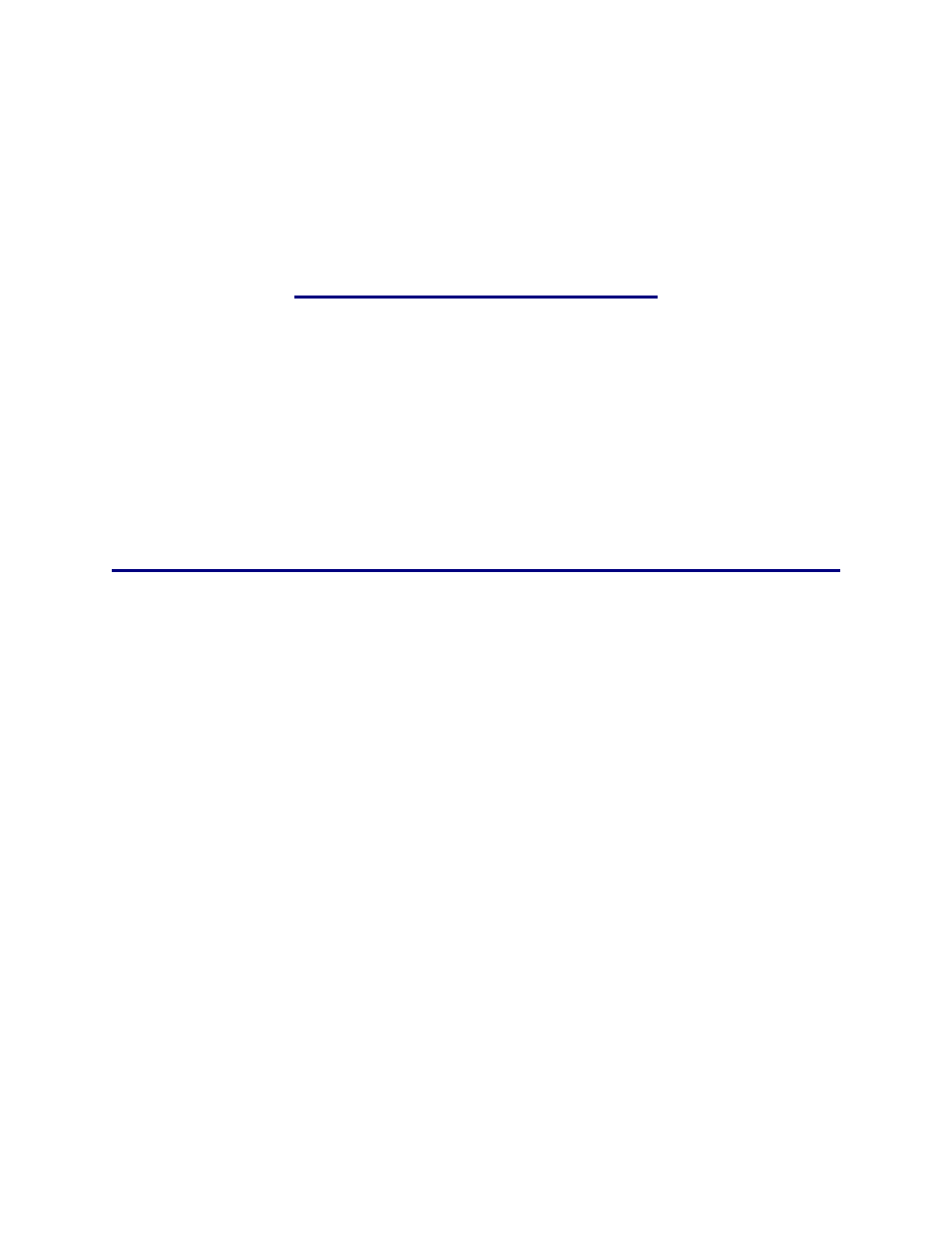
InventoryControl Printable Help
3. Create your label as desired. Please see the Wasp Labeler online help for detailed instructions
on creating labels. To access the help, select Help > Contents from the Wasp Labeler toolbar.
Note: When saving new labels you have created with Wasp Labeler, they will be listed with the default
names shown on the Labels List. The files will automatically save to the .LAB files in the \Labels folder
under the folder where you installed InventoryControl. If you are unsure where this is, just use the
Windows Find (or Search) command to locate the folder containing the file InventoryControl.exe, then
save your .LAB files in the .\Labels folder beneath it.
13.2.3 Browsing to an Existing Label:
You may have custom labels you have already created that you want to access. To do this:
1. To browse to an existing label file (.LAB file), from the Main screen, click Labels. A list of
available labels will appear.
2. Select
Browse to Other Labels. The standard Windows Explorer screen appears.
3. Navigate to the desired .LAB file and select it. The label will open in Wasp Labeler allowing you
to edit or print it.
217
