7 deleting purchase orders/pick orders – Wasp Barcode Inventory Control User Manual
Page 214
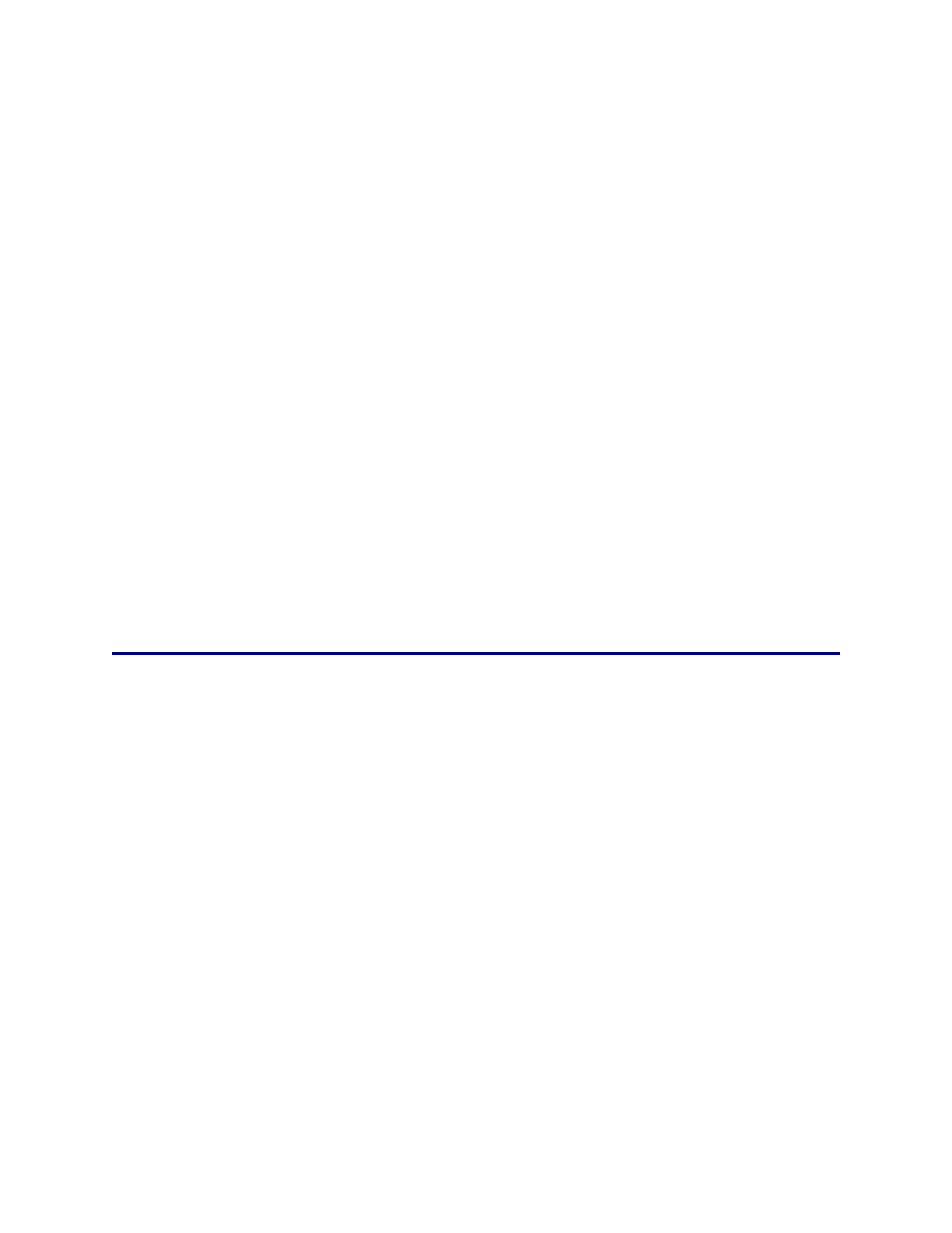
InventoryControl Printable Help
12.7 Deleting Purchase Orders/Pick Orders
Pro and Enterprise Versions Only
Note: For information on the benefits of upgrading your version of InventoryControl or WaspNest
Inventory, please select Help > Benefits of Upgrading on the Main screen.
You can quickly delete a Purchase Order or Pick Order from the Purchase Order or Pick Order List. Only
orders with a status of New can be deleted. Once the status changes to In Process, meaning the order is
partially received or partially picked, the order can no longer be deleted (however, these can still be
edited or closed).
Deleting Purchase Orders/Pick Orders:
1. From
the
Main screem, select Lists > Purchase Orders or Lists > Pick Orders, depending on
which type of order you want to delete. The List screen appears.
2. On
the
List screen, highlight the order you want to delete, then click the Delete button. If this
order cannot be deleted (has a status of In Process), a warning message will appear notifying
you. If the order can be deleted, a confirmation message will appear.
3. Click
Yes on the confirmation message to delete the order.
199
