Wasp Barcode Inventory Control User Manual
Page 266
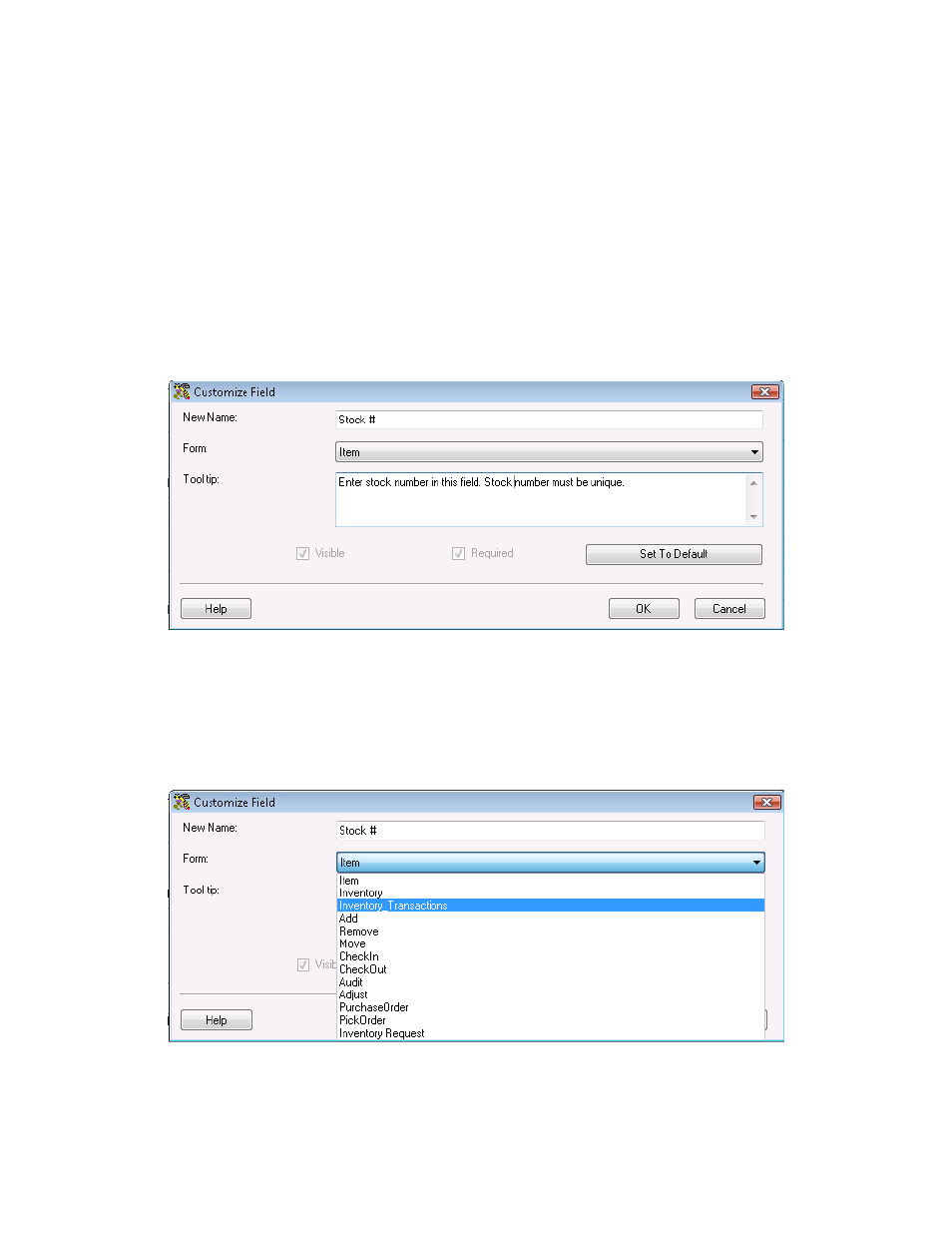
InventoryControl Printable Help
2. You can change the text of the Label (or field name) and that field's associated Tool Tip or click
Set to Default to reset the field and tool tip to its original name.
Note: Some fields allow the you to edit the tool tip and not the label itself. This is because some
label names must remain fixed due to internal constraints.
The Form field is disabled, as shown above, for labels throughout the program except for some
of the labels on the Create New Item screen. The Form field for these few labels on the Create
New Item screen permit you to specify custom tool tips for different Inventory screens like Add,
Remove, etc. The same label is used for each, but the tool tips can be unique.
For example, in the screen shot below, we are customizing the Item Number label on the Create
New Item screen. Here, the Form field is enabled and Item has been selected from the drop
down list.
The custom Label value, "Stock #:" that we entered will appear on all screens instead of the
default Label value, "Item Number", and the custom Tool Tip value, "Enter Stock # in this
field. Stock # must be unique.", will appear on all screens as well (instead of the original Tool
tip).
Next we change the Form value from Item (the default Form value shown above) to
Inventory_Transactions, as seen in the drop down list below.
Now the custom Label, "Stock #", will continue to appear on all screens instead of the default
Label value, "Item Number", but the custom Tool Tip will only be displayed where this field
occurs within all of the Inventory transactions.
251
