Wasp Barcode Inventory Control User Manual
Page 305
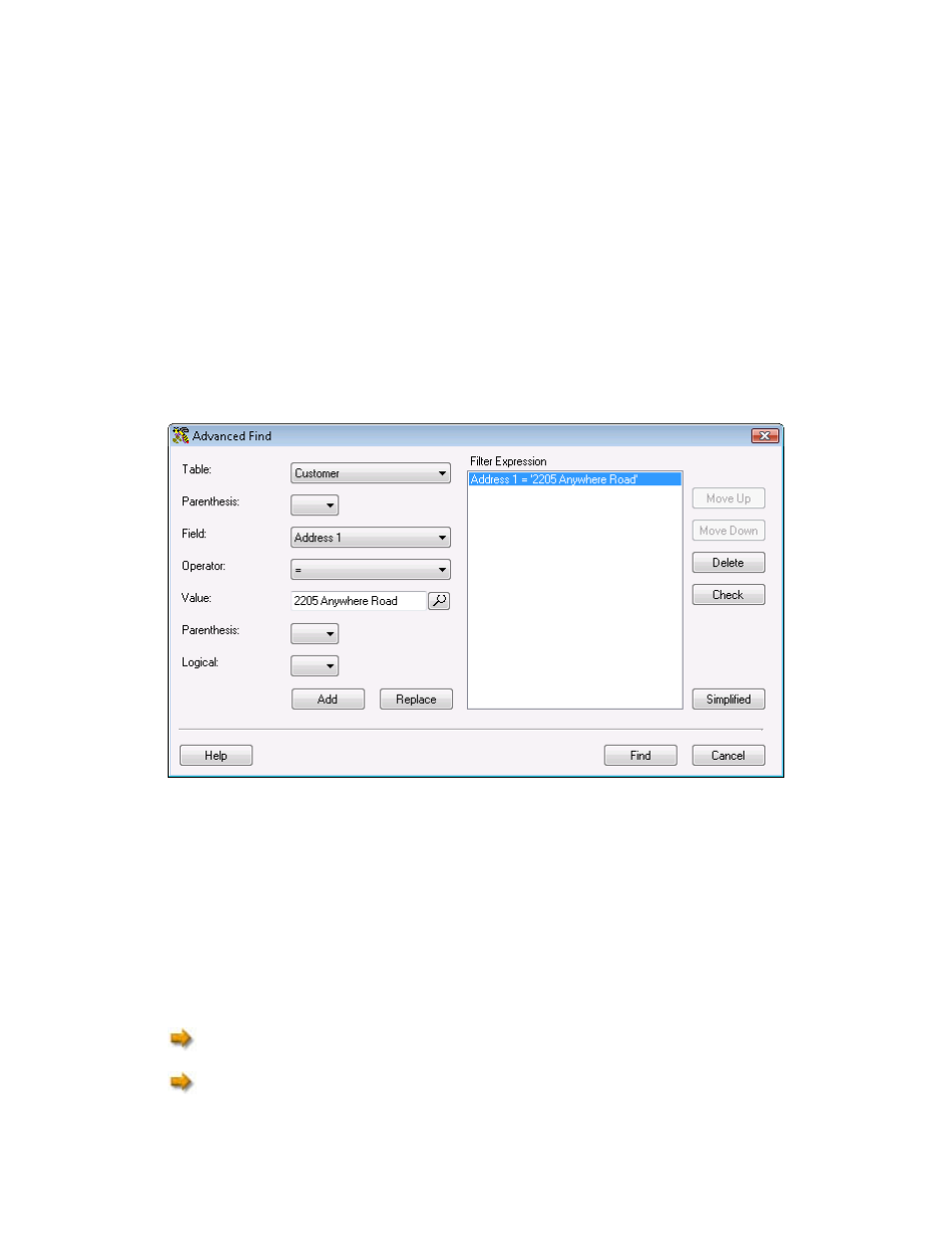
InventoryControl Printable Help
4. Enter the desired values for the seven Advanced Find fields to construct a filter fragment. For
example, assume you make the following selections:
Table - Customer
Field - Address 1
Operator - =
Value - 2205 Anywhere Road
The Customer table will be searched for any instance of 2205 Anywhere Road appearing in the
Address 1 field.
5. Click
the
Add button after building each filter fragment. The filter will appear in the Filter
Expression list as shown in the example below:
6. The
Move Up and Move Down buttons allow you to move a filter fragment toward the top or
toward the bottom of the list, respectively. To reposition a filter fragment in the Filter Expression
panel, click on it, then click either the Move Up or Move Down button.
You may edit a filter fragment by first selecting the fragment in the Filter Expression list. The
values of the filter fragment populate the seven input fields. Update any of these fields, then click
Replace to update the selected filter fragment in the Filter Expression list.
7. Click
the
Check button to check the syntax of the Filter Expression.
8. Click
the
Find button to start the search process. When complete, a list will be displayed
showing all the records that match your criteria.
All searches are case insensitive.
To search for a specific date, build your filter expression to include a time range of 12:00am
to 11:59pm for the given date. For example, the filter expression Date >= 12/25/02 12:00am to
290
