Wasp Barcode Inventory Control User Manual
Page 151
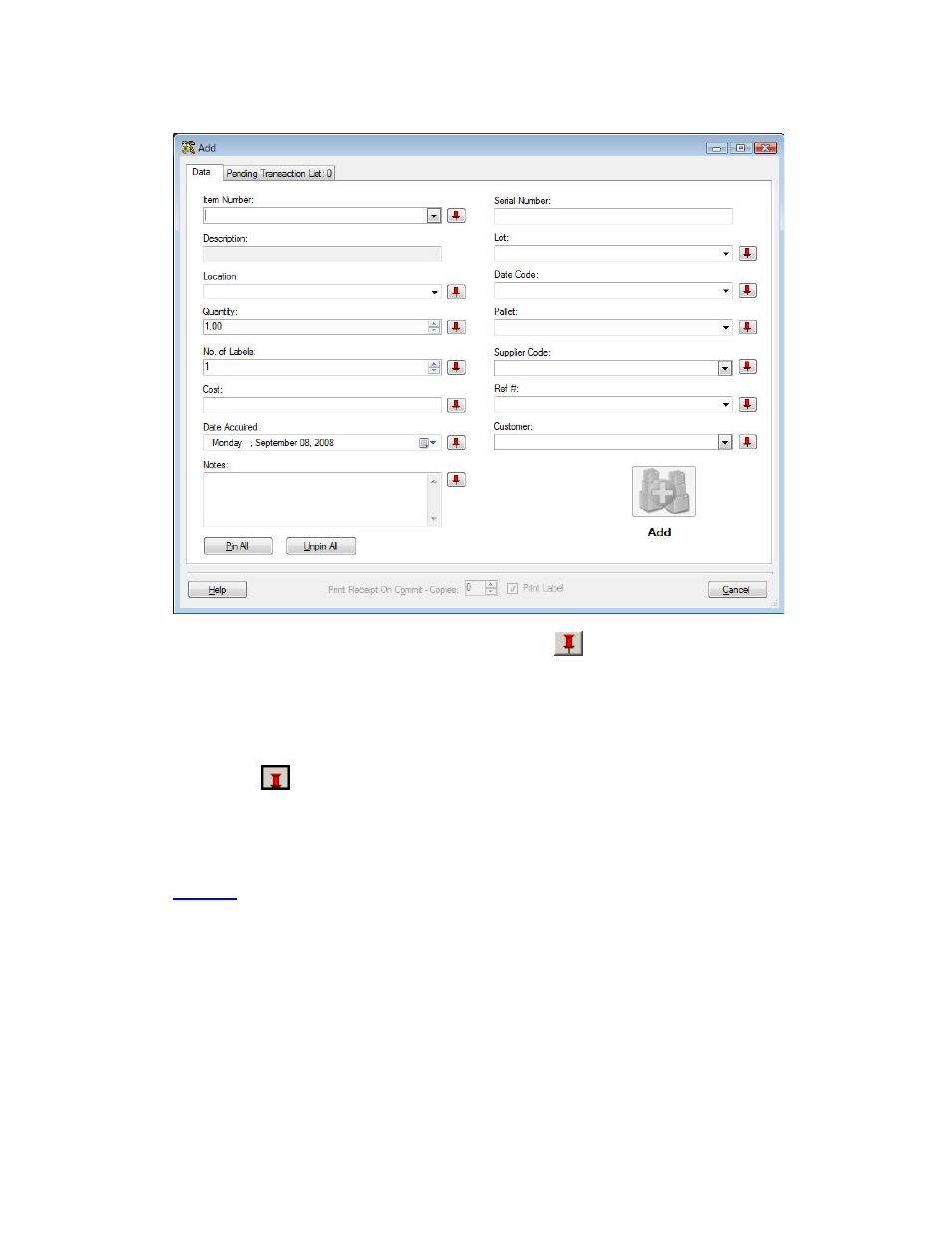
InventoryControl Printable Help
Note: To prevent fields from clearing, click the pushpin
button located to the right of the field
you want to lock. This is helpful when you have to perform multiple Adds at one Location,.
Pushpins can be used to lock the values in all but one required field so that a scanner can be
used to rapidly add inventory just by repeatedly scanning barcodes into that field. (The Add
button does not have to be clicked between each scan to post these add transactions to the
Pending Transaction List.)
Clicking the
button will unlock the field.
3. Complete
the
Item fields: Enter the Item Number of the item to which you want to add inventory
(if you accessed this screen from the Item List, this field will already be populated). To enter an
Item Number, you can type or scan the value into the field, or you can use the drop down list to
see the first 10 items in the database, select
or you can create a new item.
Entering an Item Number populates the Item Number field as well as the Description field and
enables the following fields:
Location
Quantity (unless the item is Tracked By Serial Number - Set on the Add or Edit
Item screens, which fixes the Quantity to a value of 1)
136
