13 wdt2200 - adding inventory, Topic, Wdt2200 - adding inventory – Wasp Barcode Inventory Control User Manual
Page 332
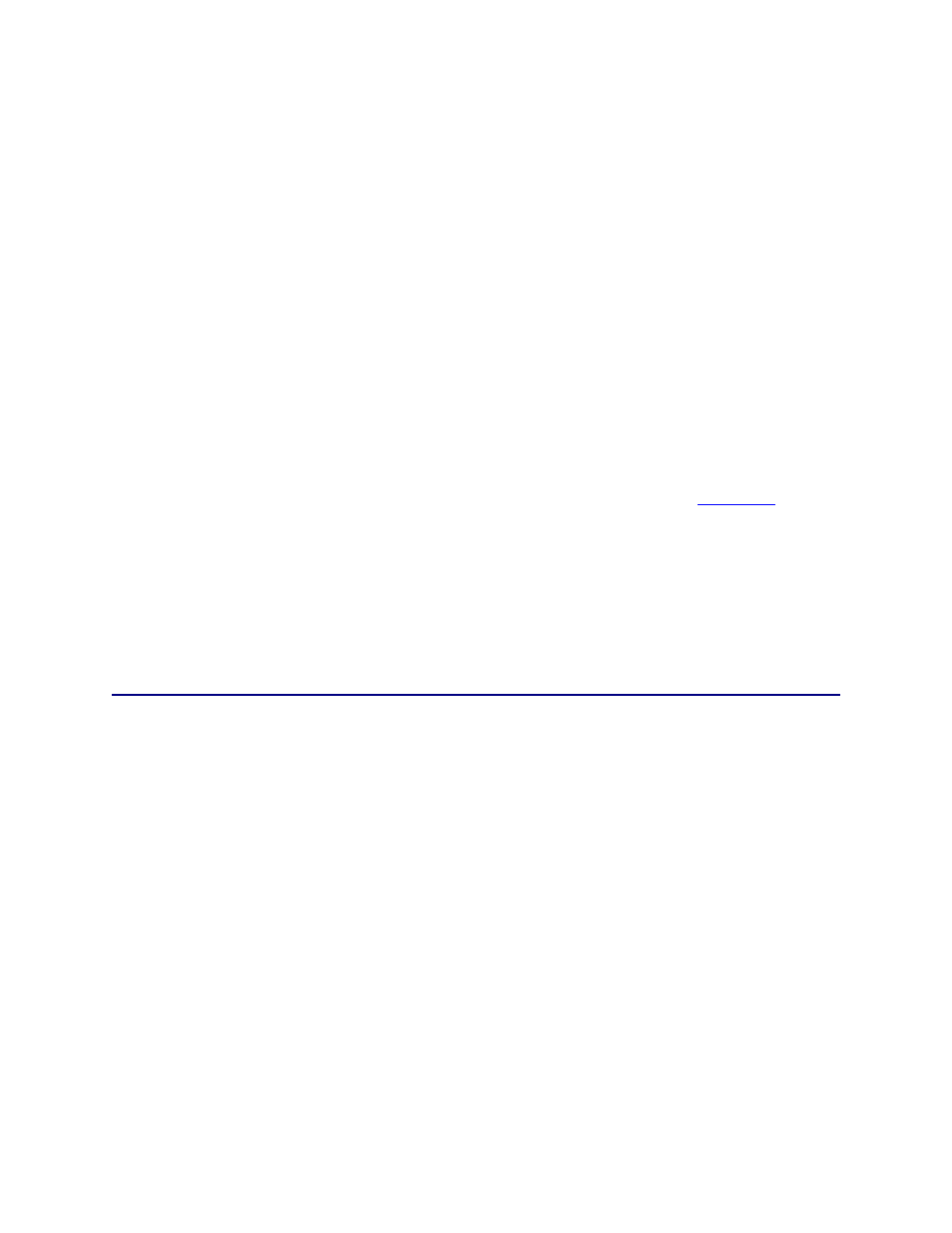
InventoryControl Printable Help
Warehouse 3
Press Ent to accept,
ESC to cancel
F1=Prev F4=Next
Above, the site WAREHOUSE 3 can be accepted as the Destination Site by pressing the ENT
key to accept the value.
or
Press the F4 key to scroll to the next Site in the PDT database.
or
Press the F1 key to scroll to the next Site in the PDT database.
or
Press the ESC key to cancel.
4. Use
F1 or F2 again to change your Site selections or press ESC to return to the
Main Menu
if you
are done making your Site selections.
Note: In this example, the Source and Destination Sites are different. Every inventory transaction will be
for Items at the Source Site's Locations except for Moves, where the To Locations will be limited to those
at the Destination Site: All Moves will be from Warehouse 2 locations to Warehouse 3 locations.
Had Warehouse 2 been selected as both the Source Site and the Destination Site, all Moves would be
from locations within Warehouse 2 to other locations within Warehouse 2.
19.13 WDT2200 - Adding Inventory
The Add function is used to add quantity to any item defined in the PDT database.
Notes:
Adds can also be done at the PC.
Make sure the PDT's date and time are set correctly before performing inventory transactions.
If Source and/or Destination sites are not specified during on the database you sent to the PDT,
the following message will be displayed the first time you attempt to perform an inventory
transaction on the PDT:
Please use the Site
Config function to
Select Source and
Destination Sites.
ESC=Exit
317
