5 receiving inventory from purchase orders, Receiving inventory – Wasp Barcode Inventory Control User Manual
Page 209
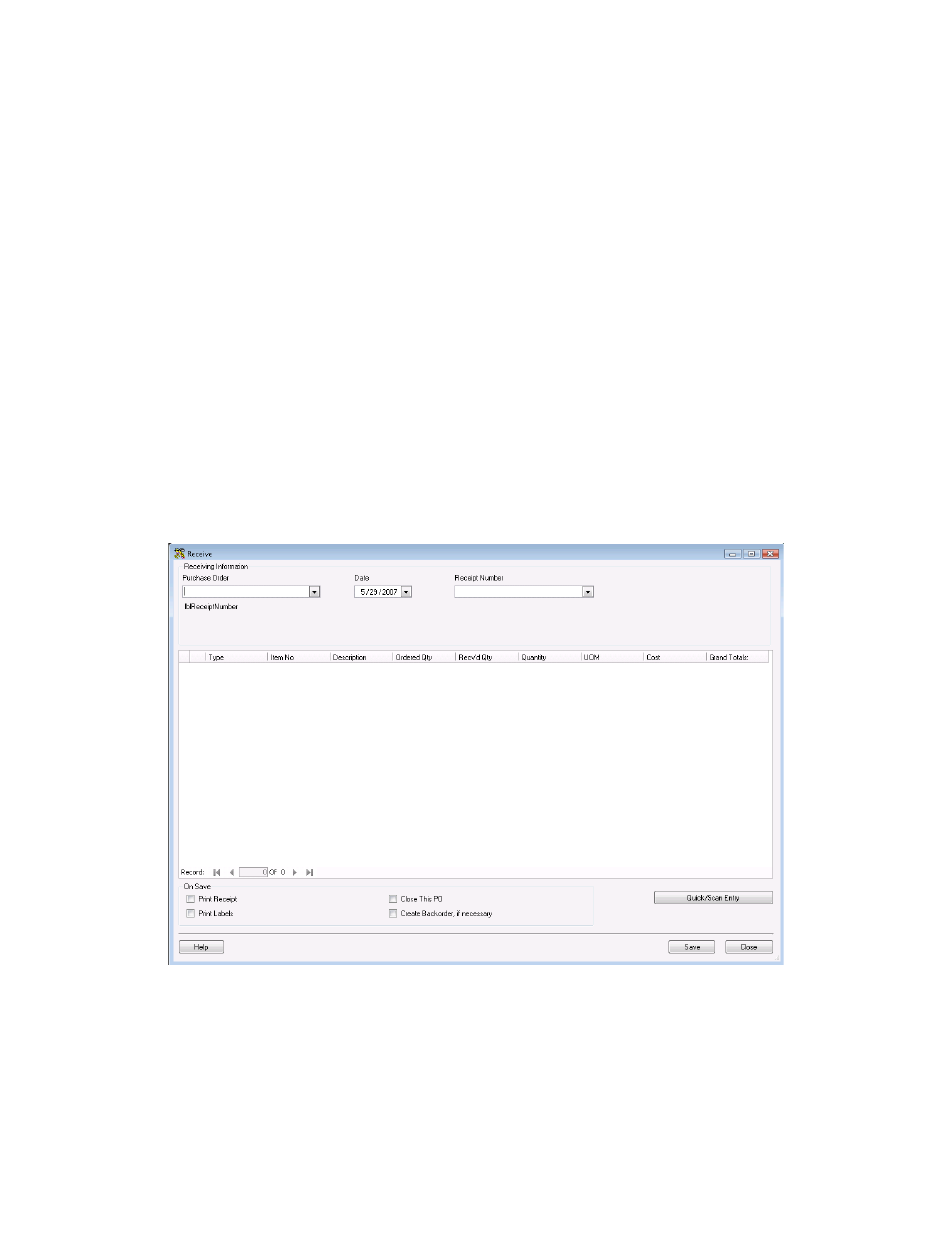
InventoryControl Printable Help
12.5 Receiving Inventory from Purchase Orders
This function applies to Pro and Enterprise Version users only.
Note: For information on the benefits of upgrading your version of InventoryControl or WaspNest
Inventory, please select Help > Benefits of Upgrading on the Main screen.
When you begin receiving inventory on a purchase order you created in the system, you will mark that
inventory as received on the Receive screen. This screen allows you to select which purchase order you
are receiving on and to mark individual items on that purchase order as received into a specific location.
You can also optionally view costing information on this screen as well.
Receiving Inventory:
1. From
the
Main screen, click the Receive/Pick icon. The Receive/Pick menu appears at the
bottom of the screen.
2. On
the
Receive/Pick menu, click Receive. The Receive screen appears:
3. On
the
Receive screen, select which Purchase Order you are receiving on from the drop down
list. When you select a Purchase Order, the screen populates with the information from that
order as shown below:
194
