3 removing kit items, Removing kit items – Wasp Barcode Inventory Control User Manual
Page 185
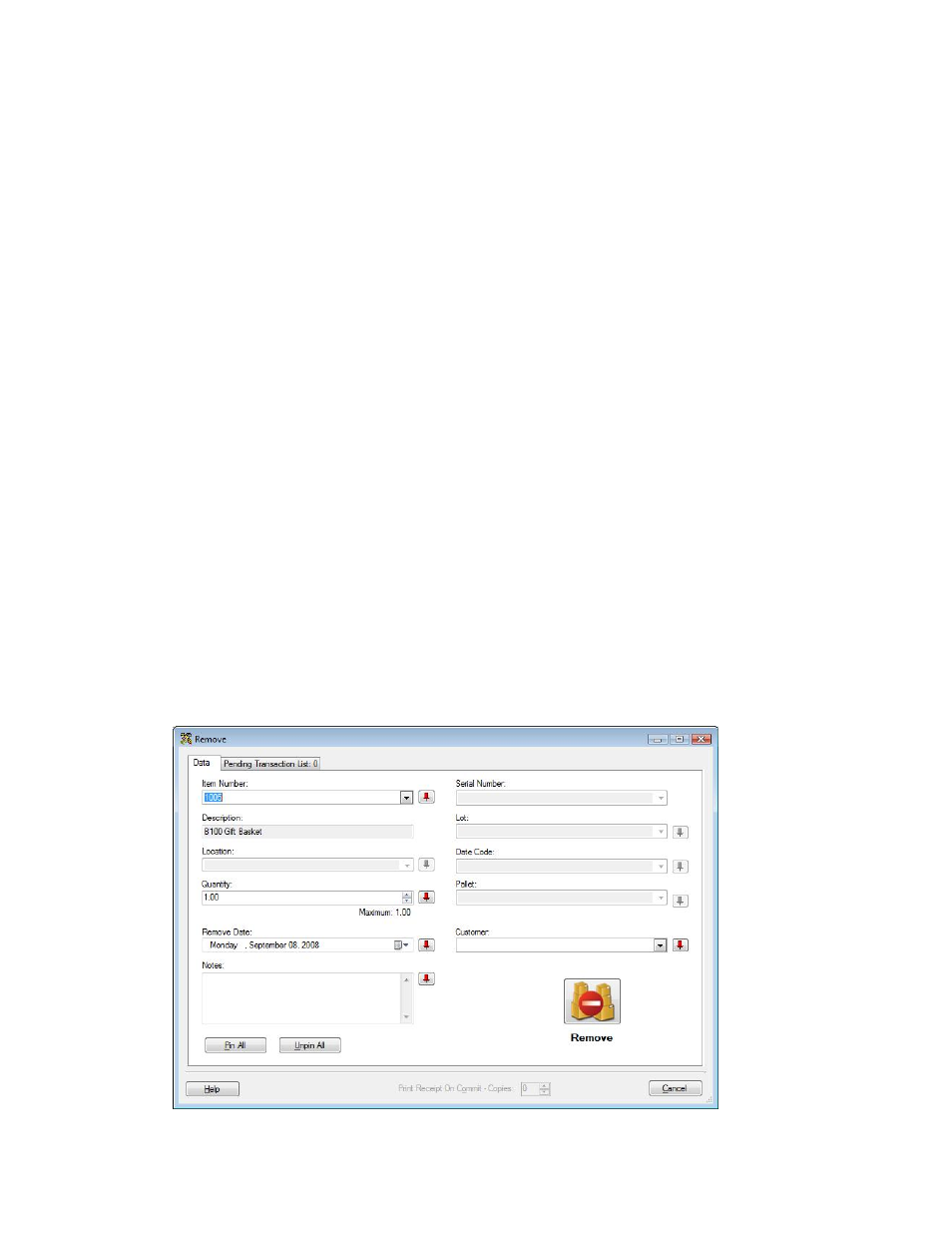
InventoryControl Printable Help
10.3 Removing Kit Items
This function applies to Pro and Enterprise Version users only.
Note: For information on the benefits of upgrading your version of InventoryControl or WaspNest
Inventory, please select Help > Benefits of Upgrading on the Main screen.
The Remove screen allows you to remove a kit item from the database. This can be considered the
same as shipping inventory. You can designate which customer this inventory was shipped to on this
screen.
The Remove function uses FIFO (First in First Out) to determine what inventory is removed first. If you
Add 5 of Item 123 to Location Bin 1, for example, then another 5 come in on another day, you will have
ten of that item. When you later remove 3 of Item 123, the first set of 5 will be subtracted from inventory
before the second set.
Removing Inventory from an Item:
1. From
the
Main screen, click the Inventory icon. The Inventory menu appears at the bottom of
the screen.
2. On
the
Inventory menu, click the Remove icon. The Remove screen appears.
OR
1. From
the
Main Screen, select Lists > Item. The Item List appears.
2. On the Item List, highlight an item in the grid, then click the Remove icon.
170
