3 adding users/editing security privileges, 1 accessing the security privileges screen, Add admin user – Wasp Barcode Inventory Control User Manual
Page 245: Add users, Adding users/editing, Security data, Ss in, Security
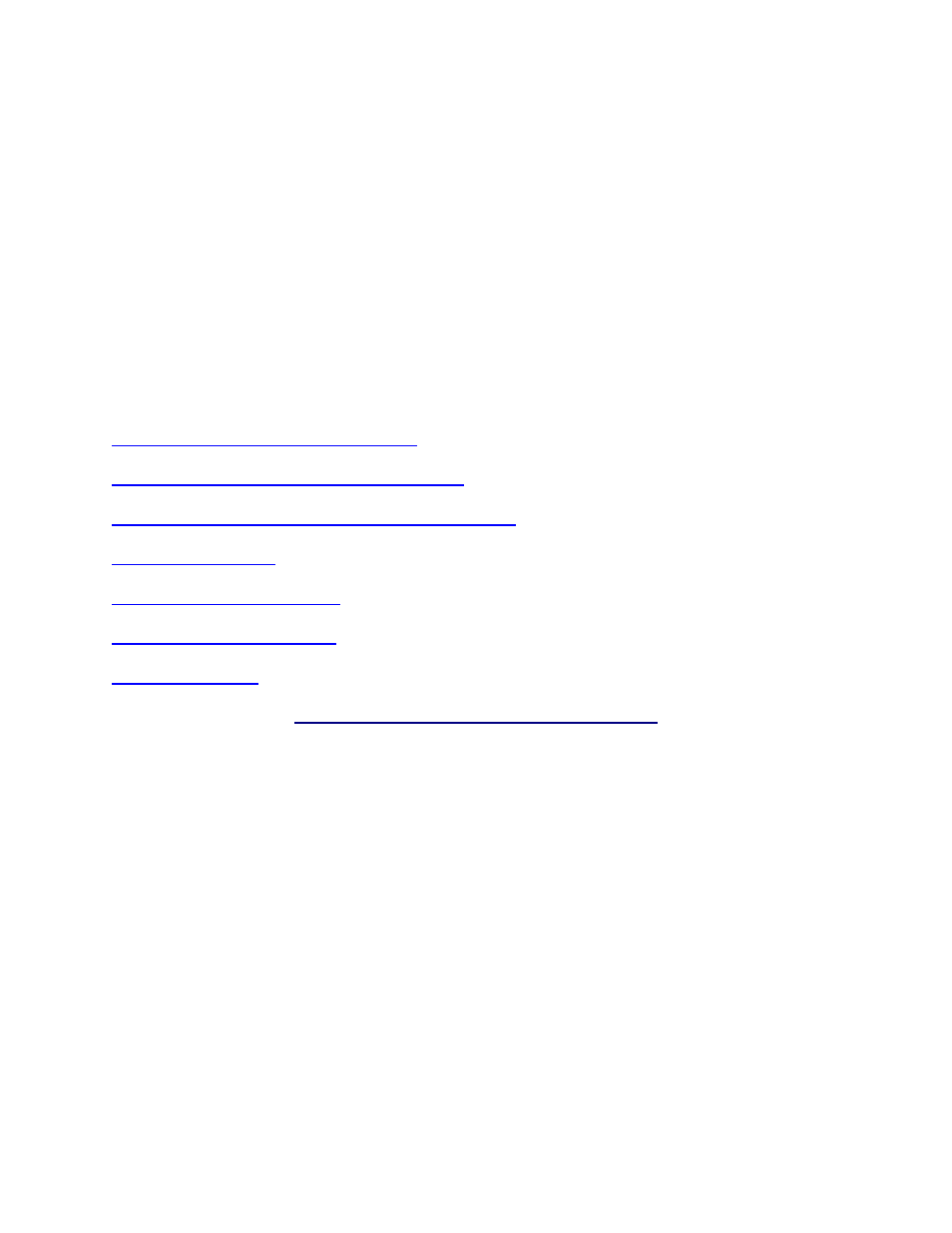
InventoryControl Printable Help
15.3 Adding Users/Editing Security Privileges
The Security Privileges screen allows those users setup as Administrators in the system to add users,
set privileges, and/or delete users.
Note for WaspNest Users: The Security Privileges feature is not available in WaspNest Inventory. For
more information on the benefits of upgrading your version of InventoryControl or WaspNest Inventory,
please select Help > Benefits of Upgrading on the Main screen.
A user with Administration Privileges, called an Admin User can add new users and make changes to
existing users' security options. We recommend that at least one Admin user in addition to the default
Admin user be added to the system soon after installation.
This topic covers:
Accessing the Security Privileges Screen
Adding Users on the Security Privileges Screen
Editing User Profiles on the Security Privileges Screen
Copying User Security Profiles
Security Privileges Definitions
Business Examples
15.3.1 Accessing the Security Privileges Screen:
1. To access the screen, from the Main screen, click the Administration icon. The Administration
Menu appears at the bottom of the screen.
2. Click
the
Security icon on the Administration Menu. The Security Privileges screen appears.
Note: The Receive, Pick, Build Assembly and Disassemble Privileges are only available to
Pro and Enterprise Version Users.
230
