4 backing up the database – Wasp Barcode Inventory Control User Manual
Page 251
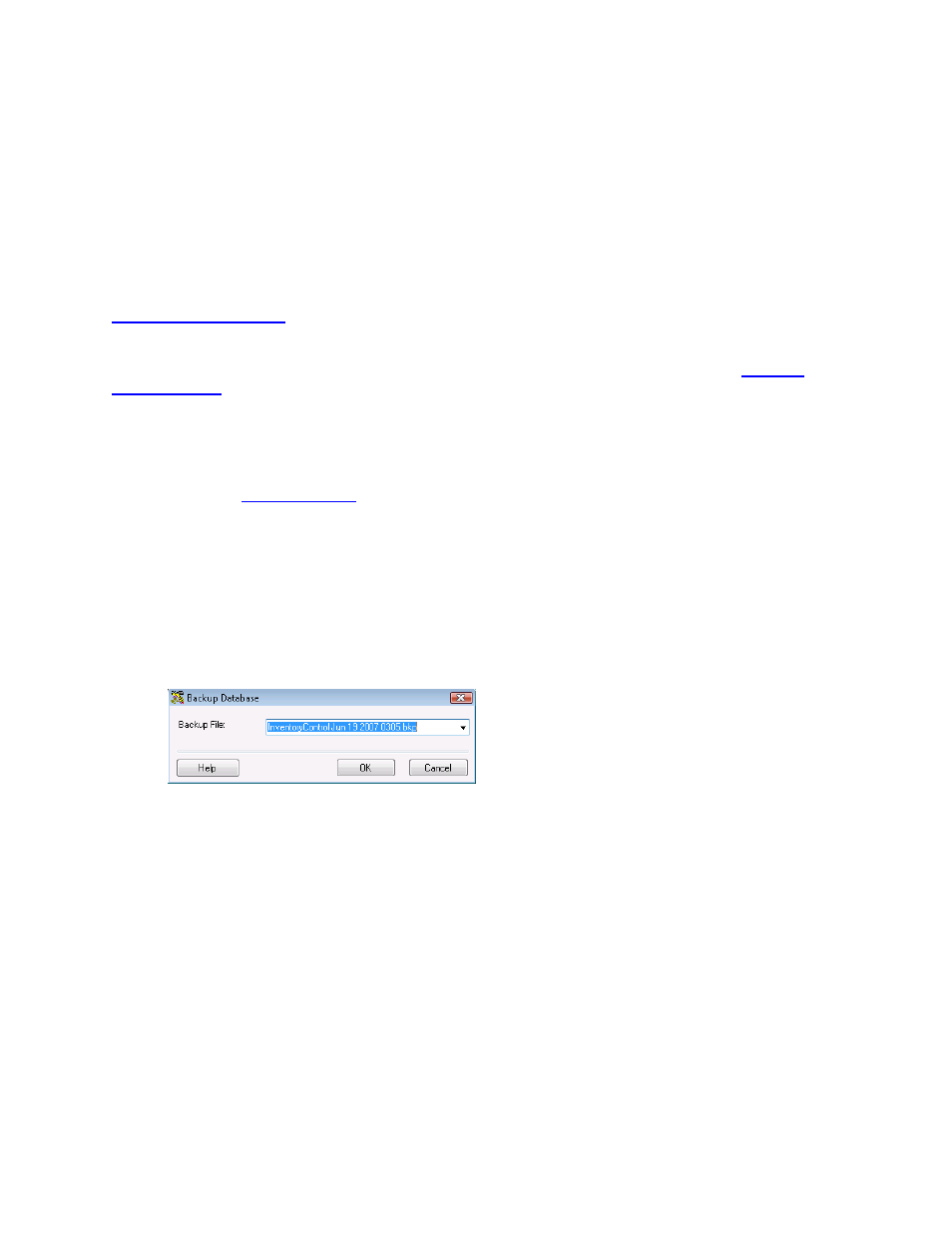
InventoryControl Printable Help
15.4 Backing up the Database
Note for Enterprise Users: The Backup feature is not available in the Enterprise version. You must use
SQL to perform backups.
Backing up your database is an important maintenance step that should be performed on a regular basis.
Having a current backup helps to minimize data loss in the case of a system shut down or power failure. If
you do experience a catastrophic system failure of some kind, having a current backup ensures you can
quickly restore the most recent database. For information on restoring your database, please refer to the
Restoring the Database
topic.
Note: Each time you Audit your inventory, a backup file is automatically created with the date/time
included in the file name. For more information on performing an Audit, please refer to the
Auditing
Your Inventory
topic.
Note for Remote Installations:
If you have installed your database on a remote PC/Server (a PC/Server other than the one where you
are running InventoryControl), you can specify a folder on that PC/Server to which the backup file will be
saved. This option is set on the Options screen. For more information on designating a backup folder,
please refer to the
Options Screen
topic.
Backing Up Your Database:
1. From
the
Main screen, click the Administration icon. The Administration Menu appears at the
bottom of the screen.
2. On
the
Administration Menu, click Backup. The Backup Database screen appears.
3. Enter a name for this backup in the Backup File field. It is a good idea to specify a name that will
help you select the right backup file later if you need to restore the database. Adding the date in
the file name is a good way to know which file is the latest.
By default, the backup file is written to:
C:\Program Files\Microsoft SQL Server\MSSQL.1\MSSQL\Backup
Use the Browse button to select a different location.
4. Click
OK to backup the database.
Important Note:
The network version of the InventoryControl does NOT browse the file system on the
local machine. Instead of the local file system the file system on the machine where the database is
installed will be displayed.
236
