16 windows mobile device - picking kit items – Wasp Barcode Inventory Control User Manual
Page 483
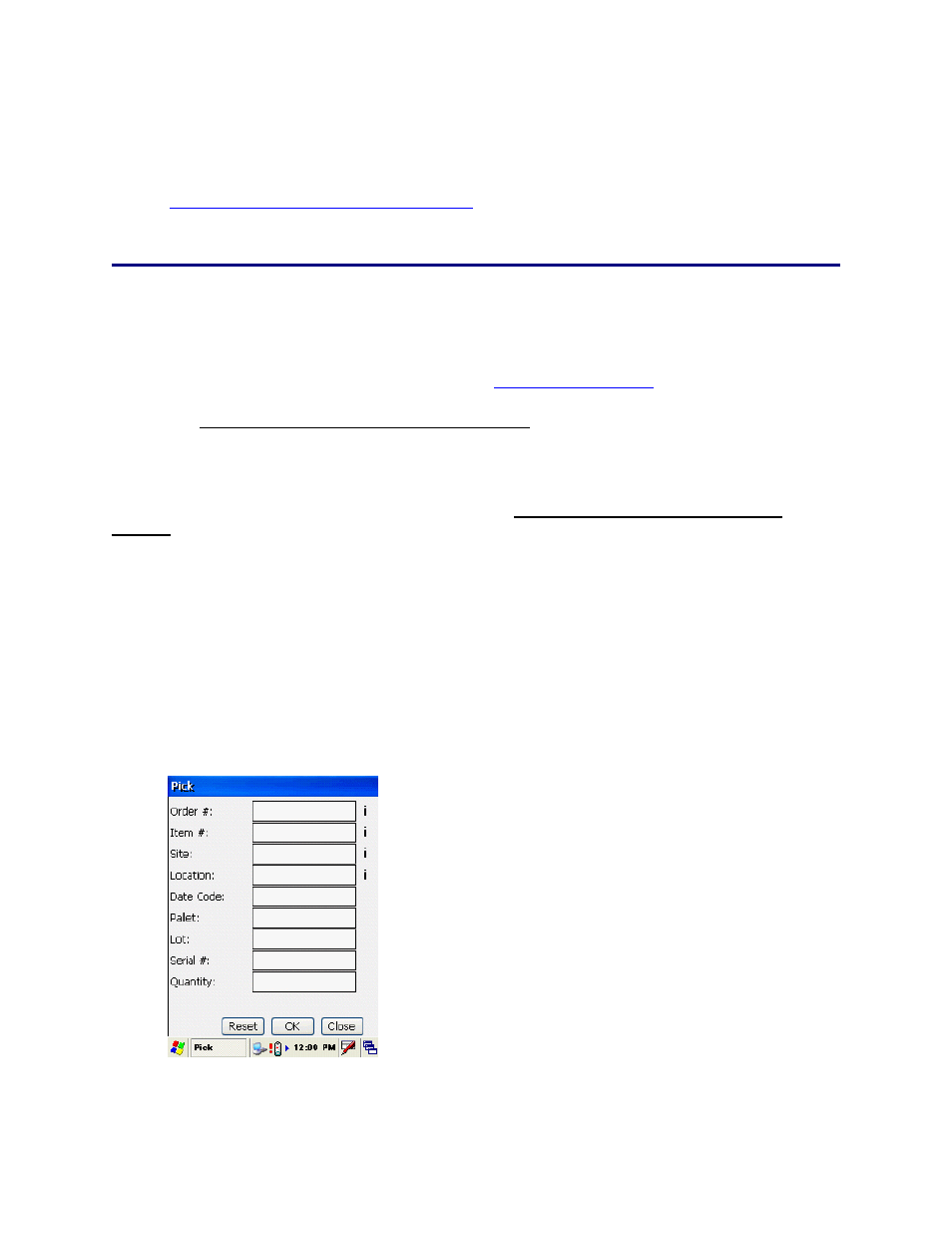
InventoryControl Printable Help
ntoryControl main menu.
See the
Windows Mobile Device Troubleshooting
7. When you are finished with the Add screen, tap Close to return to Inve
topic if you encounter errors while using this
function.
20.11.16 Windows Mobile Device - Picking Kit Items
The Pick inventory function is used to remove quantity from an item as it is added to a pick order. Pick
Orders are created on the PC when an order comes in from a customer requesting inventory. For more
information on creating Pick Orders, please refer to the
Creating a Pick Order
topic.
Note: If the Allow Negative Quantities on Mobile Devices option is disabled, you will see a warning
message if you attempt to Pick quantity from a Location that does not exist in the PDT database. The
Allow Negative option must be set on the PC prior to creating the database. You can check the state of
this option on the PDT by using the 7 key on the Main Menu to go to the PDT About screen.
New Locations can only be created during Pick when the Allow Negative Quantities on Mobile
Devices option is enabled. If you are prompte to confirm a new Location that you believe should
d
se, press ESC
rn to the Main Menu to check Site Config. If
ion you entered exists only at a Site other than the currently selected Source Site,
ite. Select a different Source
The Allow Negative Quantities option applies to batch devices only. Mobile devices that are
communicating with the database via a wireless connection will not allow negative quantity
transactions regardless of the option settings.
Picking Inventory on the Windows Mobile Device:
1. From
the
Main Menu, tap the Pick icon. The Pick screen displays.
d
alrea y exist in the databa
to cancel, then retu
the Locat
InventoryControl must treat that value as a new Location for the Source S
Site in Site Config if that's where you intended to perform this transaction.
Note: On the Pick screen, you can enter characters manually, scan in data (see Entering
468
