Wasp Barcode Inventory Control User Manual
Page 443
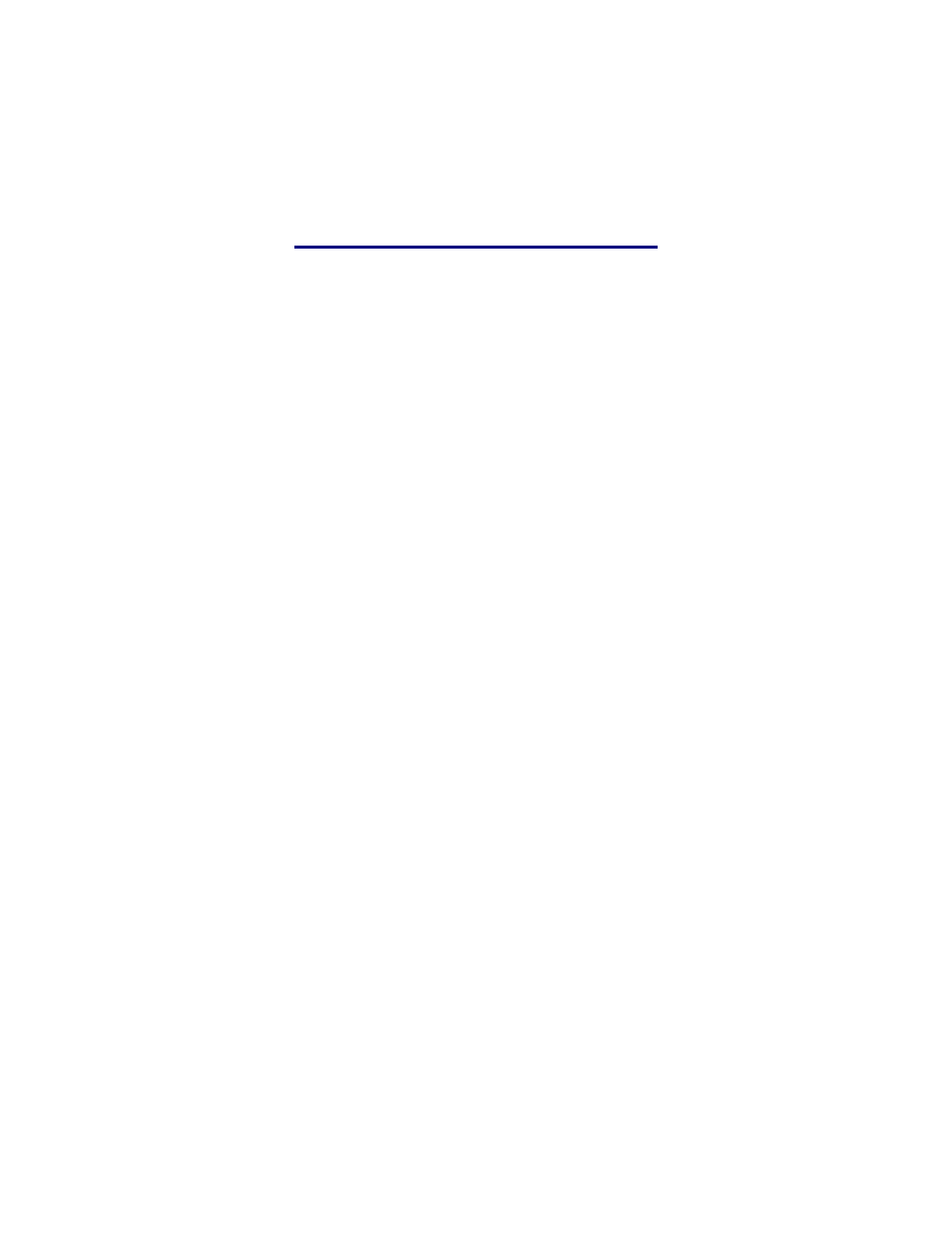
InventoryControl Printable Help
9. Double click the Bluetooth printer. From the resulting drop down menu, select Serial Port. The
COM port selected for the device will display along with the Baud Rate.
n
le the device to locate the
rform the follow steps:
n the mobile device, navigate to Start > Settings > Control Panel.
ble
click
Wifi icon at bottom of the Control Panel screen. The Summit Client Utility screen
4. Enter your password in the password field. On the Profile tab the Configure button at bottom
will become enabled after you login as Admin.
5. Select
the
button and your network should appear.
a. Select your network and click the Configure button.
tton. The PSK password prompt appears.
d. Select
the
Commit button.
rk does not appear:
Error: "System.Net.Sockets.Socket Exception: An error message is available for the exceptio
but cannot be displayed because these messages are optional and are not currently installed on
this device. Please install .NETCFv35.Messages.EN.wm.cab to Windows Mobile."
This is a connection error meaning the device cannot find the network. To enab
network, pe
1. O
2. Dou
appears.
3. On
the
Main tab (the first tab on the screen), select the Admin Login button.
Scan
b. Click
the
OK bu
c. Enter your network password.
If your netwo
a. Click
New.
b. Type in your network name.
c. Select
Encryption Type: WPA2-PSK.
d. Click
WEP keys/PSKs.
e. Enter your network password.
f. Select
the
Commit button.
428
