2 entering multiple address types – Wasp Barcode Inventory Control User Manual
Page 243
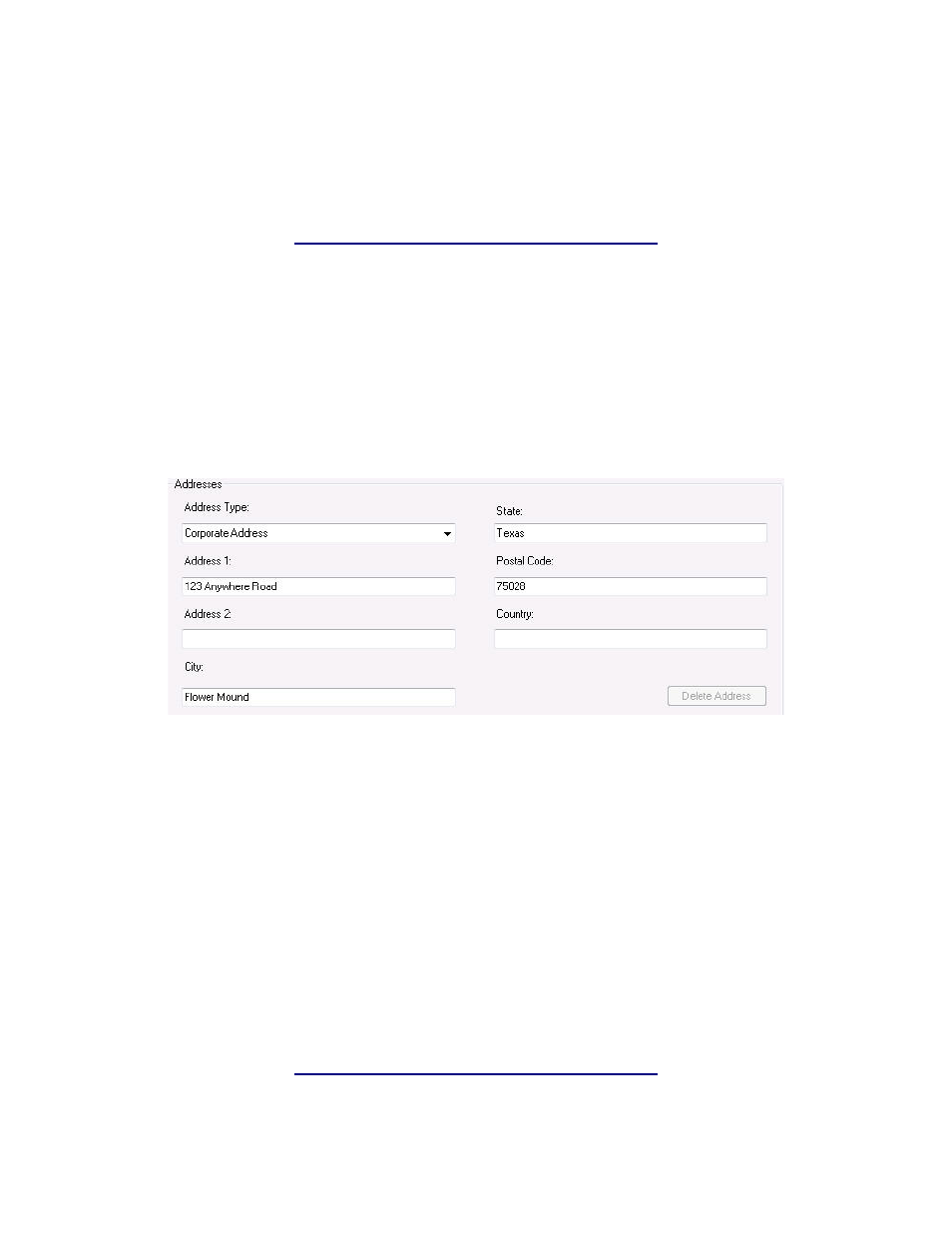
InventoryControl Printable Help
3. Type in the requested information. The Company Name field is mandatory; all other fields on
this screen are optional.
4. Click
OK to save your changes.
15.2.2 Entering Multiple Address Types:
This software provides you with the ability to enter a Billing Address, Receiving Address and/or Shipping
Address for your company and to create new address types as well. You can enter an address for each
site that might have inventory shipped to it from purchase orders. To enter multiple address, follow the
steps below:
1. On
the
Company Information screen, enter your company name. Select what type of address
you will be entering from the Address Type drop down menu, or type in a new address type. For
example, you could enter Warehouse 1 in the Address Type field.
2. If you entered a new address type, a confirmation message will appear verifying that you want to
add it to the database. Select Yes on this message to save the new address type. The new
entry will now appear in the Address Type drop down menu on all screens on which you can
enter multiple address types (Create/Edit Suppliers, Create/Edit Customers, Create/Edit
Manufacturers).
3. Enter the remainder of the address information, then click OK. You will be returned to the
Administration Menu.
4. Click
the
Company Info icon again. The Company Information screen will reappear populated
with the information you just entered.
5. Select a different address type of the Address Type drop down menu, or enter a new one. The
address lines (Address 1 and 2, City, State, Postal Code and Country) will clear while all other
company information will remain on the screen.
6. Enter the new address information, then click OK. Repeat these steps for each address type.
228
