Wasp Barcode Inventory Control User Manual
Page 462
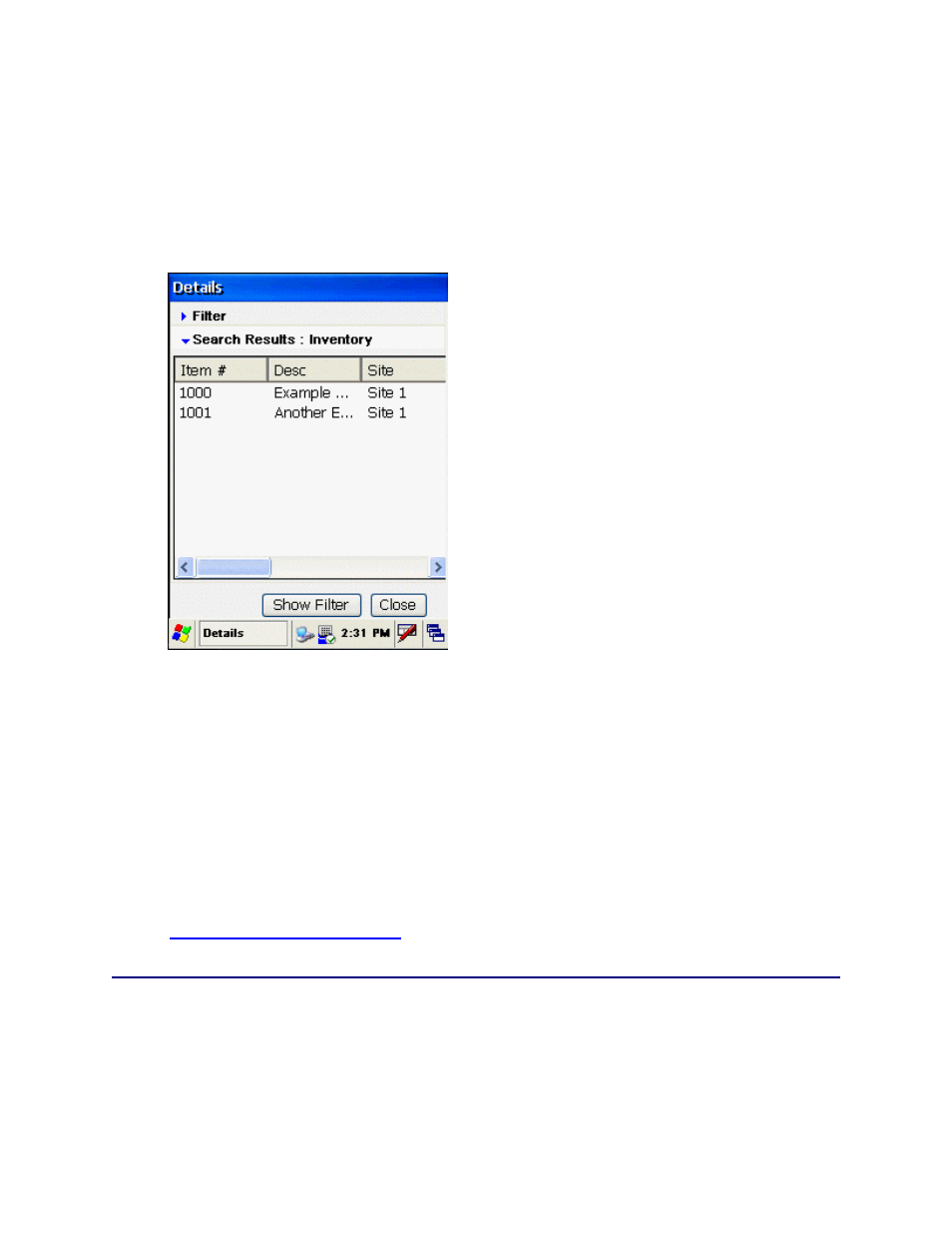
InventoryControl Printable Help
If you wa
T
nt to view all Inventory or all Transaction in the database, click the Inventory or
ransactions button without entering any filter information. Transactions displays all events that
certain actions have been completed or to check that counts are correct.
Inventory can
s, check quantity or determine where to move an item.
automatically expands displaying the requested data:
have been performed on this device since the last sync. Transactions can be used to verify if
be used to locate item
The Search Results section
You can view details for only one field, or for a co
only an Item Number and leave all other fields blan
quantity of the Item Number in all Sites
specific Site, the Details screen will di
You can scroll right to left through the da
You can expand the Filter section again
button. Enter new Filter information, then c
results.
To clear the fields and find details for ano
To close the Details screen and return to
button.
Mobile Device Troubleshooting
mbination of fields. For example, if you select
k, the Details screen will display the total
and Locations. If you select an Item Number and a
splay the quantity of that Item at the specified Site only.
ta using the bar at the bottom of the results grid.
3.
by tapping the blue arrow or by clicking the Show Filter
lick Inventory or Transactions to view the search
ther Item, select the Reset button.
4.
the InventoryControl main menu, click the Close
See the
topic if you encounter errors while using this function.
447
