Wasp Barcode Inventory Control User Manual
Page 172
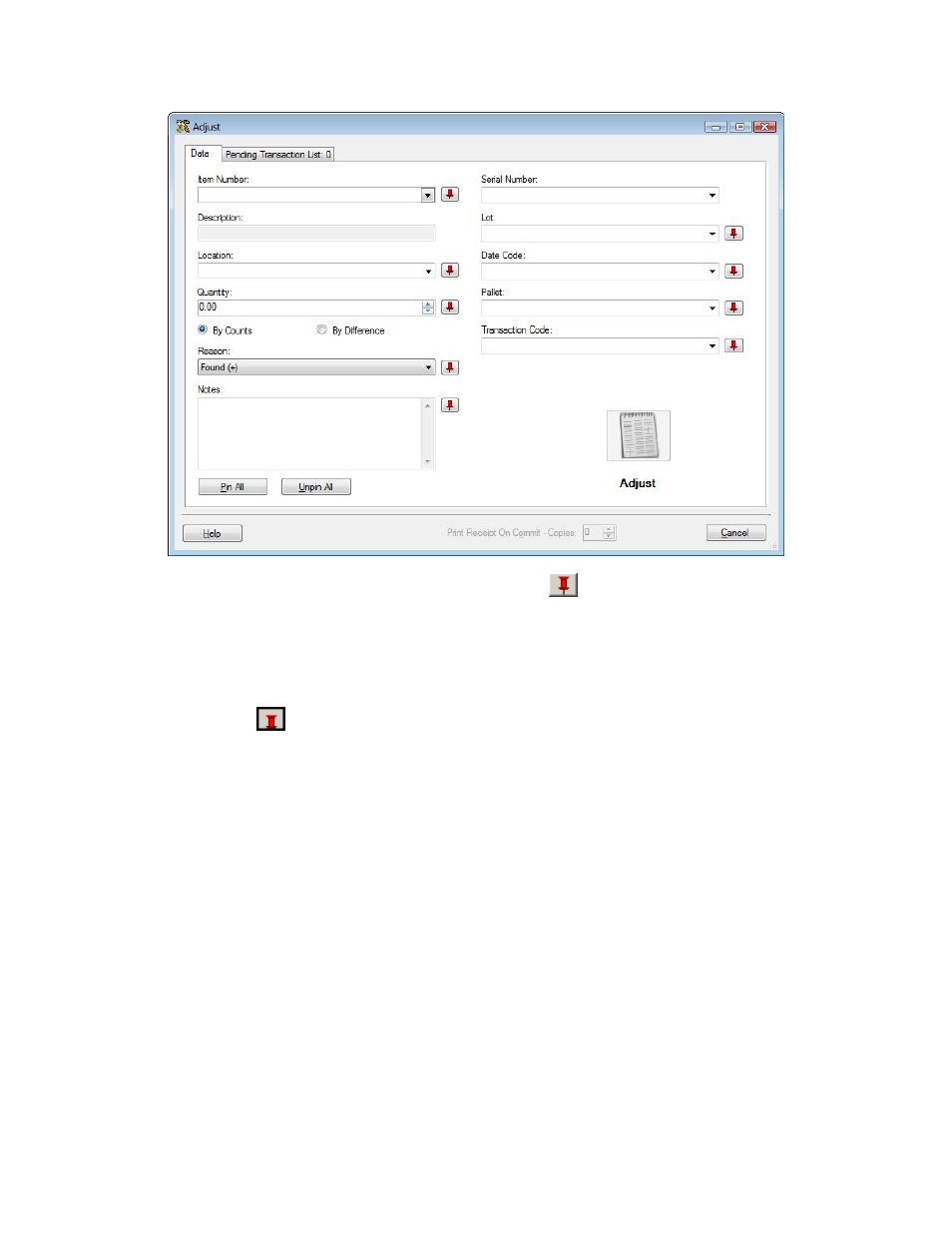
InventoryControl Printable Help
Note: To prevent fields from clearing, click the pushpin
button located to the right of the field
you want to lock. This is helpful when you have to perform multiple Adds at one Location, for
example. ushpins can be used to lock the values in all but one required field so that a scanner
can be used to rapidly add inventory just by repeatedly scanning barcodes into that field. (The
Add, Adjust, etc. button does not have to clicked between each scan to post these transactions
to the Pending Transaction List.)
Clicking the
button will unlock the field.
3. Complete the Item fields: To input an Item Number, you can type or scan the value into the
field, or you can use the drop down list to select an existing item from the Item List.
You can use the drop down list of any enabled field to select an existing value for that field.
Entering an item number populates the Item Number field as well as the Description and
enables the following fields:
Location - filtered by Site.
Quantity
Any of the associated Track By fields: Any of the associated Track By fields: Serial
Number, Date Code, Lot or Pallet. A Tracked By field is enabled or disabled at the time the
Item is created.
157
