8 windows mobile device - details screen – Wasp Barcode Inventory Control User Manual
Page 461
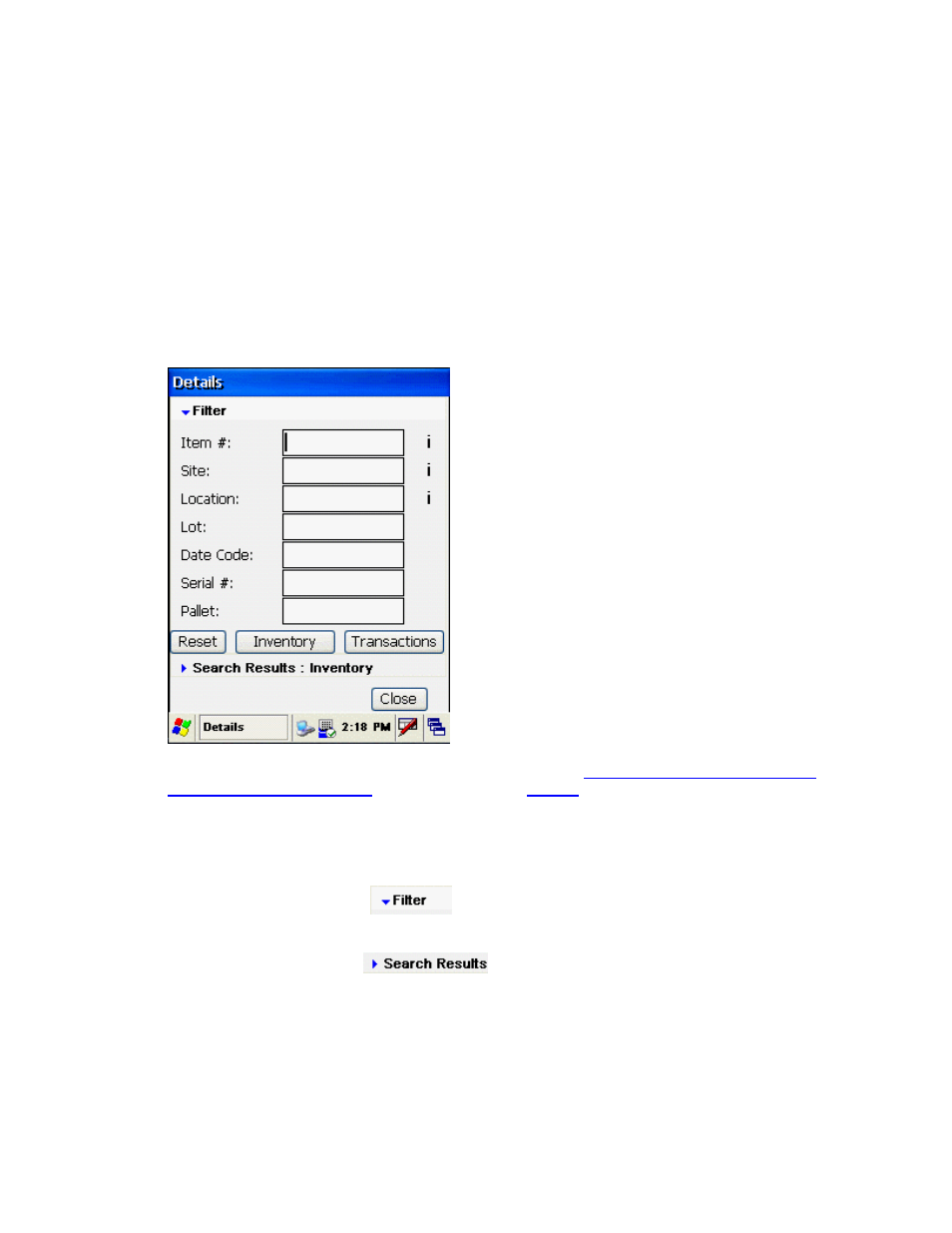
InventoryControl Printable Help
The Details screen is used to display Location and Quantity information for any Item in the mobile
database for the Site selected. You can also view transactions on this screen.
Details is an abbreviated version of the functionality available in the PC's Inventory and Transactions
Lists.
To View Details:
1. From
the
Main Menu, tap Details. The Details screen appears.
20.11.8 Windows Mobile Device - Details Screen
Note: You can enter characters manually, scan in data (see
Entering Alphanumeric Data on
the Windows Mobile Device
for details) or use the
Search
function.
2. This screen consists of two sections: Filter and Search Results. The Filter section is expanded
by default. To open or close a section, click on the blue arrow that precedes the section name.
If the arrow is pointing down,
that section is expanded, as the Filter section is in the
Details screen example, a
bove.
If the arrow is pointing right,
, that section is collapsed, as the Search Results
section is in the Details screen example, above.
Select the data you want to view by entering Filter information, then tapping the Inventory or
Transactions buttons. Keep in mind that after you enter an item number, the fields on the
screen may change. For instance, if
Number, Lot, Date Code and Pallet fields will disappear because you do not need to informati
in those fields for this particular item.
you enter an item number that is tracked only by Serial
on
446
