Wasp Barcode Inventory Control User Manual
Page 202
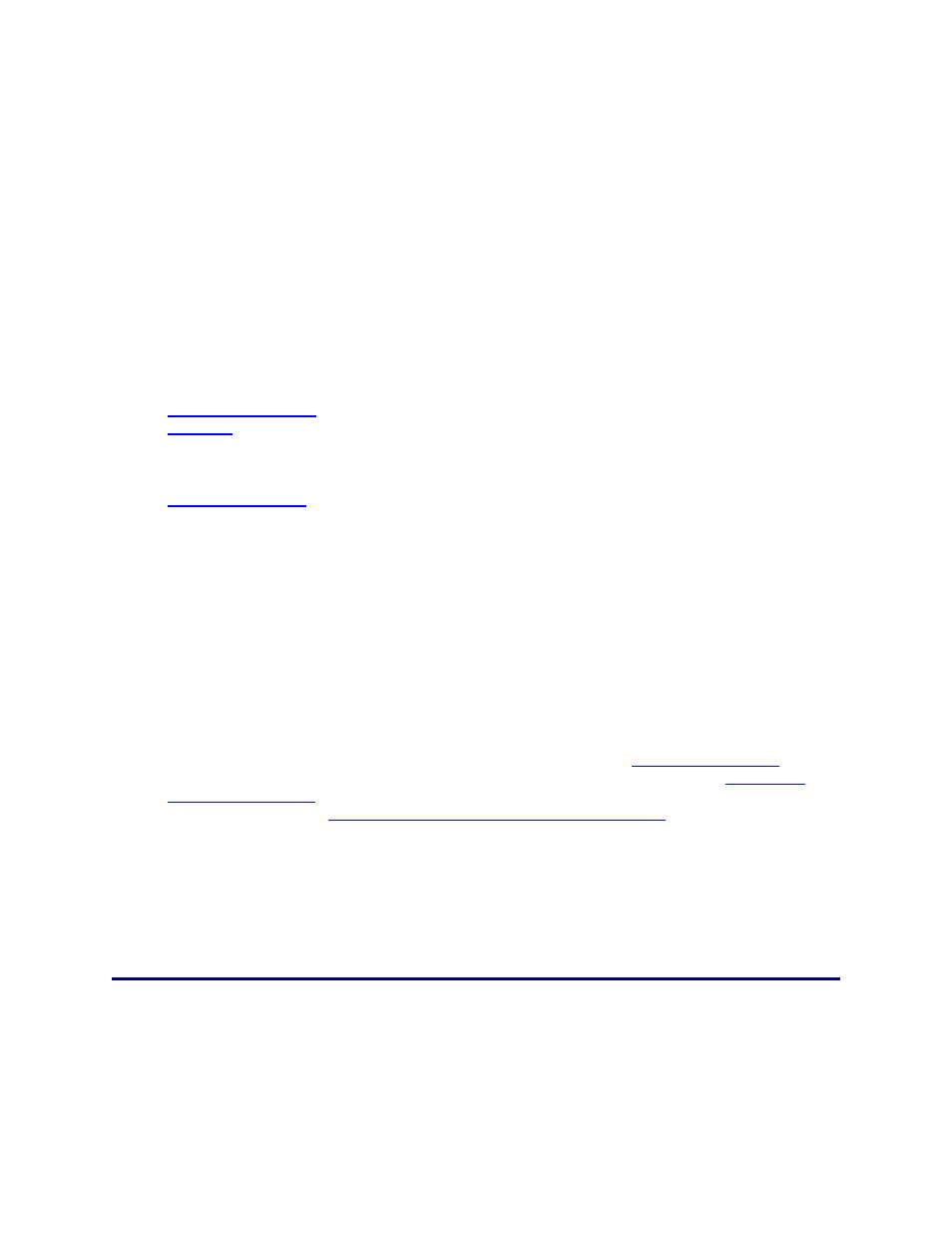
InventoryControl Printable Help
The Purchase Order
now appears on your
Purchase Order List
(Lists > Purchase
Orders). From the
Purchase Order List
you can Edit or Delete
(as long as the order
has not been partially
received) the order as
needed.
For an example of the
Purchase Order List,
please refer to the
Purchase Order List
Example
topic. For
detailed information on
using the list screen,
please refer to the
Working with Lists
topic.
2. When you begin to receive inventory for the purchase order, you will enter the quantity received
for each item on the Receive screen (Receive/Pick menu > Receive). Inventory for an item can
be marked as received on the PC's Receive screen or on the mobile devices. This screen allows
you to enter quantities received by location, and can optionally show you costing information as
well. Receiving inventory on the Receive screen adds inventory to that item.
Purchase orders that have some items received have a status of In Process. If the order
becomes overdue, it will have a status of In Process - Overdue.
For detailed information on the Receive screen, please refer to the
Receiving Inventory
topic.
For detailed information on receiving inventory on the WDT2200, please refer to
WDT2200 -
Receiving Inventory
. For detailed information on receiving inventory on a Windows Mobile
Device, please refer to
Windows Mobile Device - Receiving Inventory
.
3. After the order is fully picked it has a status of Completed.
187
