Chapter 16 - importing/exporting, 1 importing into the database, 1 tips for importing data – Wasp Barcode Inventory Control User Manual
Page 271: Importing into the database, Nd to the topics, Se refer to the, Import into database
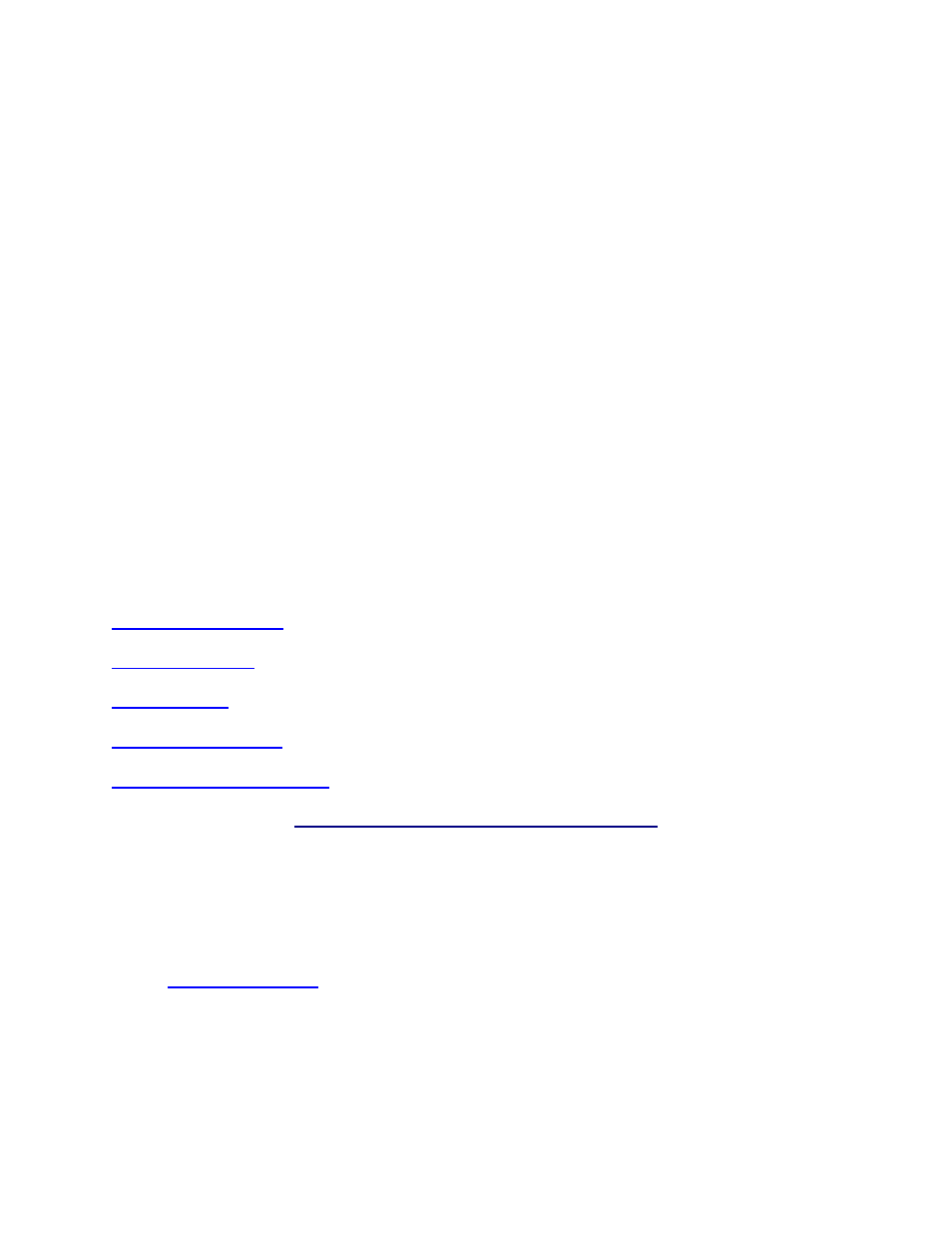
InventoryControl Printable Help
Chapter 16 - Importing/Exporting
16.1 Importing Into the Database
Import allows you to bring data into the program's database from external sources such as .CSV or .TXT
files. This allows you to quickly add information to your database rather than having to manually add it
when you are initially setting up your software.
Data must be imported into the database in the following order:
1. Site
2. Locations
3. Suppliers
4. Manufacturers
5. Customers
6. Items
7. Inventory
Samples for each import type are installed in the InventoryControl/Import Samples folder. Use these
samples to verify you have the correct data and format.
This topic covers:
Handling Import Errors
Notes on Importing Inventory
16.1.1 Tips for Importing Data:
Do not attempt to use Import to modify existing records.
Imported data will be truncated if field lengths exceed those within the program's database. Data
Types and Sizes for each Table that can receive data via Import are documented in the
Database Properties
topic.
If your data normally resides in a different data format, you must first use your existing database
software's File > Export or File > Save As function to translate the data to a .csv or .txt file.
You must strip out all currency symbols, including (but not limited to) these examples: $, ¢ , ¥, £,
§, or ¤, if you are about to import them into a numeric field, such as Cost, List Price, etc. They
256
