Wasp Barcode Inventory Control User Manual
Page 469
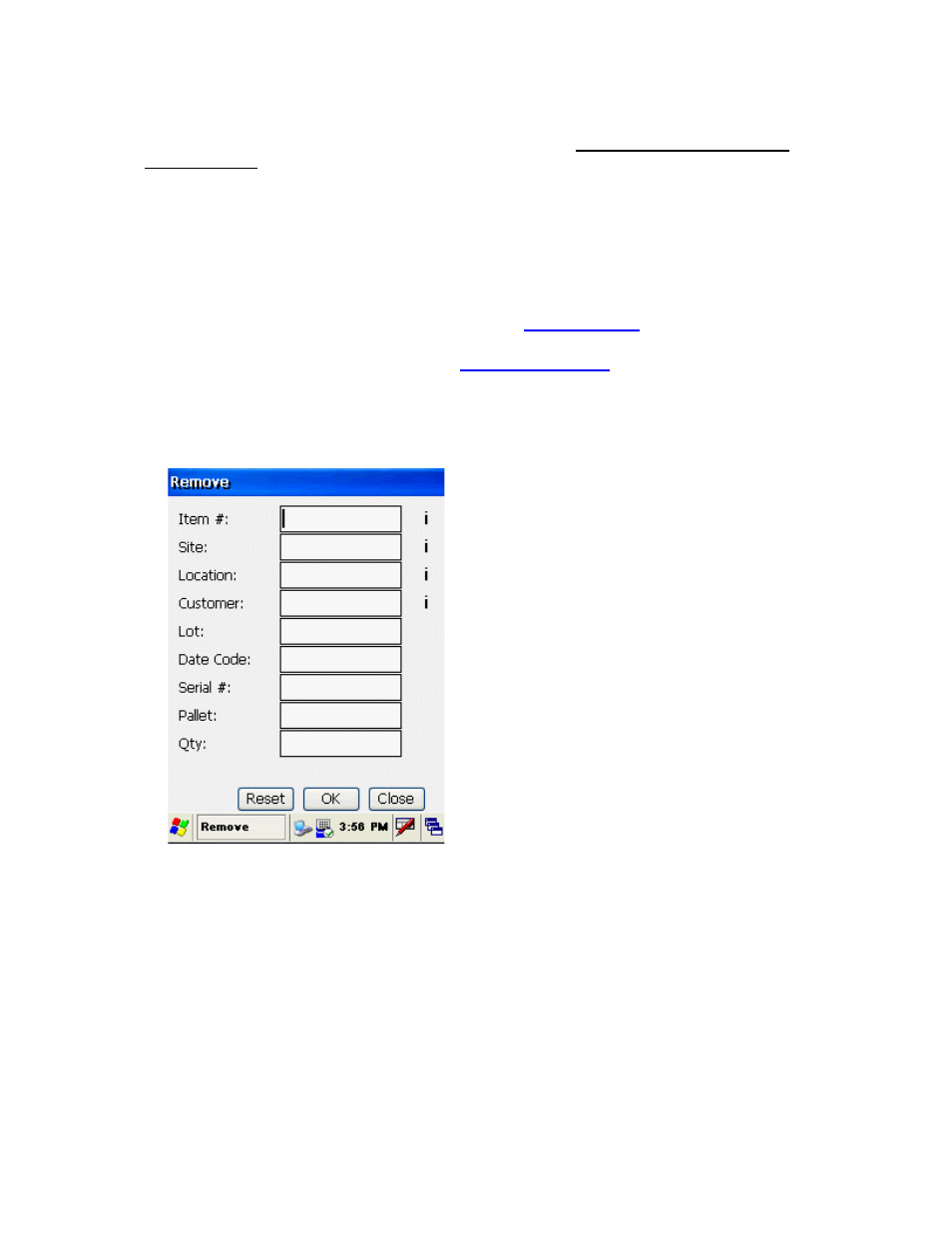
InventoryControl Printable Help
New Locations can only be created during Remove when the Allow Negative Quantities on
Mobile Devices option is enabled. If you are prompted to confirm a new L
h u
ocation that you believe
s o ld already exist in the database, press ESC to cancel, then return to the Main Menu to check
than the currently selected
Source Site, InventoryControl must treat that value as a new Location for the Source Site. Select a
different Source Site in Site Config if that's where you intended to perform this transaction.
The Allow Negative Quantities option applies to batch devices only. Mobile devices that are
communicating with the database via a wireless connection will not allow negative quantity
transactions regardless of the option settings.
For more information on this option, please refer to the
Options Screen
Site Config. If the Location you entered exists only at a Site other
topic.
Inventory can also be removed at the PC. See the
Removing Inventory
topic for more information.
Removing Inventory:
1. From
the
Main Menu, tap the Remove icon. The Remove screen appears.
You can enter characters manually, scan in data (see Entering Alphanumeric Data on the
Windows Mobile Device for details) or use the Search function.
In this example, Mouse 1001 is being removed from Site 1, Location 2.
454
