3 windows mobile device - interface – Wasp Barcode Inventory Control User Manual
Page 402
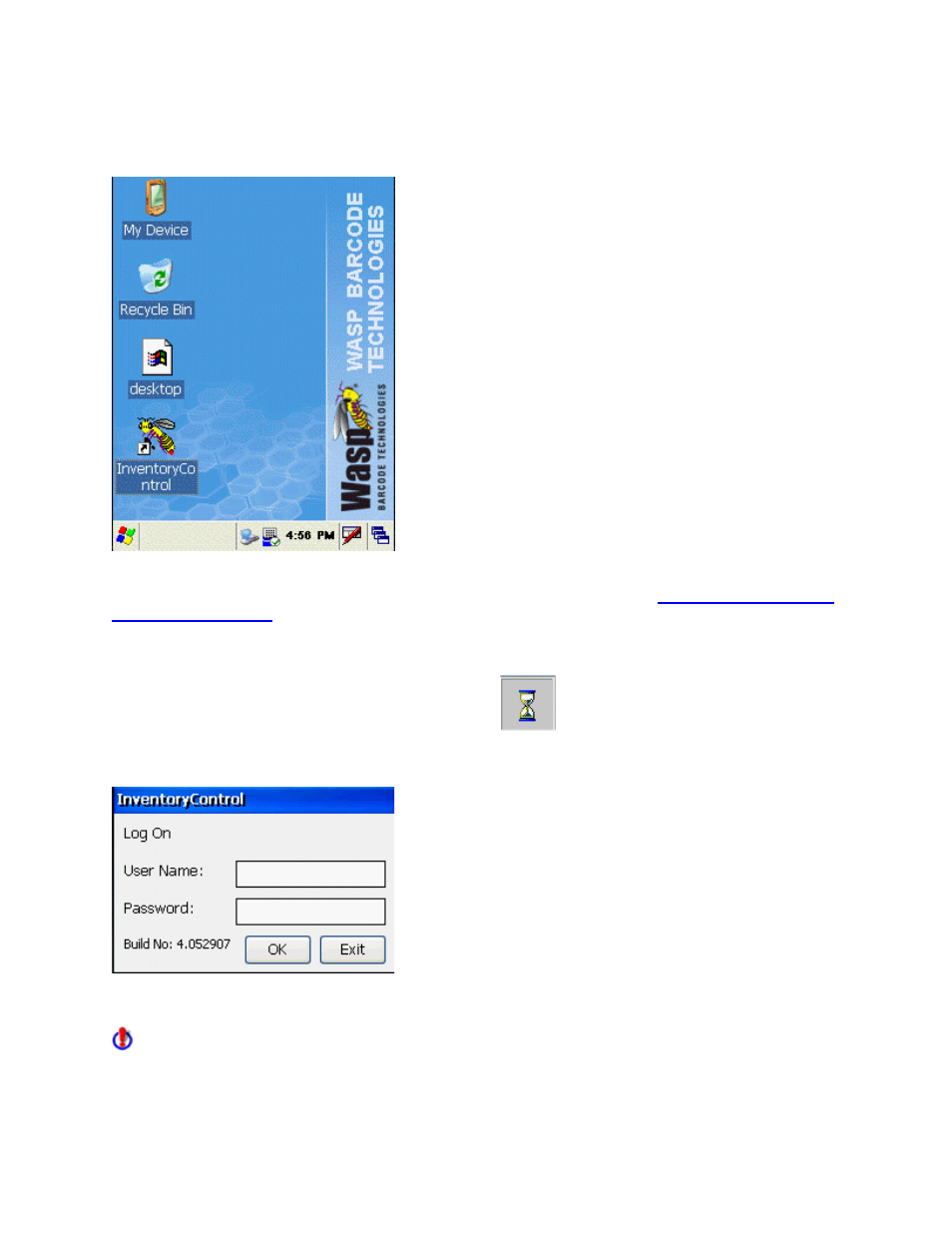
InventoryControl Printable Help
20.3 Windows Mobile Device - Interface
Once the database has been sent to the mobile device, it will be ready for conducting inventory
operations. For more information on setting up your device, please refer to the
Windows Mobile Device
- Setup Mobile Device
topic.
Tap the device's InventoryControl icon with the stylus to start the application.
An hour glass icon displays while the application opens.
The Logon screen displays.
Enter your user name and password, then tap OK.
The first time you log on to InventoryControl on your mobile device, enter Admin in the User Name
field and leave the Password field blank. After you have sent the database from the PC to the mobile
device, user names and passwords that are stored on the PC will be downloaded to the mobile device.
Once this has occurred, you must use your normal user name and password to log on to the mobile
387
