Wasp Barcode Inventory Control User Manual
Page 446
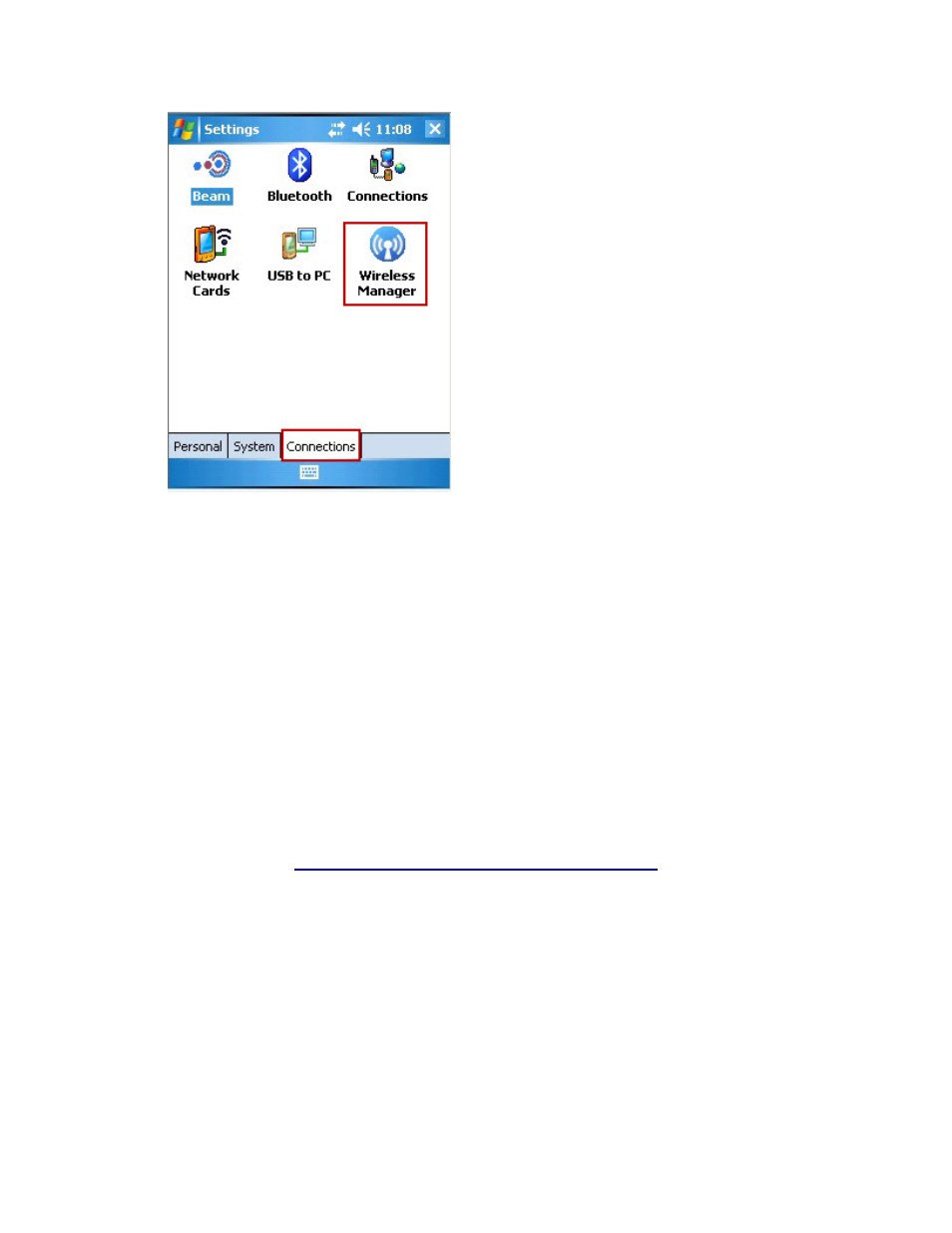
InventoryControl Printable Help
5. At the bottom of the Wireless Manager screen click Menu > Wifi
.
6. On the WiFi screen, click Connect.
7. The
Network Name and Internet screen appears. Select Next.
8. A screen appears displaying Authentication: WPA2-PSK and Data Encryption: AES. Enter
your Network Key and click Next.
9. Click
Finish and then OK.
10. Select the COM Ports tab from the bottom of the screen.
11. On the COM Ports tab, select New Outgoing Port.
12. Highlight your bluetooth printer in the list and select Next.
13. Select COM 7 and Secure Connection.
Tip: Setting up Bluetooth and Printing
Printer
ding.
1. Navigate
to
Start > Settings > Connections tab > Wireless Manager.
to a Local
Make sure your Bluetooth printer is turned on and ready to connect before procee
431
